Component Designer
The Component Designer can be used to add ports and slots to a component definition as well as change their layout.
Component Designer
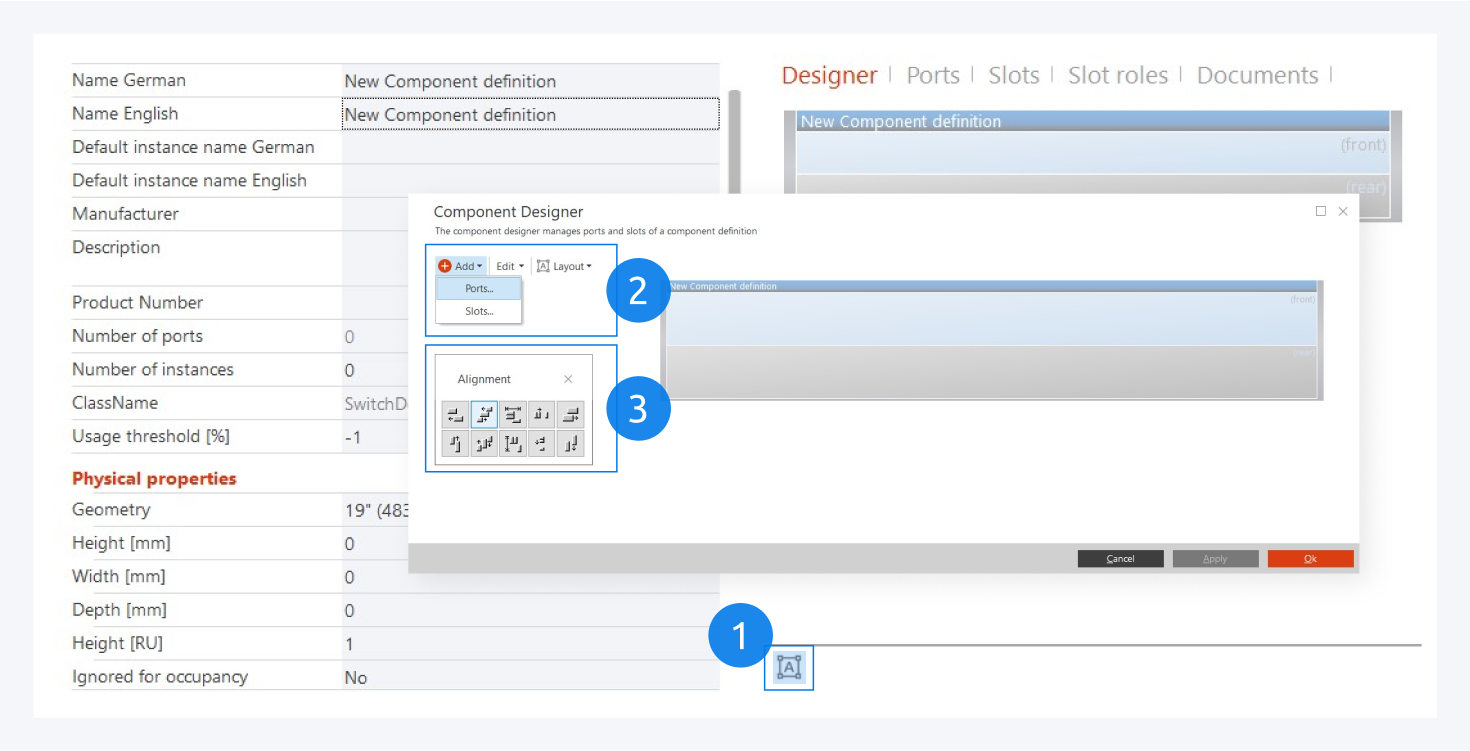
The design icon (1) opens the Component Designer.
Here you can add ports and slots to your component (2) . You can edit the ports and slots and you can arrange the layout.
You can organize the ports and slots with the alignment buttons here (3).
For more information about how to create ports, go to: Design Ports.
For more information about how to create slots, go to: Design Slots.
Layout
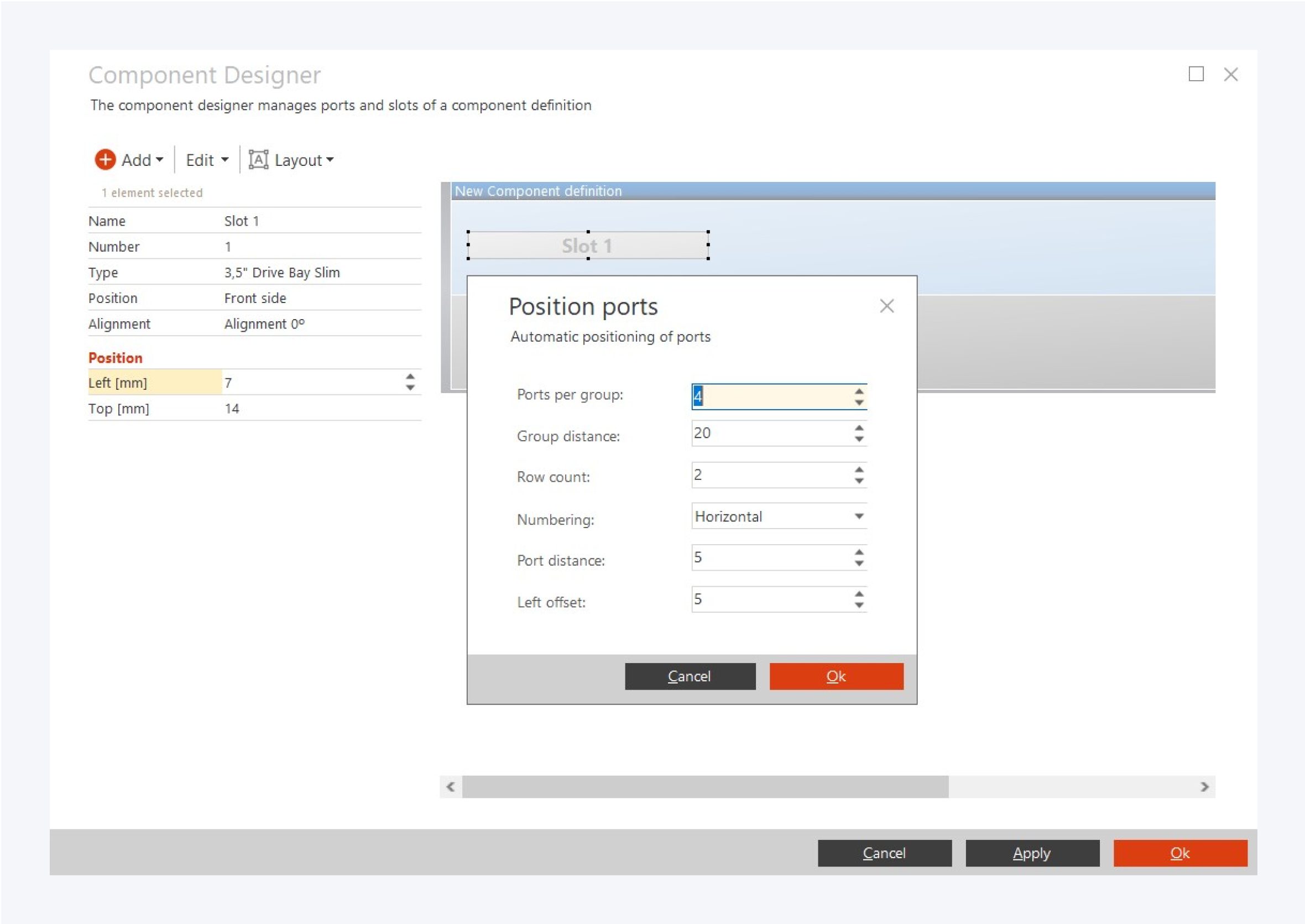
From the layout tab, you can position ports in the component. The dialog window provides the following option:
Ports per group: Specify how many ports should be grouped together.
Group distance: Select the distance between groups.
Row count: Select the number of rows of ports.
Numbering: Select the numbering method.
Post distance: Select the distance between ports within a group.
Left offset: Select the distance of the first port from the left side of the component.
Click on OK to organize your ports according to your criteria.
You can also organize the rear side based on the front side and vice versa using the front port same as rear ports option in layout.