Components and Modules Context Menu
Lots of functionalities and information are available in the context menus of components and modules.
Component Context Menu
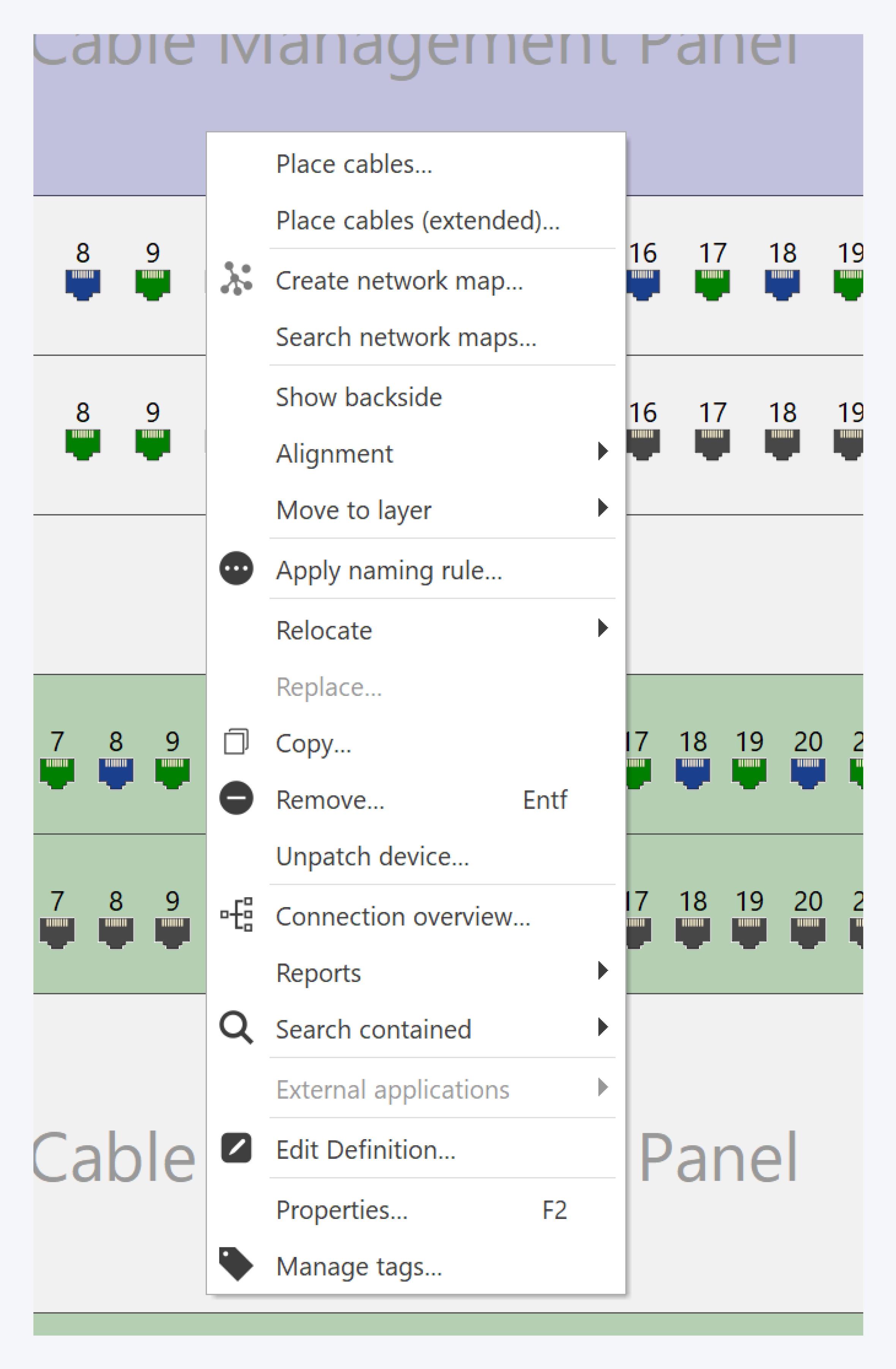
The component context menu provides the following options:
Place cables: Create simple installation cable connections
Place cables (advanced): Create advanced installation cable connections.
Create network map: Create a network map centered around the component.
Show backside/frontside: Switch between the front and rear view of the component.
Alignment: Organize the component alignment.
Move to layer: Move the component to a different layer of the cabinet.
Apply naming rule: Apply a naming rule to the component.
Relocate: Move the component to another position.
Replace: Replace the component definition with another component definition.
Copy: Copy the component and its properties.
Remove: Delete the component instance and all dependant modules and cables.
View connections: Get an overview of the connections for the component.
Reports: Manage and create reports for the component.
Search contained: Search for network paths, connections, etc. involving the component.
SNMP: Enable SNMP and perform SNMP related functions. for more information, go to: SNMP Query
External applications: Use external applications like Telnet and Putty with this component.
Edit definition: Edit the component definition.
Properties: View the component properties.
Manage tags: Manage the tags assigned to this component.
Slot Context Menu
Many components come with built in slots to allow different modules to be added to the component. Right click on a slot to bring up the context menu with more options for slot modules.
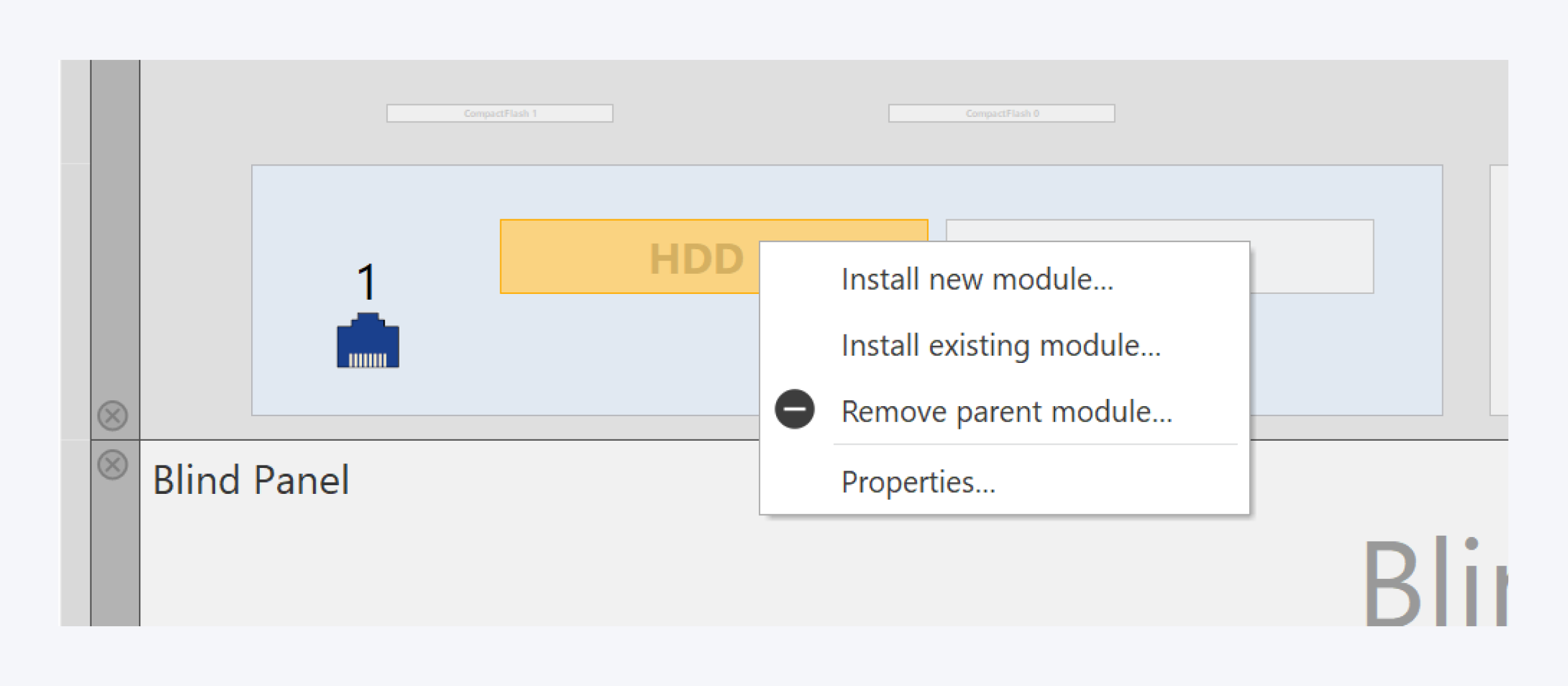
The slot context menu consists of the following options:
Install new module: Install a new module into the slot from the local catalog. If there is no corresponding module displayed, you can search and import the required modules from the online catalog.
Install existing module: Install a pre-existing compatible module, e.g. from a storage room.
Remove parent module: Delete the parent module containing this slot alongside all connected cables and built-in modules.
Properties: Opens the component properties window.
Port Context Menu
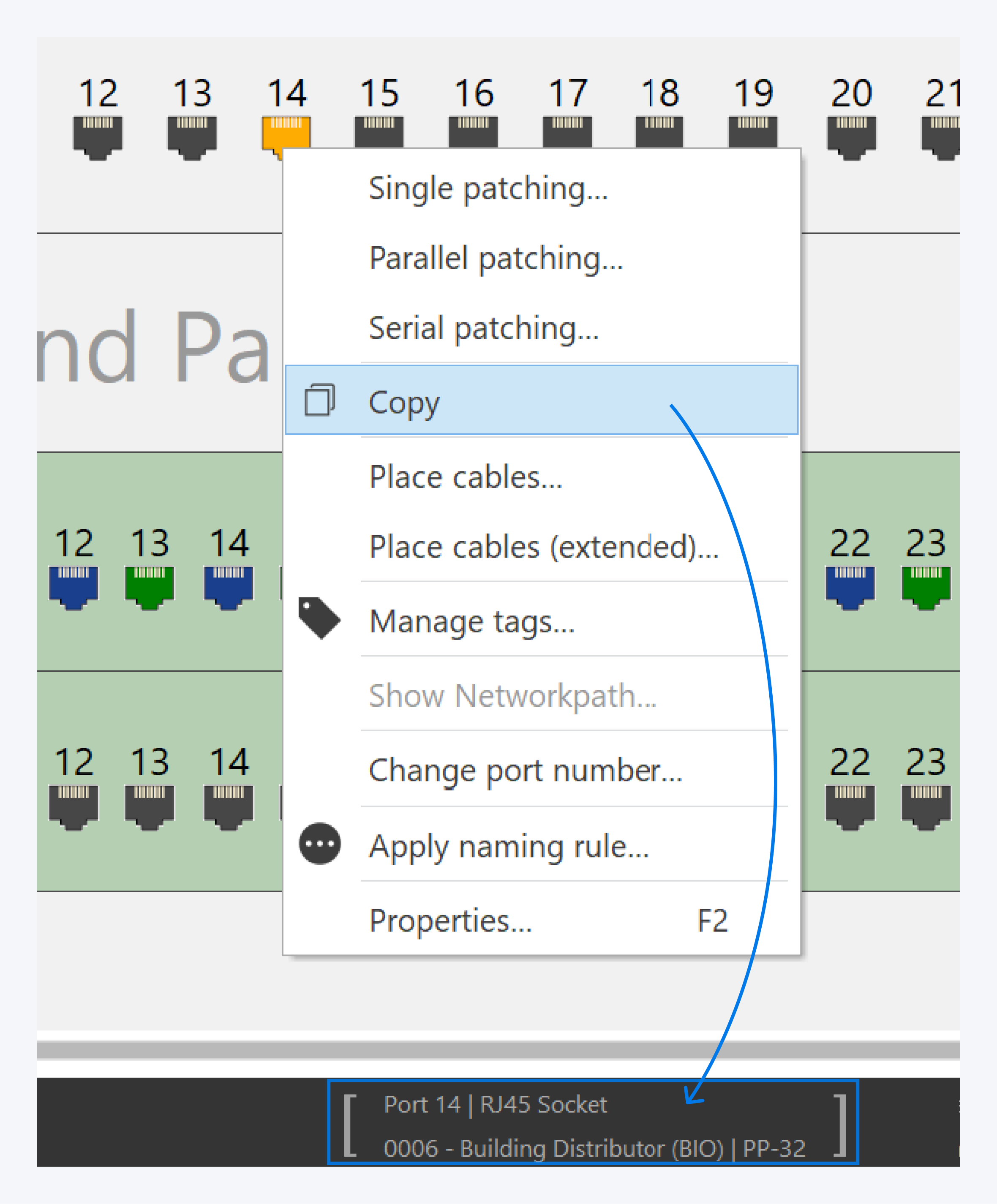
Right clicking on a port will bring up the port context menu. The port context menu consists of the following options:
Single patching: Create a 1:1 or 1:n patch cable connection.
Parallel patching: Create n:n patch cable connections.
Serial patching: Create a (1:1) serial patch cable connection.
Copy to clipboard: Copy the port to clipboard. You can drag and drop it from the clipboard on to another port, anywhere in your network, to create a patch cable connection.
Manage tags: Manage tags for the selected port.
Show network path: Display the network path with each hop. If the port is not connected, this option is greyed out.
Change port number: Change the port number assigned to the port.
Apply naming rule: Apply a naming rule to the port.
Properties: Opens the port properties. You can edit the properties of the port to rename, change the status, add tags, add IP addresses and more.