Manufacturer and Vendor Information
Select the Manage Manufacturer option from the catalog section.
The Pathfinder local catalog database comes preloaded with a large collection of supported vendors. You can edit the list by adding more information to the already existing vendors, by creating new vendors or by deleting existing vendors. You can also import more vendor information from the online catalog.
Manage Vendor Information

To edit an existing manufacturer just double click on the vendor name from the list. Using the add, delete and import buttons (1), new vendor information can be created, existing vendor information can be deleted and more vendor information can be imported from the online catalog.
Importing existing vendor information from the online catalog makes your network documentation easier. Please use the online catalog to avoid inconsistencies and data duplication.
Create Vendor Information

You can create new manufacturer with the add button. When creating a new manufacturer, you can enter the following information:
Name: Assign the name of the manufacturer.
Street: Assign the address of the company.
City: Assign the city in which the manufacturer is located.
Country: Assign the country in which the manufacturer is located.
Website: Assign the company website.
Description: Write a short description about the vendor.
Click Finish once you are done.
Editing an existing manufacturer is quite similar to creating a new one. Double clicking on an existing manufacturer will open a similar dialog already containing information of the selected manufacturer.
Import Vendor Information
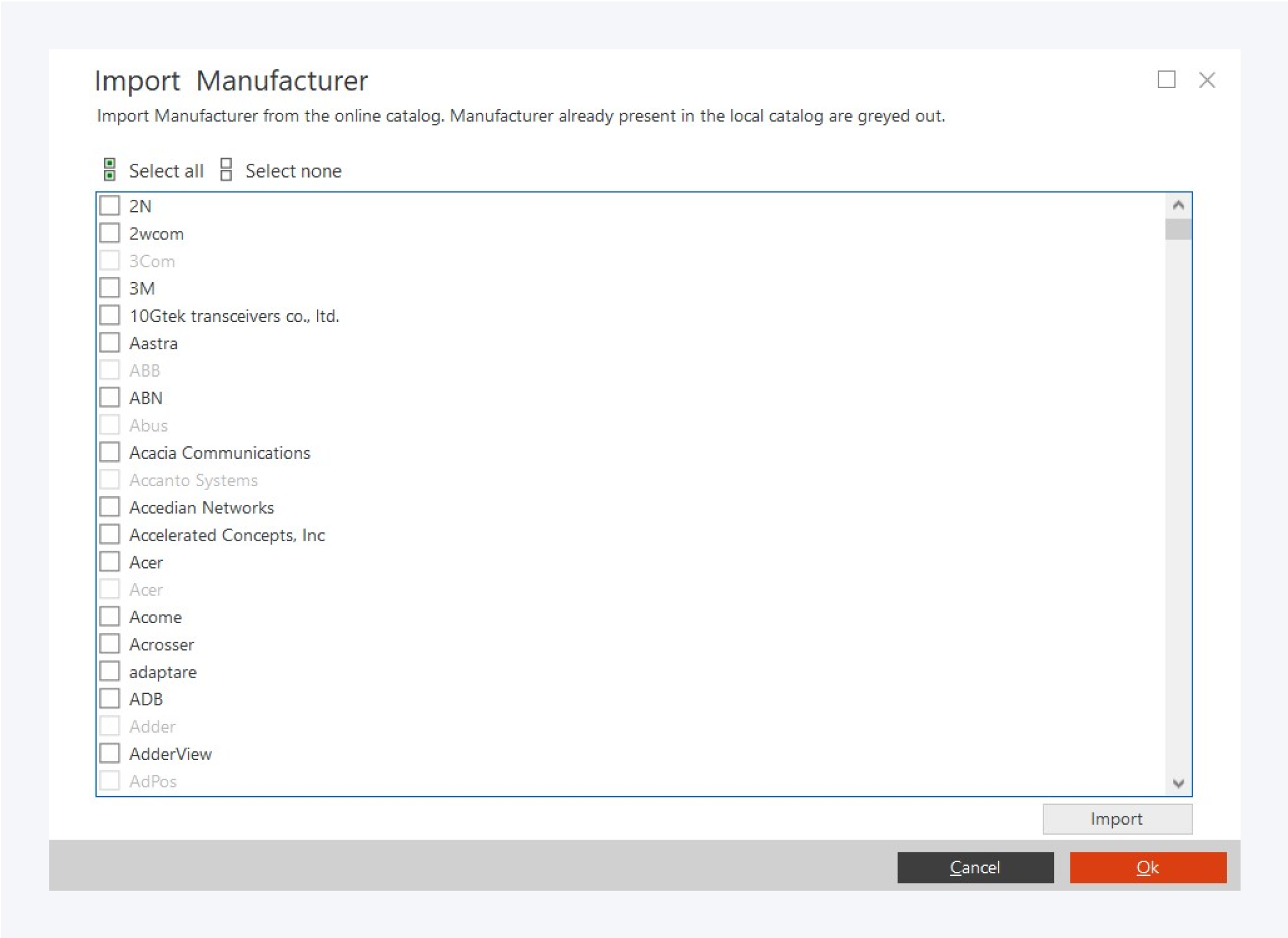
In the import manufacturer window, select the vendor information you need and click on Import and OK.
Vendor information already existing in your local catalog will appear greyed out.
Before creating new vendor information, please check if they already exist in the online catalog. New vendor information can be imported from the online catalog.