Manage Users
This pages describes how to manage and add user accounts in Pathfinder.
Select Manage Users options from the Systems section.
You can create users and assign user permissions here.
Manage Users
User List
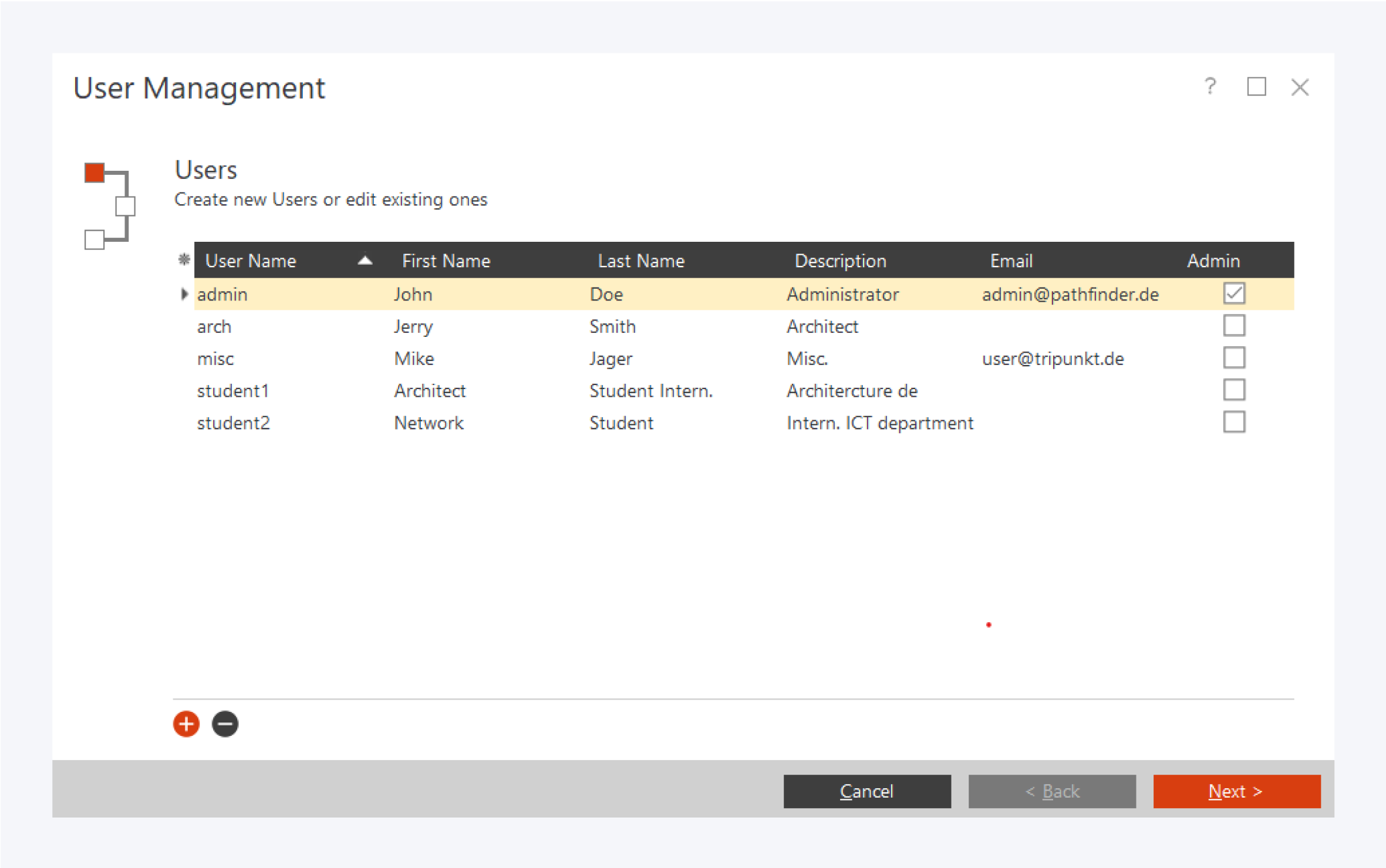
In the user management dialog window, you can manage the user accounts and grant permission for your Pathfinder software.
Select an existing user and click next to edit the user properties and permission.
You can also create a new user account or delete an existing user account from this dialog window.
User Information

To create a new user account, fill in the following fields:
First name: Assign the user’s first name.
Last name: Assign the user’s last name.
Email: Assign the user’s email address.
Description: Write a short description about the user.
Login: Assign the user’s log in ID. You can also set the user’s password here.
Administrator: Assign or decline admin privileges to the user.
Windows Login: Assign windows user ID for auto log in.
Assign Users to Groups
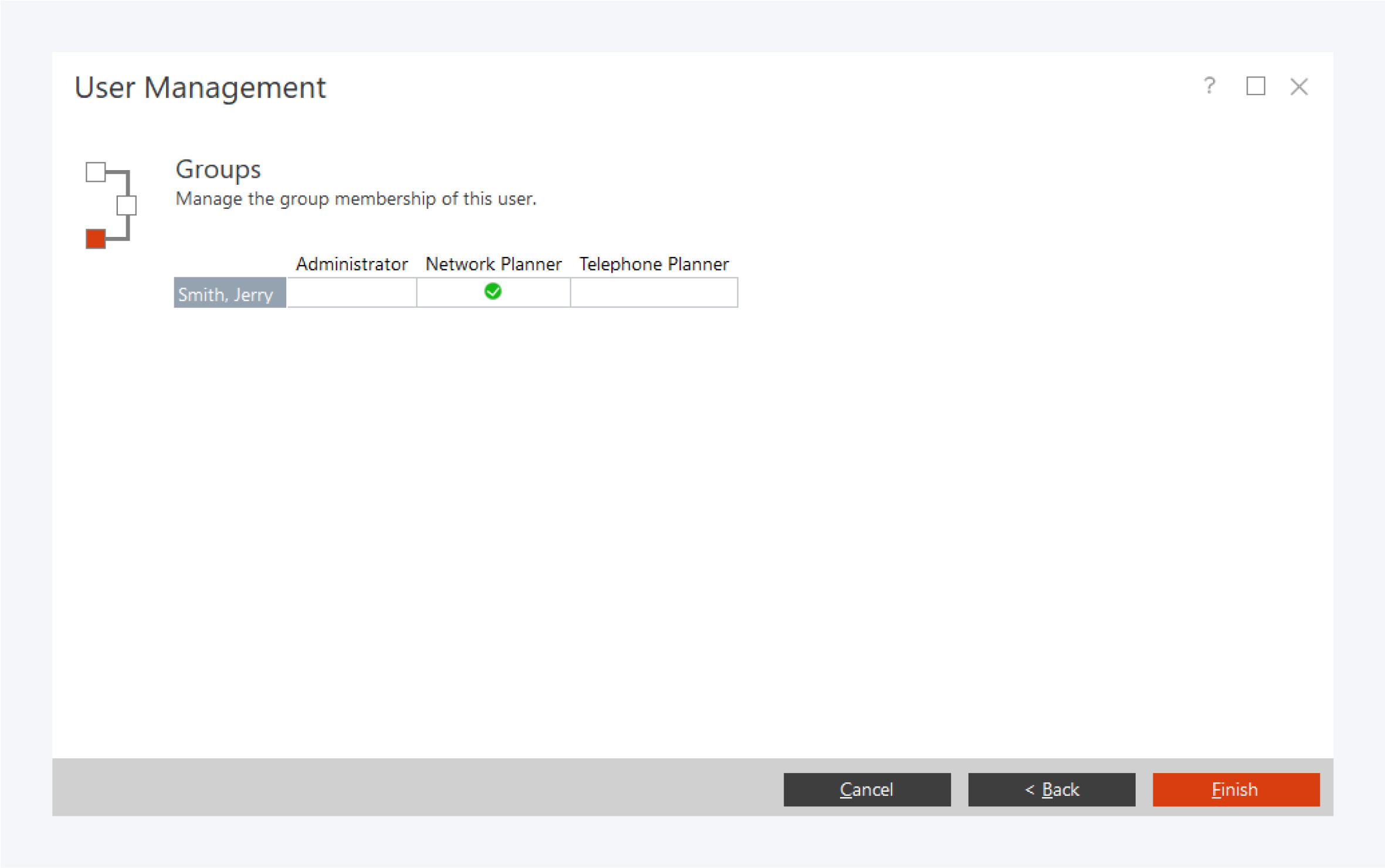
In this dialog window, you can assign the user to a group.
You can grant privileges to users by assigning them to groups. Functional permissions are assigned for the different groups are managed via the Manage Functional Permissions option in systems.
For more information about functional permission for groups, go to: Manage Functional Permissions.
Click on Finish to complete the process of creating new users and assigning the users to groups.