Line Definitions
Select the Manage Line Definitions option from the catalog section.
The Pathfinder local catalog database comes preloaded with a large collection of supported lines and wires. You can edit the list by adding more information to the already existing lines, by creating new lines or by deleting existing lines. You can also import more lines from the online catalog. Lines currently in use cannot be deleted or edited.
Line Overview

Line definitions are templates for unassembled cables. In a line definition, basic line features are defined, which include:
number of wires/fibers
visibility
wire/fiber type (e.g. copper, single mode or gradient fiber)
protocol/quality (e.g. speed, wave length)
In the Catalog section, you will find the Manage lines option. A list of all existing lines preloaded in the local catalog is available here.
To edit an existing lines just double click on the line name from the list. Using the add, delete and import buttons (1), new lines can be created, existing lines can be deleted and more lines can be imported from the online catalog.
To edit a line just double click it. Via right click on a line you can display all component definitions using it.
Importing pre-defined lines from the online catalog makes your network documentation easier. Please use the online catalog to avoid inconsistencies and data duplication.
Create line
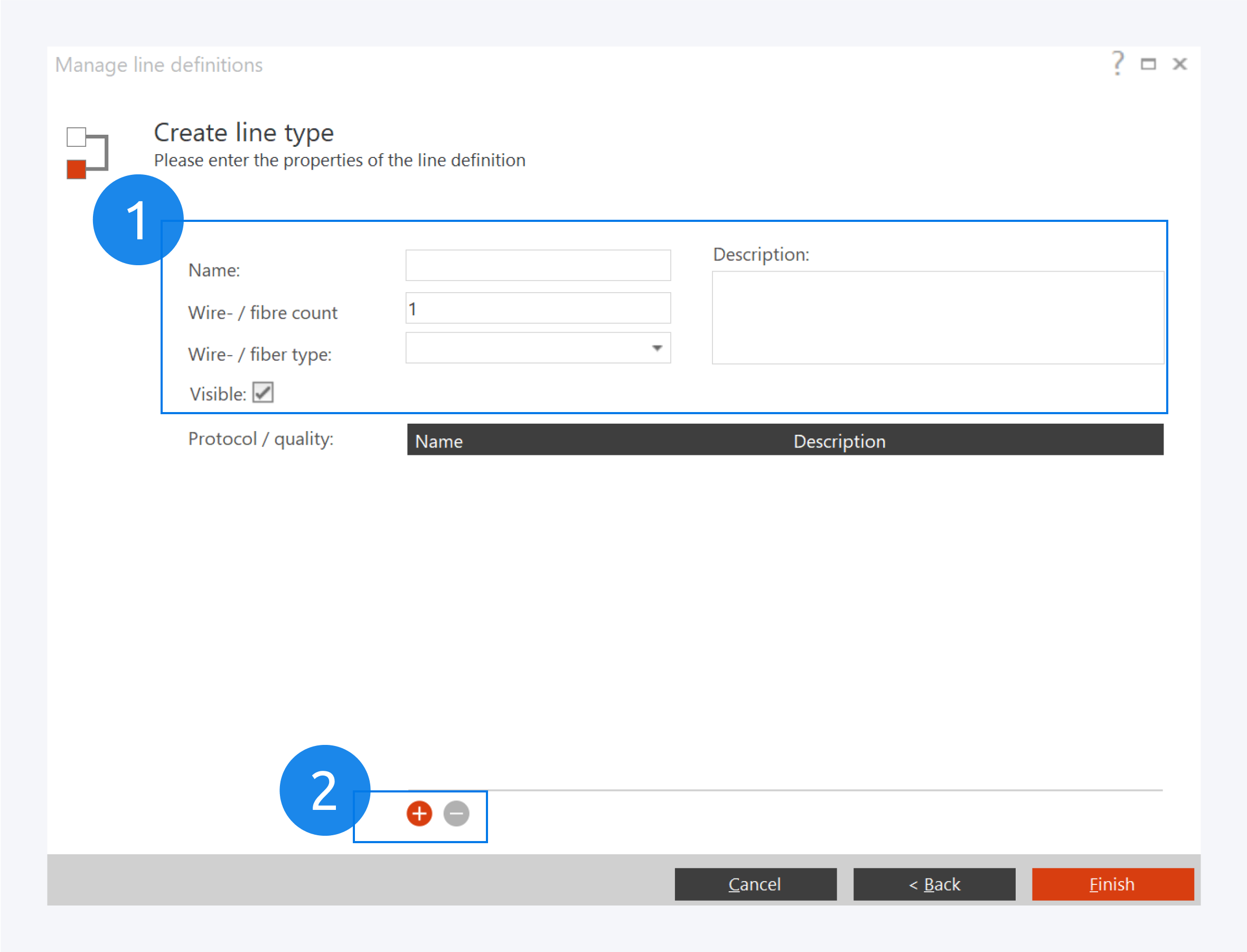
When creating a new line, enter the name first (1). Fill out the number of wire or fiber in the line and the type of fiber. other fields, like adding a description is optional. You can add or delete qualities to and from the lines with the add and delete buttons (2). Click Finish once you are done.
Editing an existing line is quite similar to creating a new one. Double clicking on an existing line will open a similar dialog already containing the information for the selected line.
For more information about managing qualities, go to: Manage Standards.
Import line
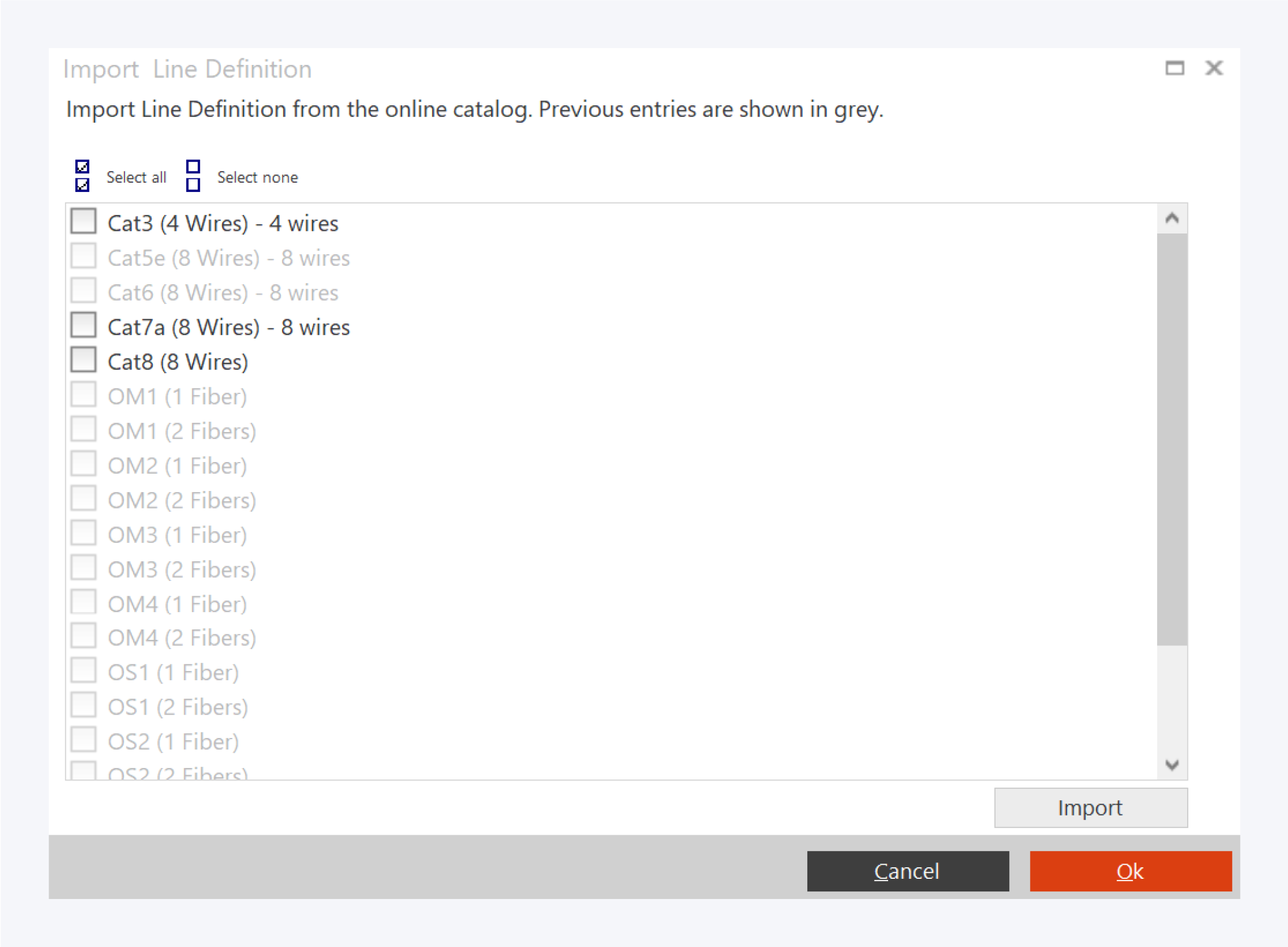
In the import line window, select the lines you need and click on Import.
Lines already existing in your local catalog will appear greyed out.
Before creating new lines, please check if they already exist in the online catalog. New lines can be imported from the online catalog.