Cabinets and Racks Context Menu
Lots of funcionalities and information are available from the cabinet and rack context menus.
Right click on a cabinet or outside the cabinet to open the respective context menus.
You can enter the cabinet view mode by double clicking on the cabinet component.
Inside Cabinet/ Rack Context Menu
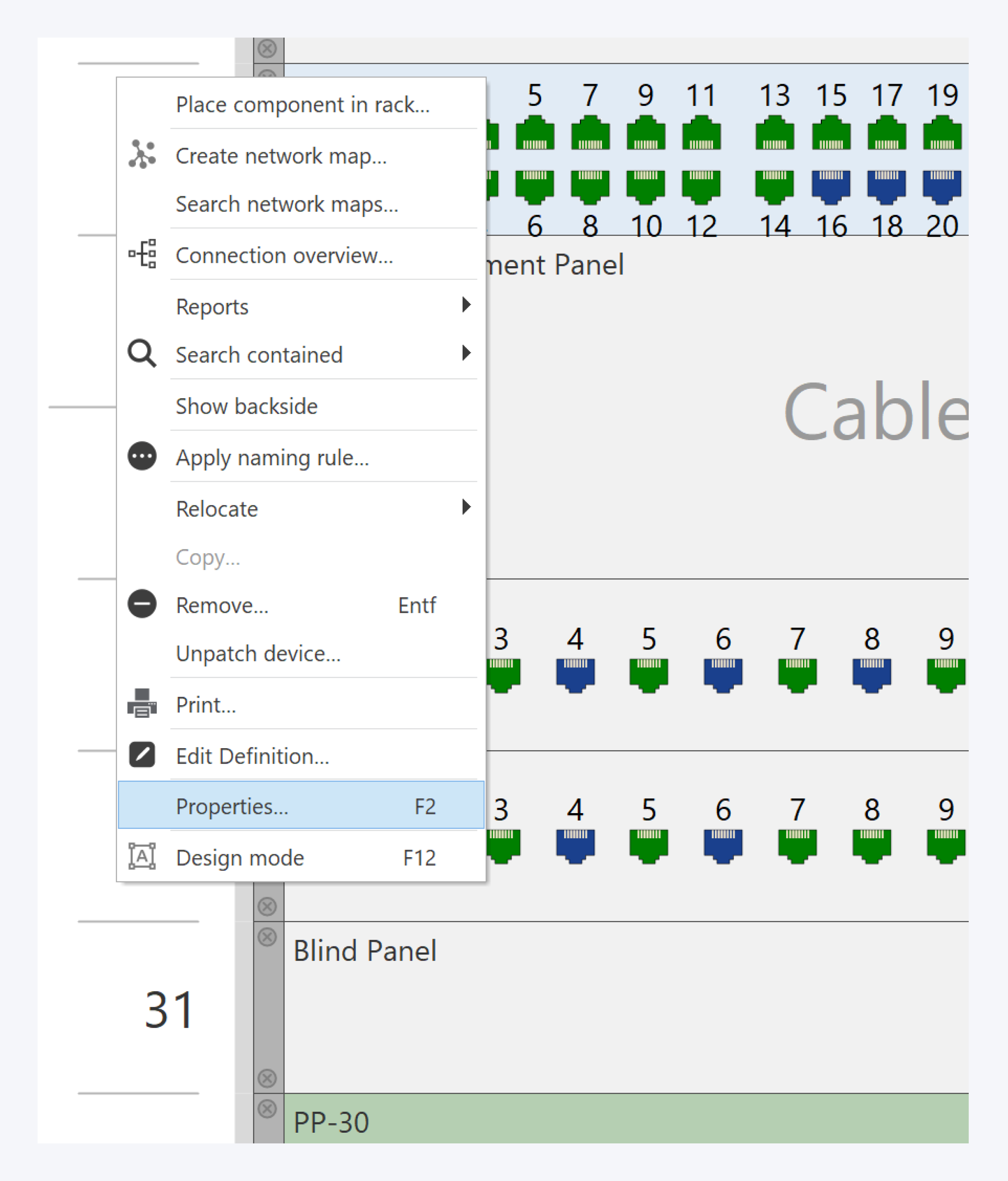
Right clicking on the cabinet or rack will bring up this context menu. From this context menu, you can perform the following actions:
Place component in rack: Place a component from the local catalog inside the cabinet or rack.
Create network map: Create a network map centered around the cabinet or rack.
View connections: Display a summary of all line and patch connections of components in the cabinet or rack.
Reports: Generate a report of components in room, cable connections, network path and more.
Search contained: Search for all components or cables or network paths in the cabinet or rack.
Show backside: Show the rear view of the cabinet or rack and of all components contained within.
Apply naming rule: Apply a naming rule to the cabinet or rack.
Relocate: Relocate or move the cabinet or rack.
Copy: Make a duplicate copy of the cabinet or rack.
Remove: Delete the Cabinet or rack, all contained components and all corresponding cable connections.
Print: Print a cabinet or rack view report.
Edit definition: Edit the cabinet or rack definition properties.
Properties: Edit the cabinet or rack properties. Also view attached documents and the history.
Design mode: Enter design mode to make changes to cabinet or rack and contained components.
Outside Cabinet/ Rack Context Menu
Legend
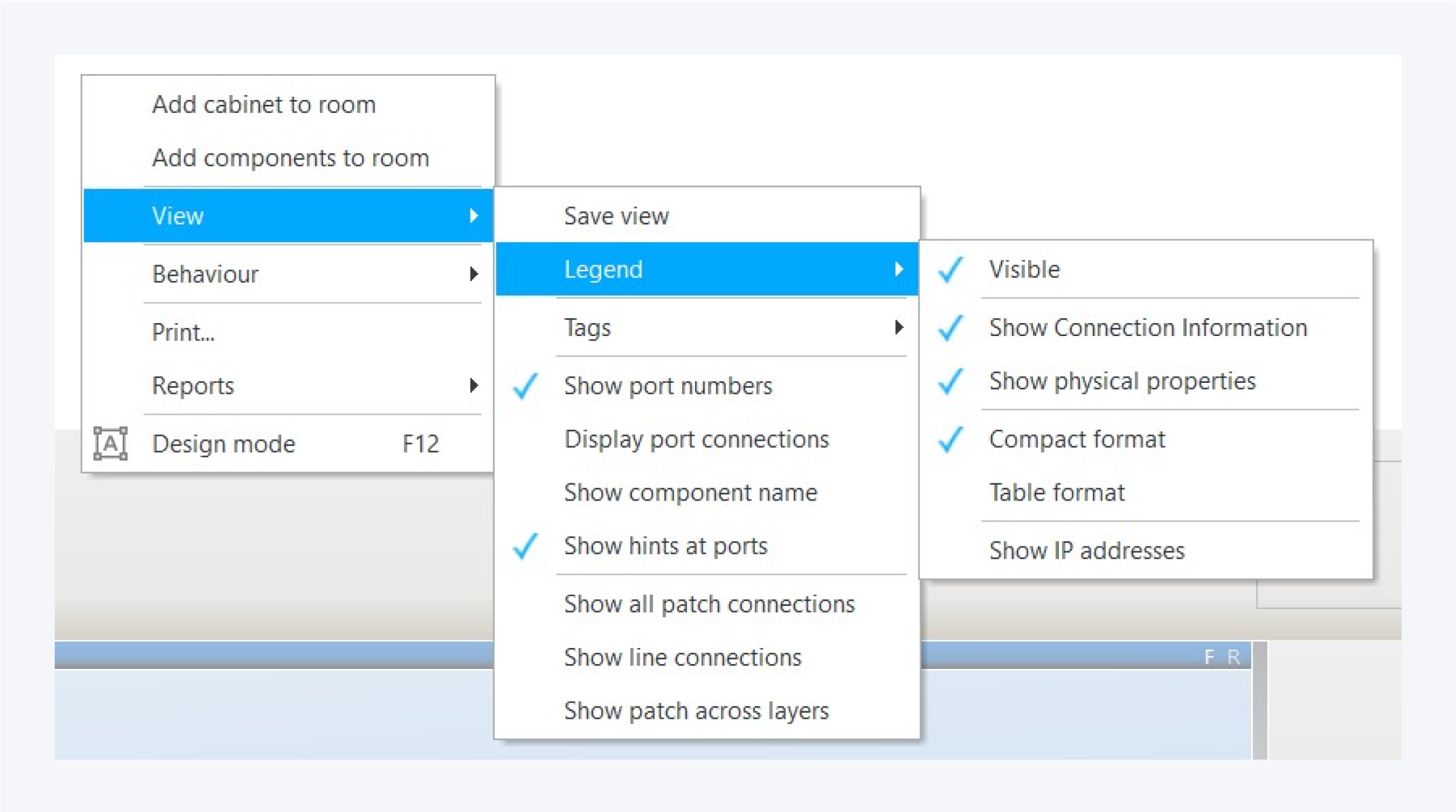
Right click outside the cabinet or rack area to open this context menu. This context menu allows you to perform the following actions:
Add cabinet to room: Add an unoccupied cabinet to the current room.
Add components to room: Place components, without any connections, directly into the room.
View legends: Turn visibility of legends for the cabinet or rack and its components, such as weight, power consumption, network connections, IP address, etc.
View tags: View tags at port and all inherited tags from connections.
Behavior: Change zoom options in cabinet or rack view.
Print: Print cabinet view.
Reports: Generate a report of components in room, cable connections, network path and more.
Design mode: Enter design mode to make changes to cabinet or rack and contained components.
Tags
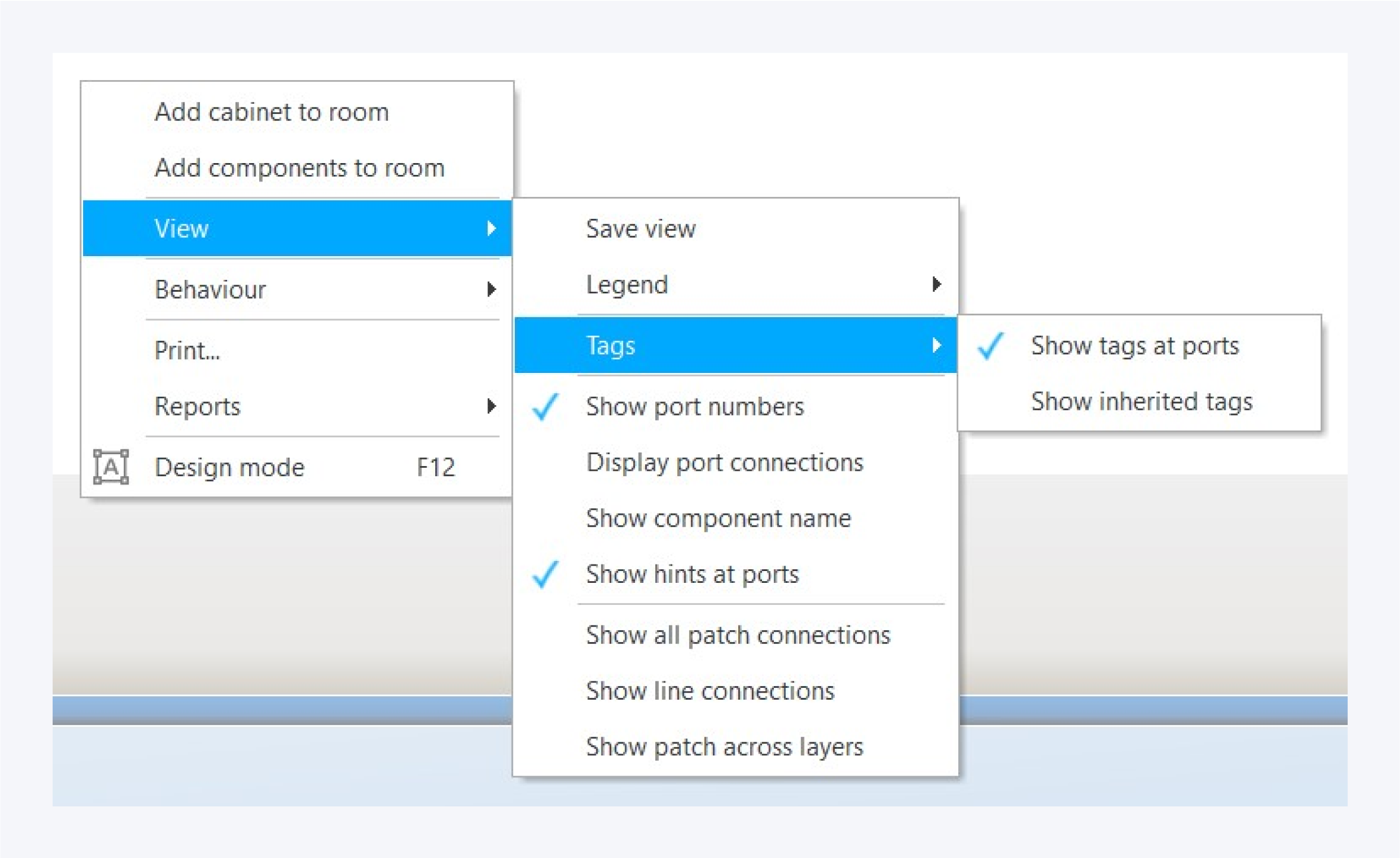
Show port numbers: Enable or disable visibility of port numbers on ports.
Display port connections: Enable or disable visibility of next component connection information.
Show component names: Enable or disable visibility of component name on the component.
Show hints at ports: Enable or disable visibility of port information and network path when hovering over ports.
Show work orders: Enable or disable visibility of work order annotations.
Show all patch connections: Enable or disable visibility of patch cable connections.
Show line connections: Enable or disable visibility of line cable connections.
Show patch across layers: Enable or disable visibility of patch cable connections between different cabinets and racks.