VLANs
VLANs in Pathfinder are implemented using an intuitive tag transitive system.
Select the VLAN section at the bottom of the IPAM sidebar tab.
You can manage VLANs here.
IPAM section
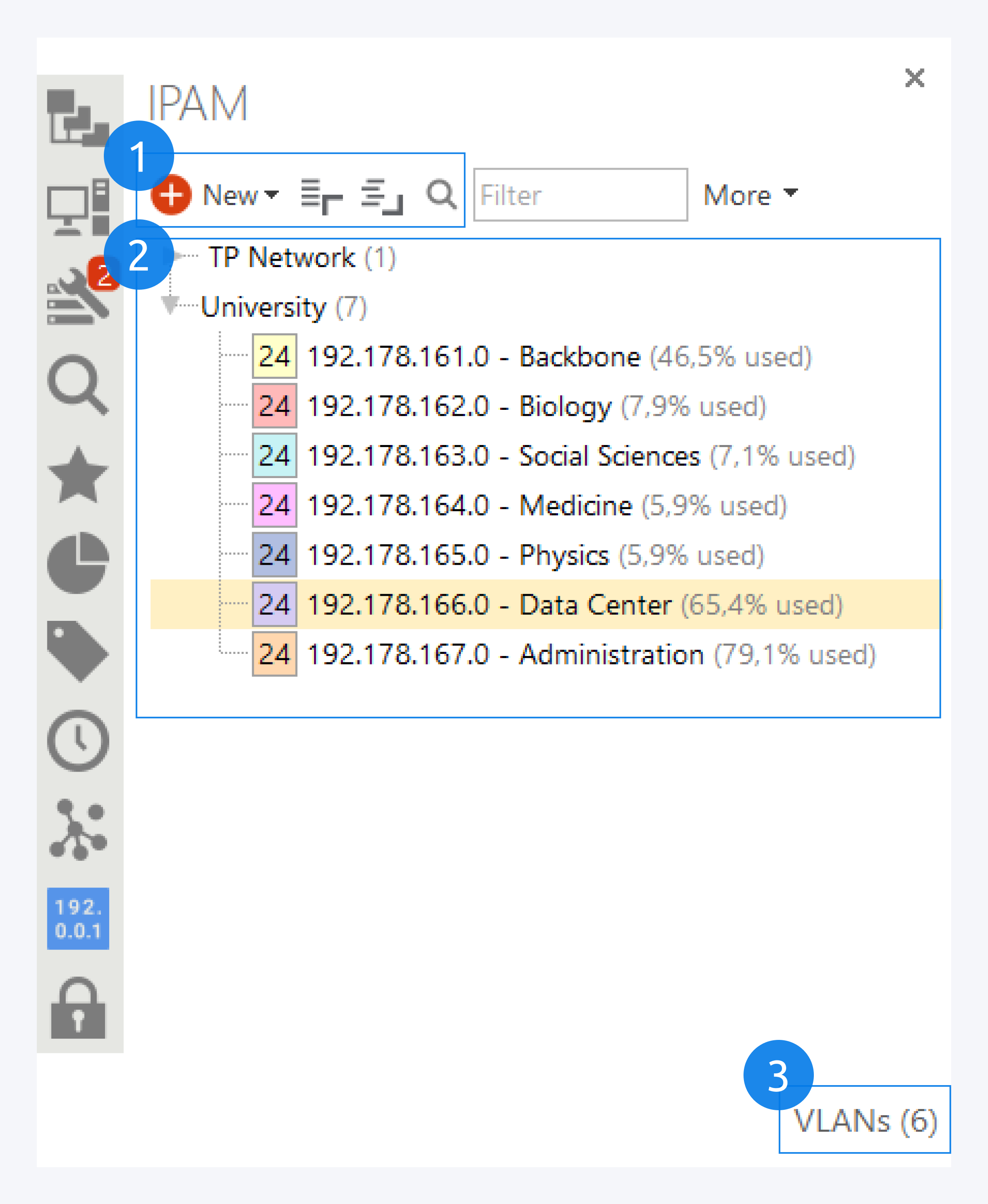
Here you can create your own VLANs and VLAN groups (1).
You can select an existing VLAN to assign to a component or port (2).
You can switch between the IPAM network subnet overview and VLAN tags (3).
Assign VLAN via Drag and Drop
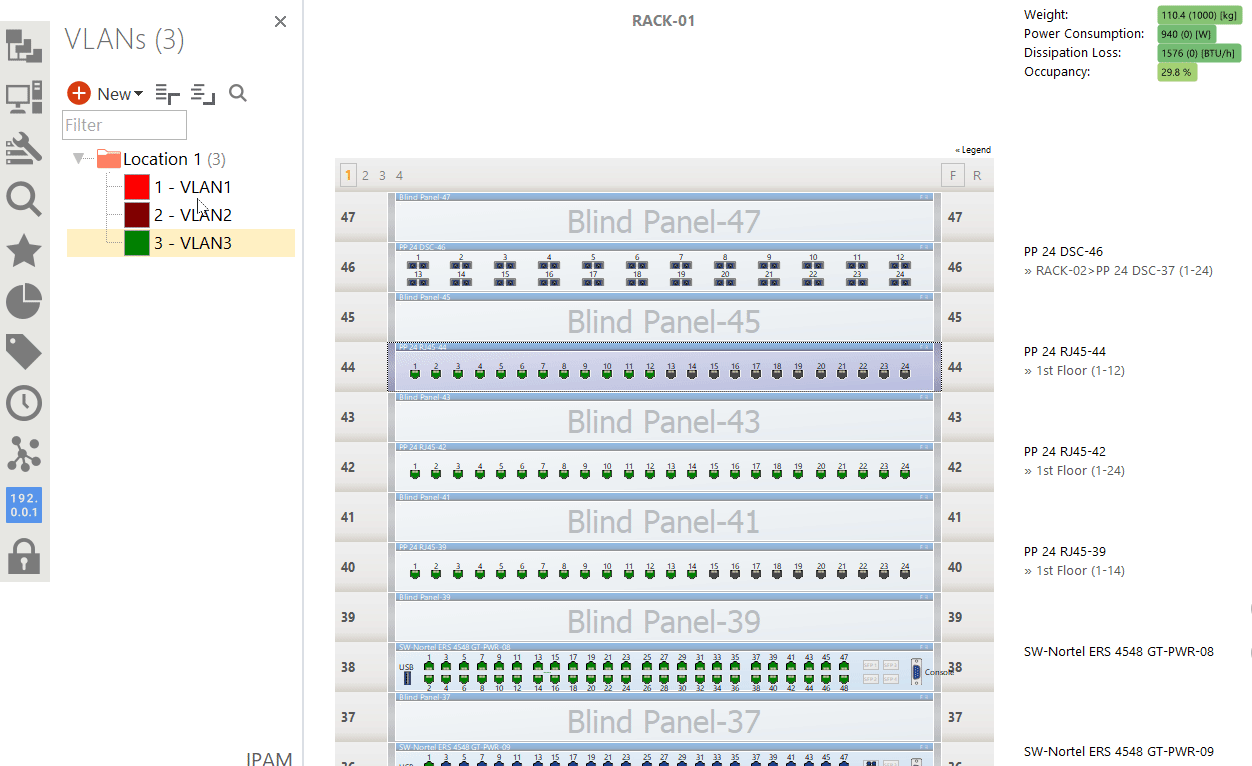
To assign a VLAN to a component or port, drag the VLAN tag and drop it on a component or port.
You can assign trunk ports and differentiate between port based VLANs and tagged VLANs. Additionally, the VLANs are included in the Pathfinder reporting so that you can view them when generating a report.
Create VLANs
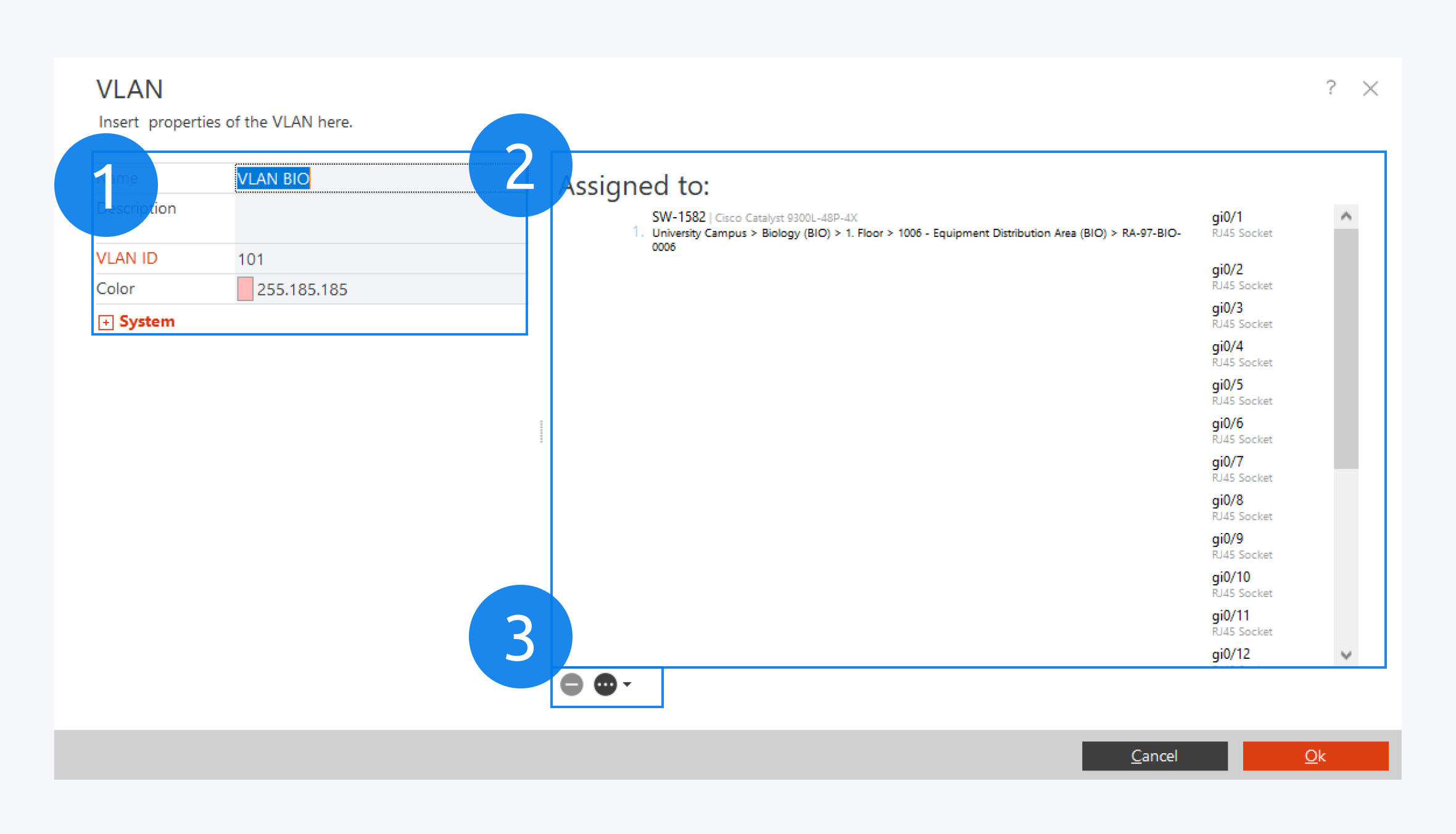
To create a new VLAN, select add VLAN and assign the VLAN properties, a VLAN ID and a unique color (1).
The objects the VLAN is already assigned to are displayed here (2).
You can delete VLAN tags and view tagged component instances here as well (3).
Click on OK to complete creating a VLAN.
Add VLAN Tags
Tag Management
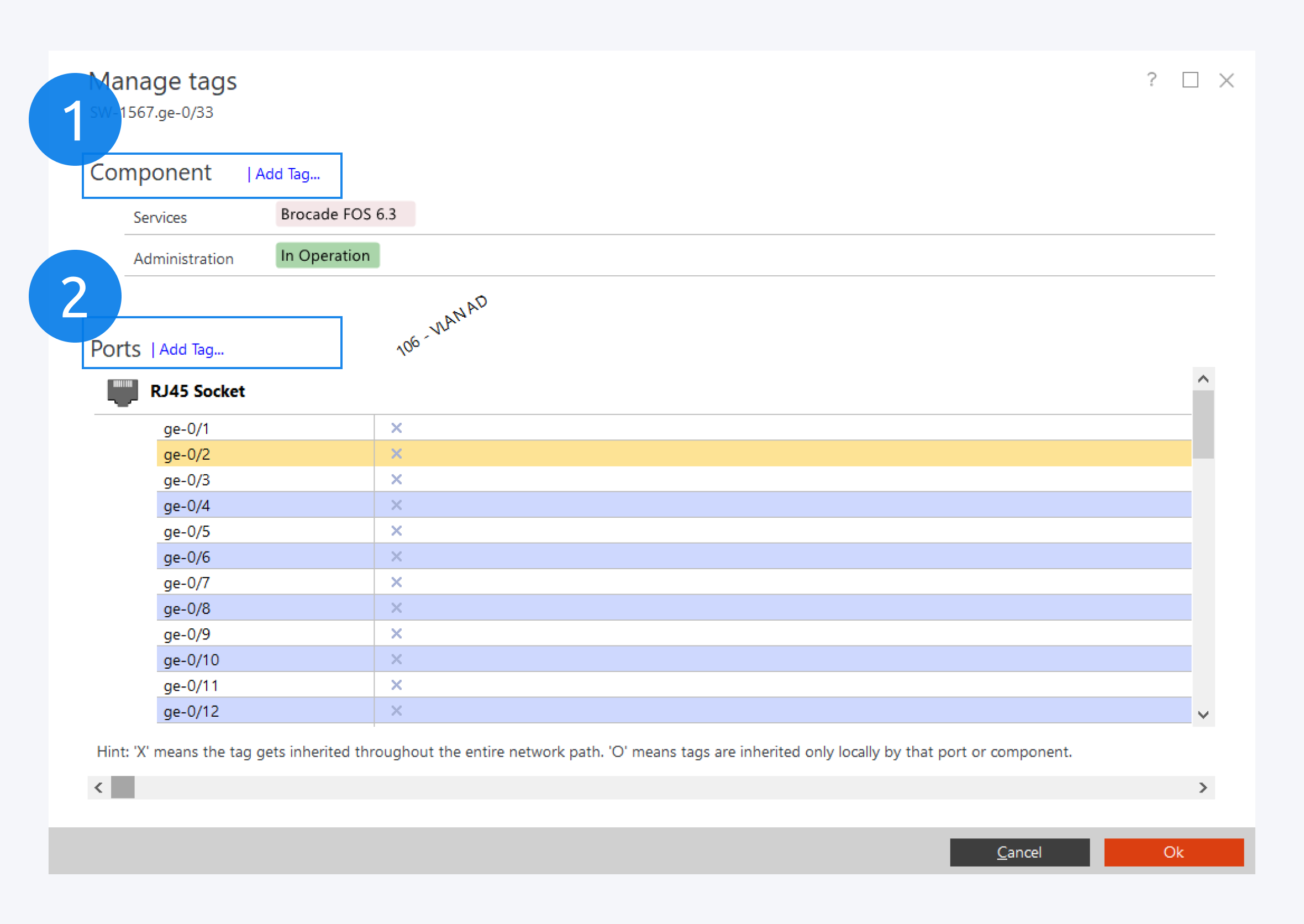
You can also manage VLAN tags from the component instance context menu.
Select the manage tags option from the component instance context menu to open the manage tags dialog window.
You can assign a VLAN tag to a component here (1).
To assign a VLAN to a port, select the ports and select Add Tag (2) to open the Add Tags dialog window.
Selecting Tags
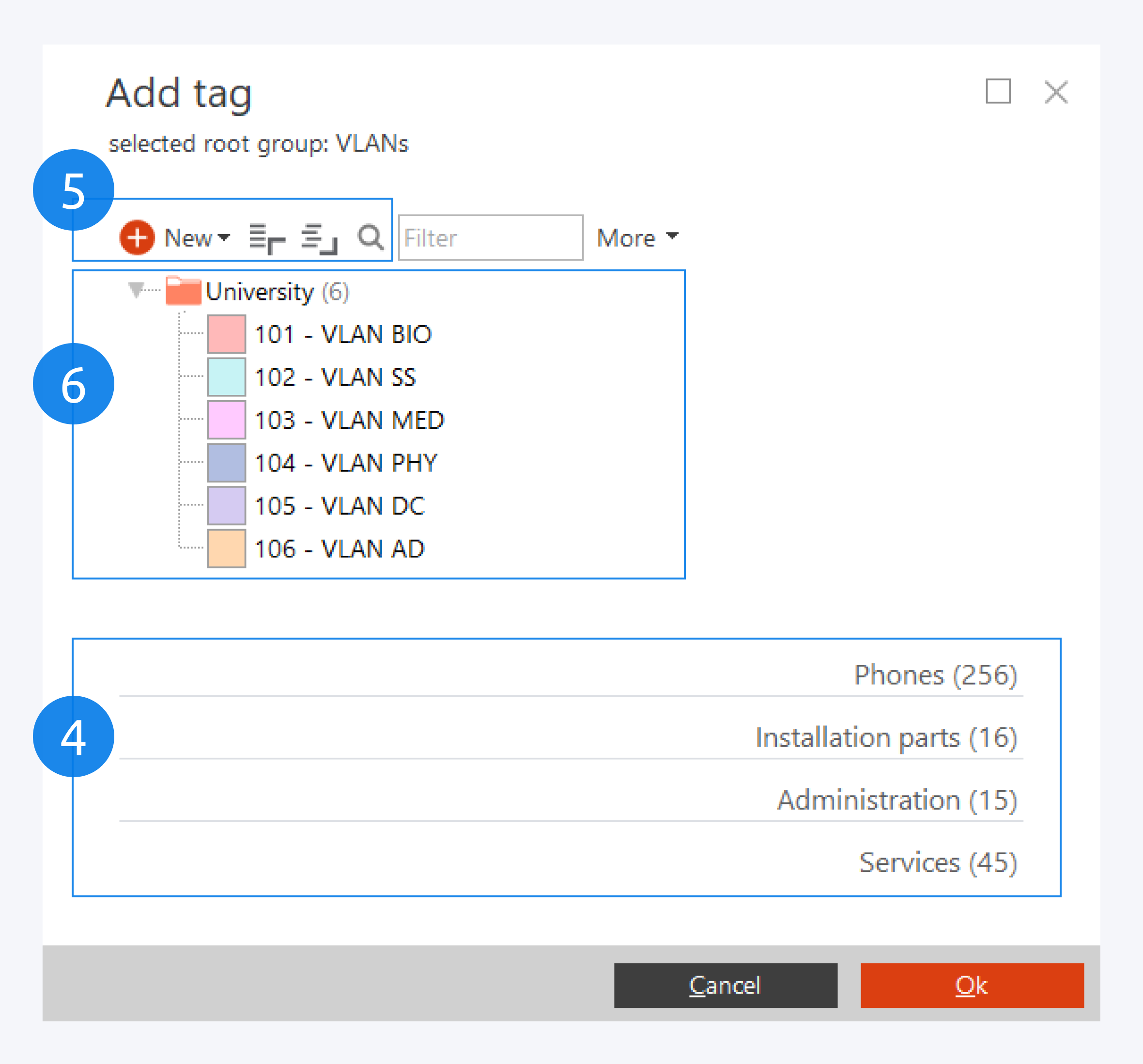
In the add tag dialog window, click on VLAN from the root groups (4) and select the VLAN you want to assign to the component or port.
You can create a new tag here (5).
You can also filter through VLANs, create root groups and view tag properties here (6).
Ports can be summarized in a network path over view report and printed with tags.