View Network Paths
Network paths in Pathfinder are physical connections between two components, potentially with multiple passive hops inbetween. They are created automatically based on the documented cables.
Network Path Graphical view
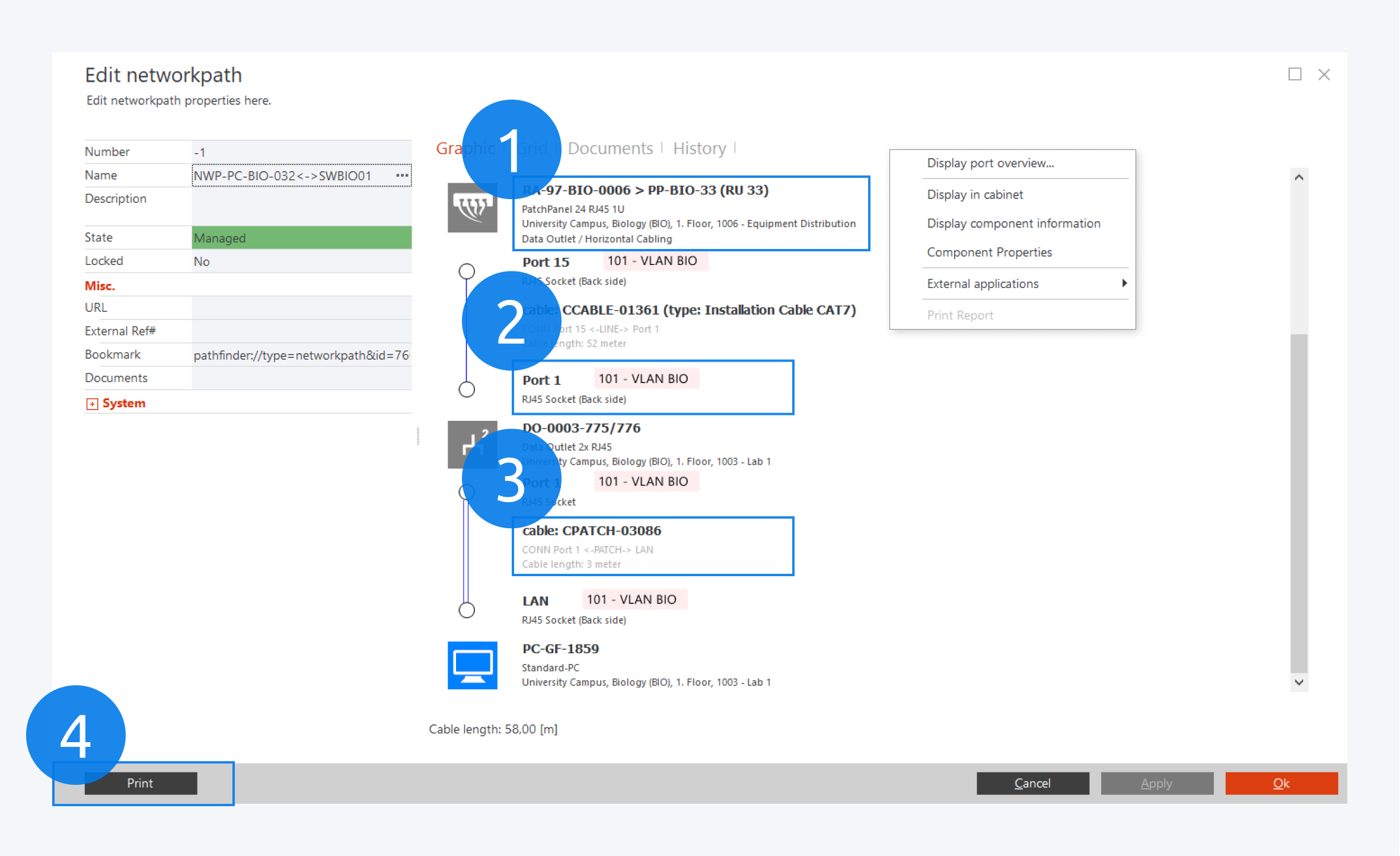
The graphical network path overview displays the network path based on components and ports as well as their respective cable connections.
(1) Component information.
(2) Port information.
(3) Cable information.
You can right click on any of the components, ports or cables to open its corresponding context menu.
Double click a port to jump to it in the main window.
You can also print the network path information here (4).
Set the state of the network path to Managed to ensure the data will be saved if two network paths are merged. If two managed network paths are merged the data will be concatenated.
If a network path is set to Locked it cannot be changed.
Network Path Grid View
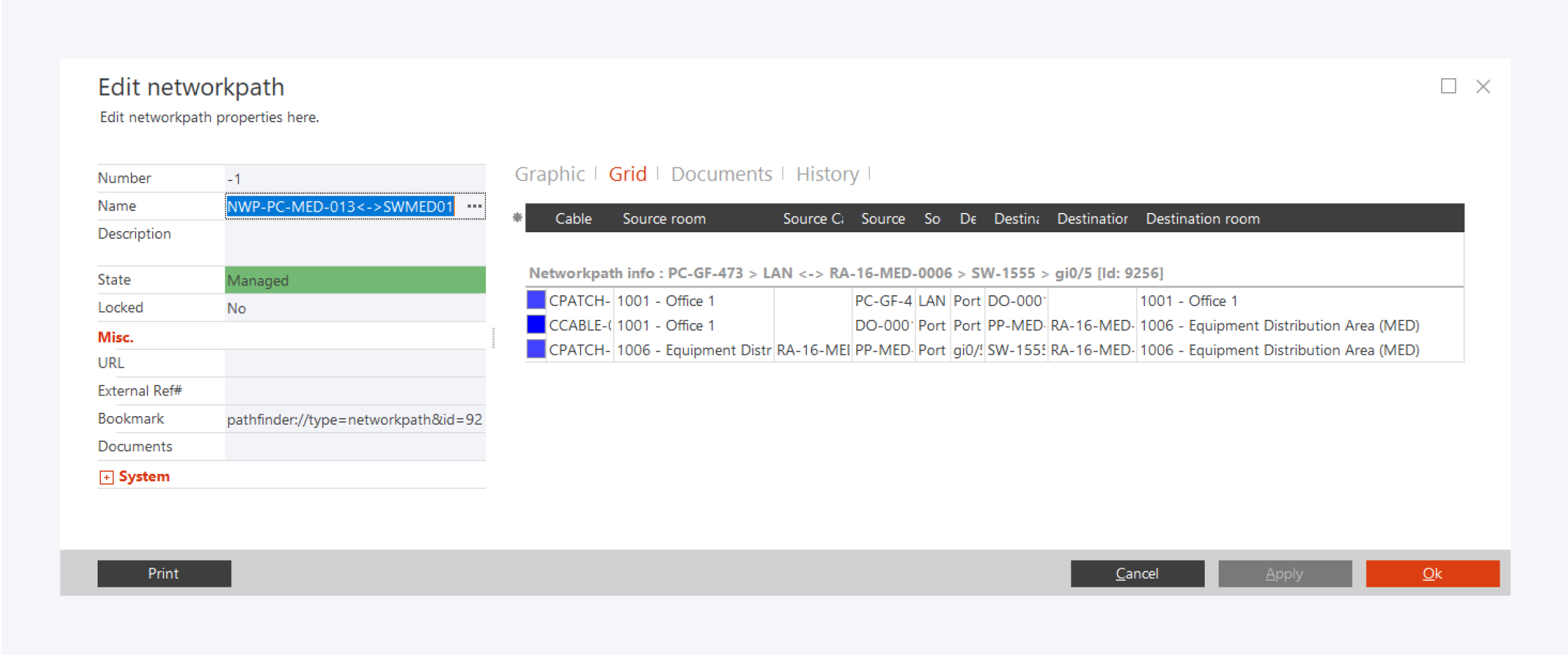
The grid view provides the network path overview in a tabular format. You can use the asterisk icon to organize the column headers.
Print Network Path
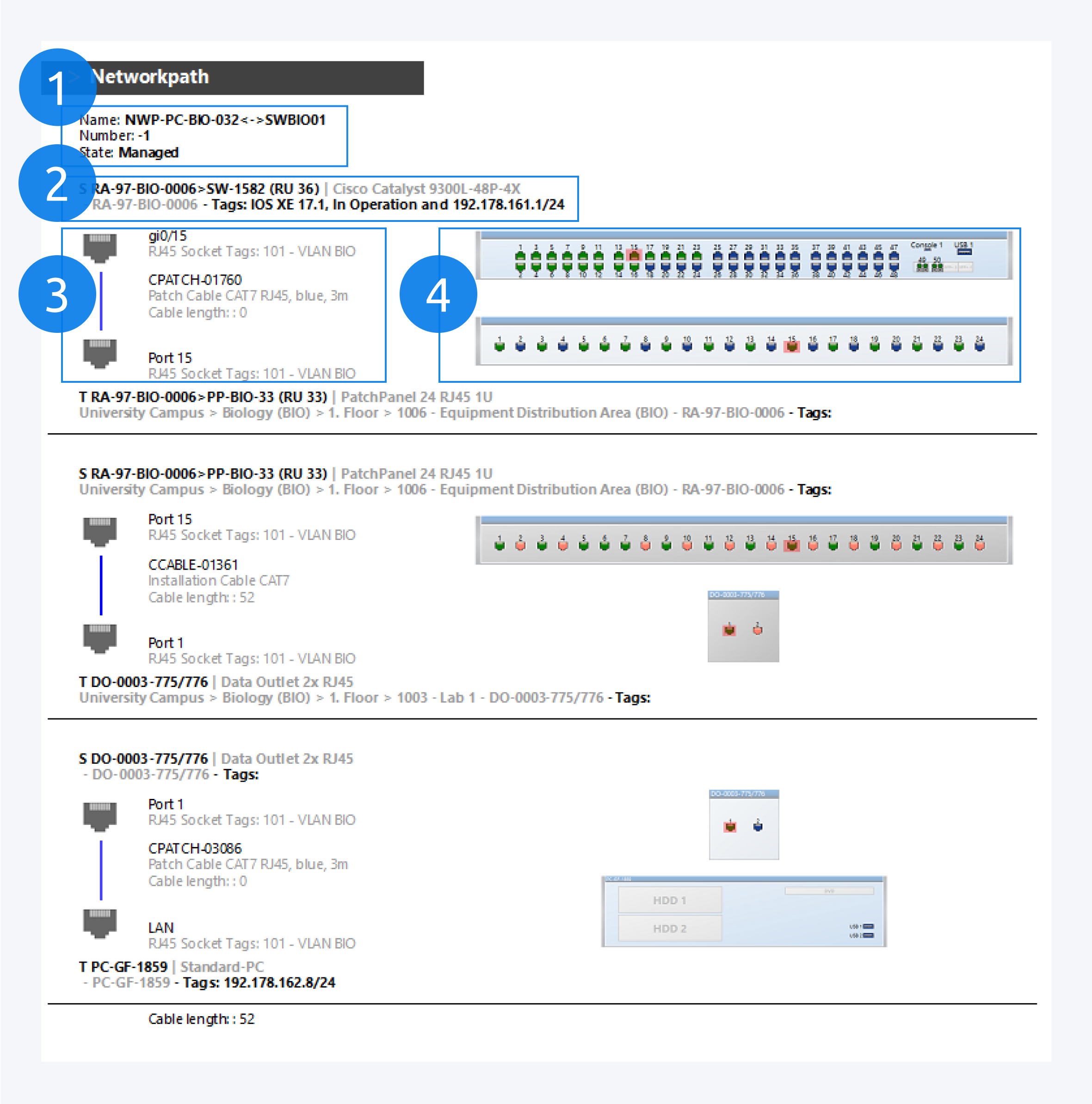
The printed network path contains detailed information about your selected network path.
The name, number and state (1).
The component information including tags (2).
The ports on both ends as well as the cable connecting them (3).
The image displays the ports highlighted in red as well as the back or front side of the components in the network path (4).