Server Installation Debian Package
First install the following package dependencies using the commands provided:
sudo apt-get update
Sudo apt-get install -y apt-utils
sudo apt-get install -y openssl
sudo apt-get install -y net-tools
sudo apt-get install -y apt-transport-https dirmngr gnupg ca-certificates
sudo apt-get install -y --no-install-recommends libgcc1 libgssapi-krb5-2 libstdc++6 zlib1g
sudo apt install python3
Sudo apt install python3-pip The Pathfinder Server can be installed using the following command:
sudo dpkg -i Pathfinder.Server.Installer-X.X.X.debor using:
sudo apt install Pathfinder.Server.Installer-X.X.X.debAfter the installation has finished the wizard for the database configuration will open. Enter the data of your Pathfinder database. You can enter the hostname or IP address. Make sure that the port is open for communication. The login and password are the credentials used for the database. You can always test your connection to the database before moving on. Click Next to continue.
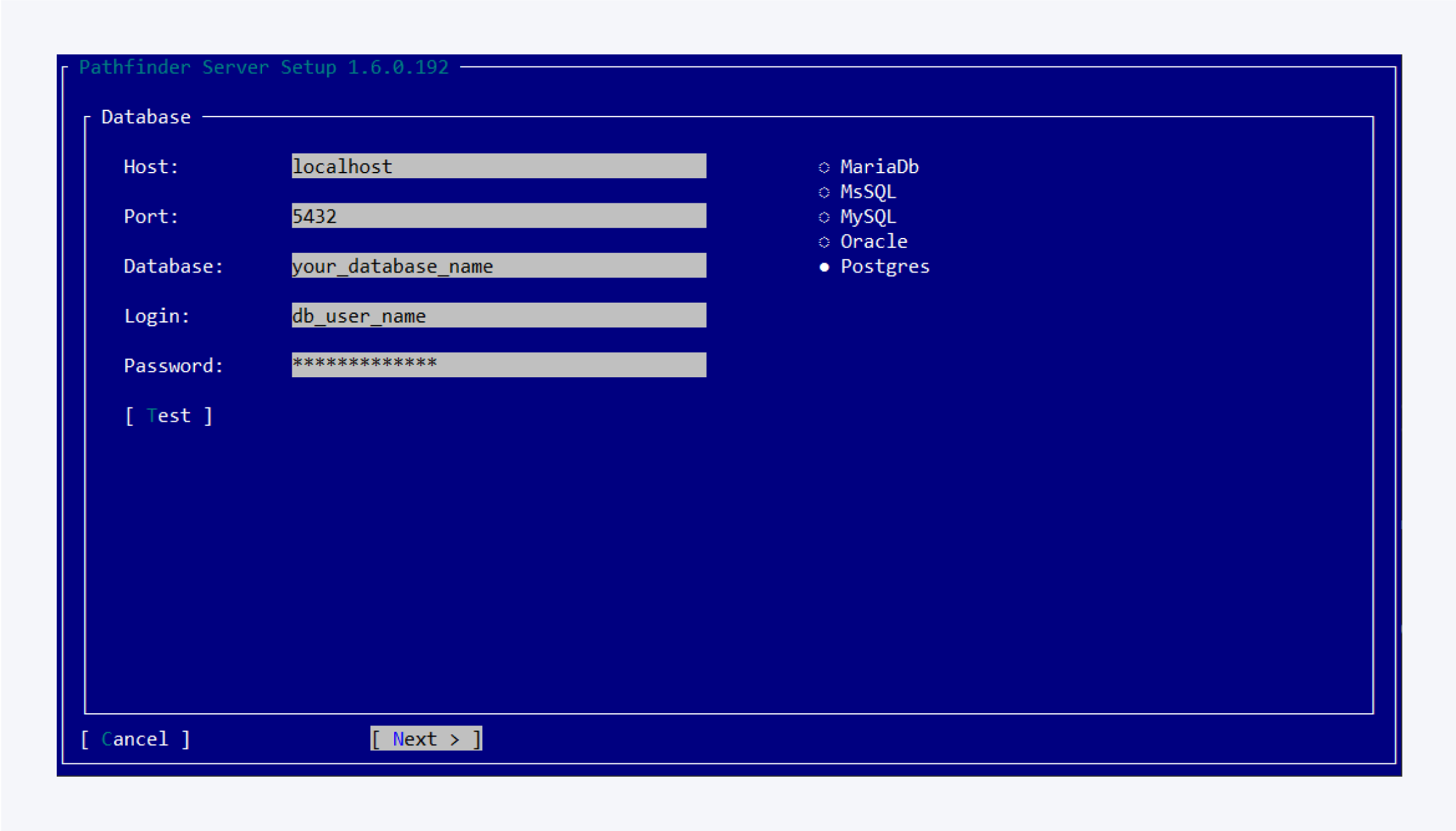
Select the license file and click Next. The license file should have the name “license.ldf“.
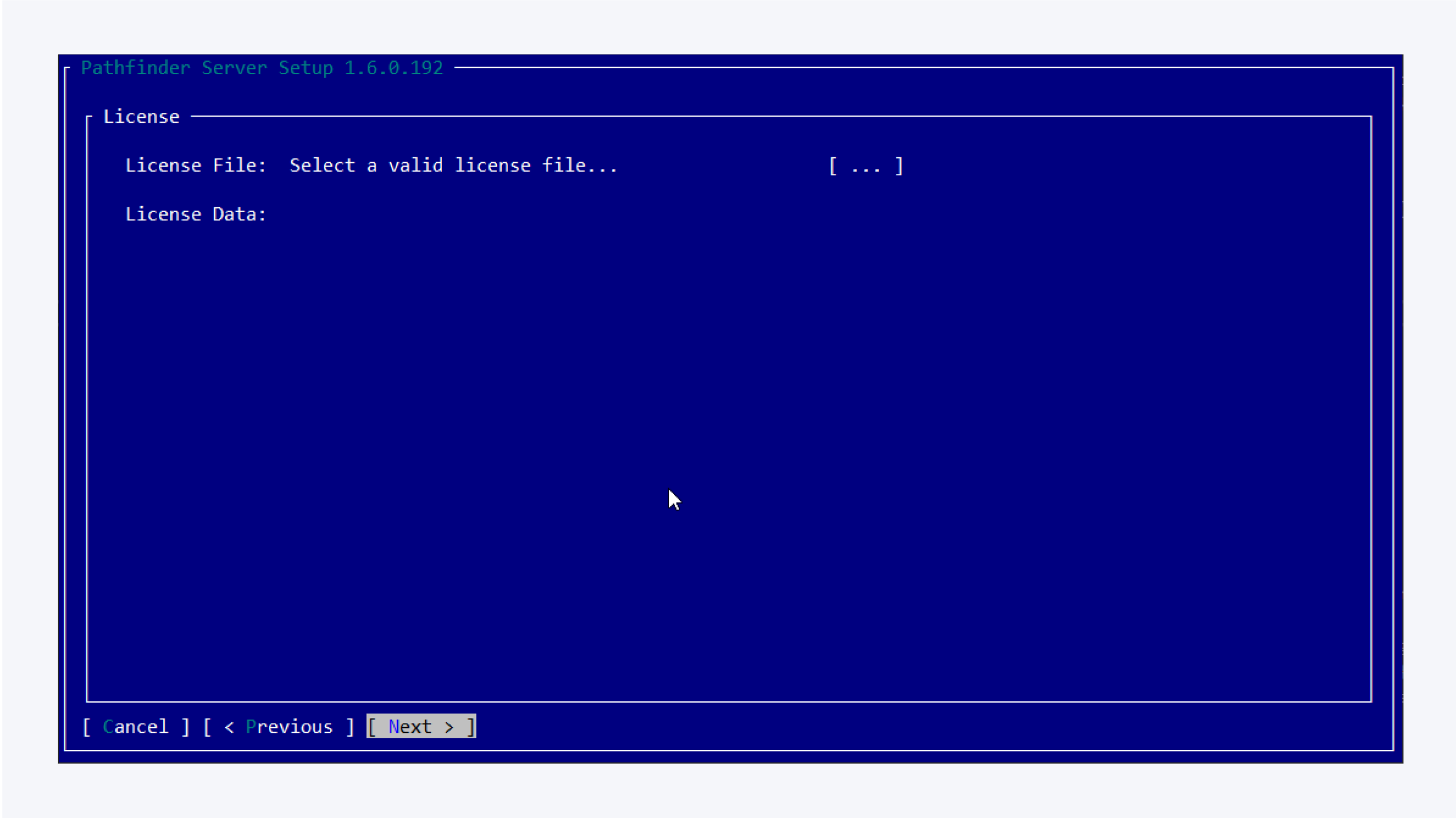
You can choose between a self-signed certificate generated by the configuration wizard or select a certificate file using the custom option, then click on Finish button to start Pathfinder Server in the background.
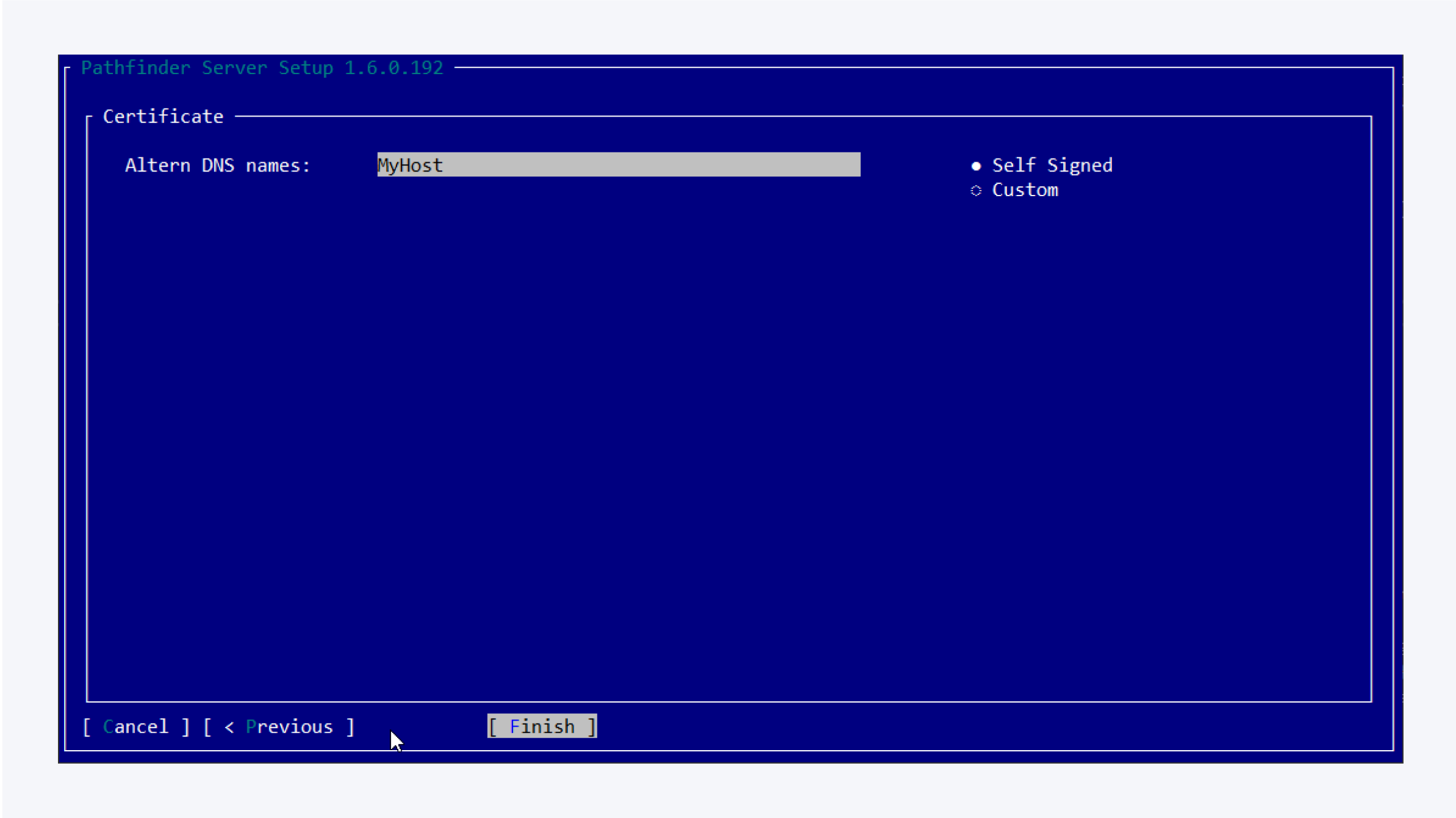
To change the database configuration later you can access the wizard using:
sudo pathfinder-server -c
The status of the Pathfinder Server Service can be checked using:
sudo systemctl status pathfinder-server.service
To view an ongoing log use:
sudo journalctl -fu pathfinder-server.service
The service can be manually started, stopped, and restarted using the corresponding command:
sudo systemctl start|stop|restart pathfinder-server.service
Installation directories
To find the installation folders and file locations for the pathfinder-agent, you can use either one the following commands:
whereis pathfinder-server
sudo find / -name pathfinder-server
It's common for software packages to have files in multiple locations on a Linux system. Each directory serves a different purpose:
/usr/bin: This directory typically contains executable binaries. The pathfinder-server binary located here is the main executable file that you run./usr/local/etc/: This directory is used for configuration files. The pathfinder-server files here are configuration files that the program uses to determine its settings and behavior./usr/share/: This directory is used for architecture-independent data files. The pathfinder-server files here include documentation, icons, or other data files that the program needs to function.
Updating the package
To update Pathfinder Server please install the new package using sudo dpkg -i pathfinder-server_x.x.x.deb and restart the service using sudo systemctl restart pathfinder-server.service.
Uninstalling the package
Uninstall Pathfinder Server using: sudo dpkg -P pathfinder-server