Report: Cabinet View
This pages describes how to create reports for cabinet component in front view format.
There are several methods of accessing the cabinet view report.
You can use this option to generate reports of your cabinet components.
Cabinet View
From Top View
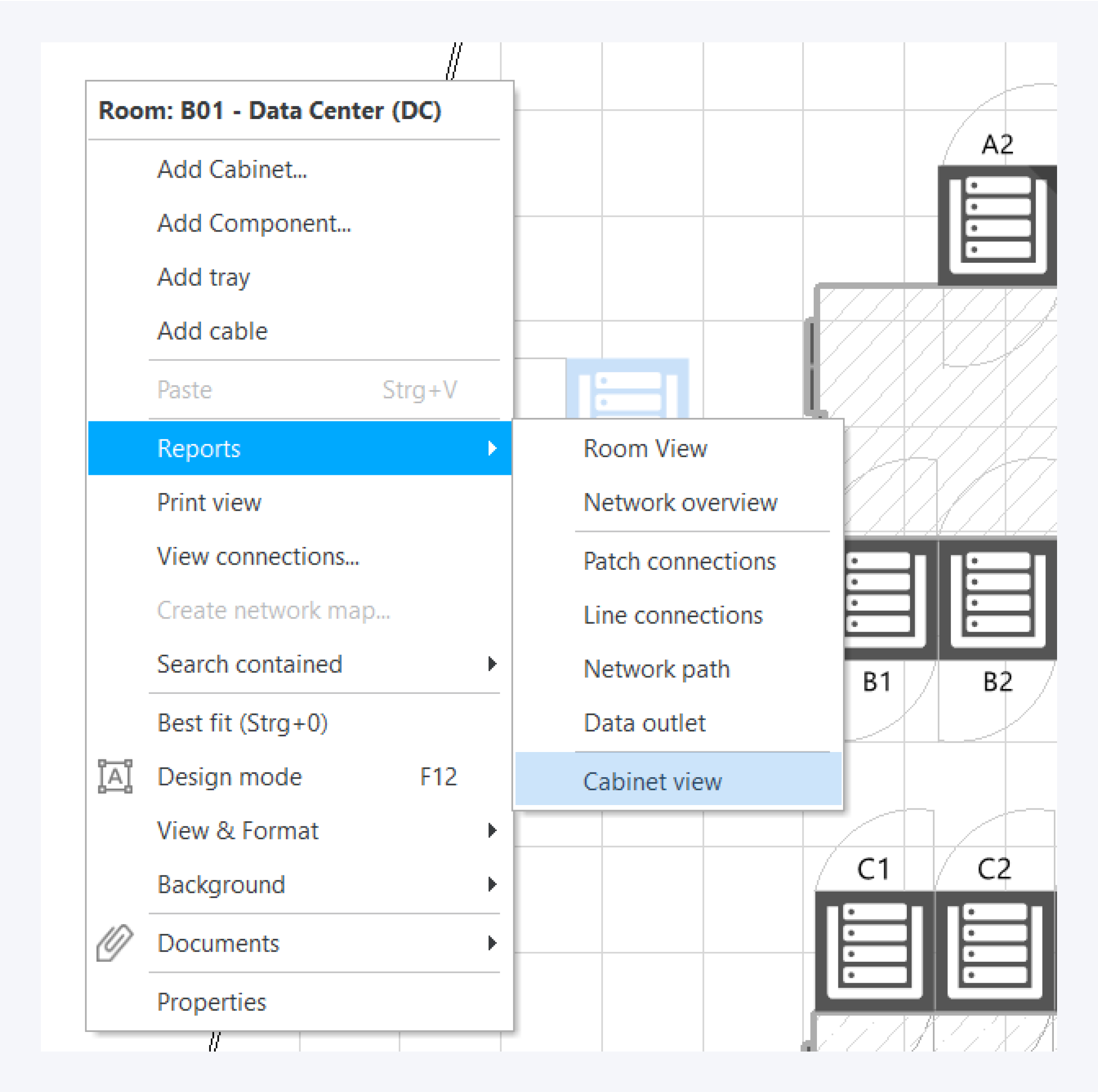
You can access it from a cabinet through the reports option in the context menu. This will create a report of all the components in the cabinet.
From Front View
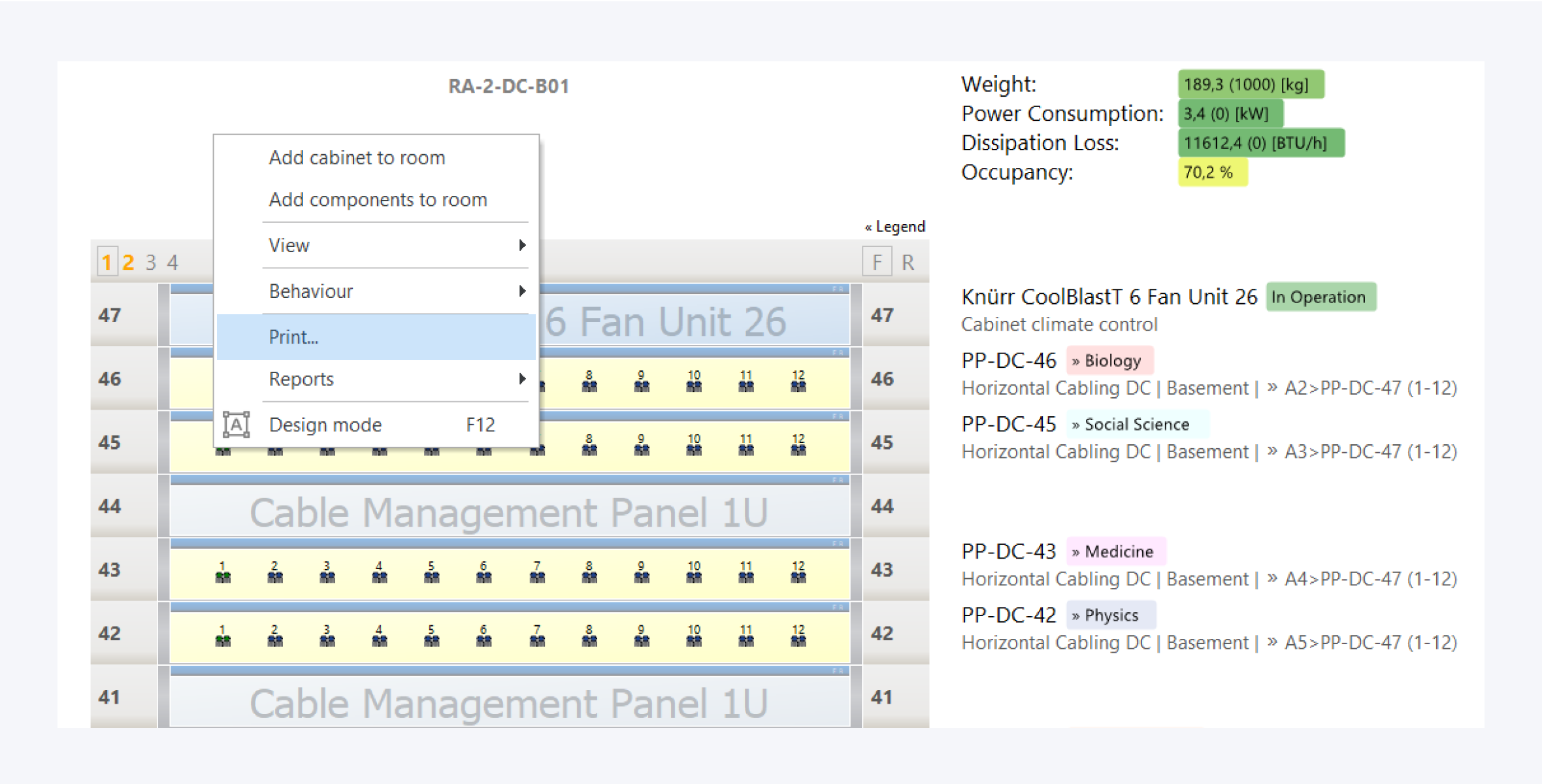
You can also access the cabinet and use the print option from the context menu to also create a cabinet view report.
Print Report
Settings
In the report print settings, you can specify the information you want to display in your report. The dialog window provides the following options and check boxes:
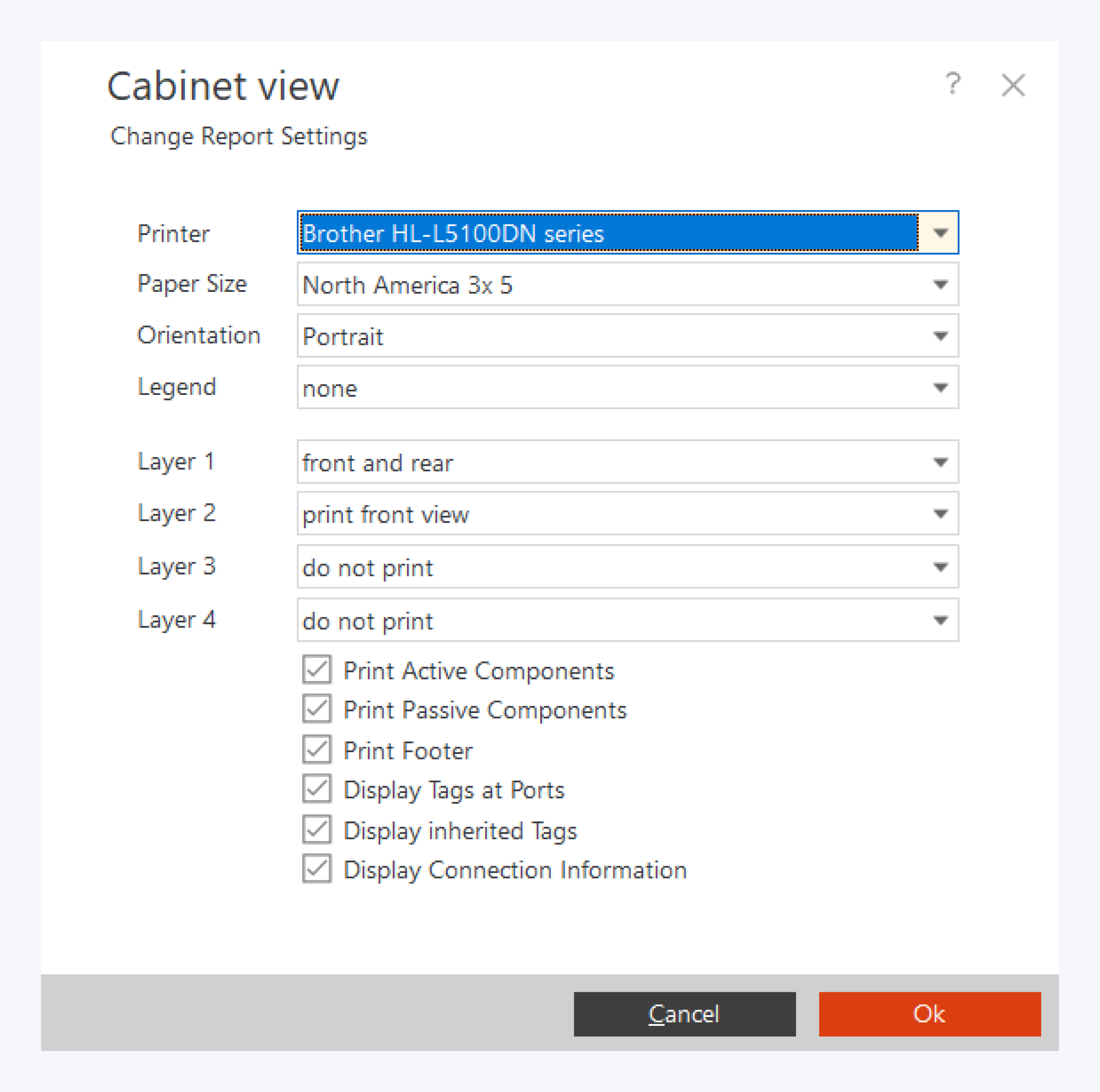
Printer: Select printing option or save as .PDF file format.
Paper size: Select a paper size.
Orientation: Select the orientation of the paper.
Legend: Select between displaying legend in table or compact format or displaying no legends at all.
Layer 1: Print only layer one. If you have components in multiple layers, you can choose which layers to display.
Print Active Components: Check to include all active components.
Print Passive Components: Check to include all passive components.
Print Footer: Check to include footer note with software version, user name and date.
Display Tags at Ports: Check to display all local tags.
Display Inherited Tags: Check to display all nested and inherited tags.
Display Connection Information: Check to display network connection details.
Click on OK to finish.
Results
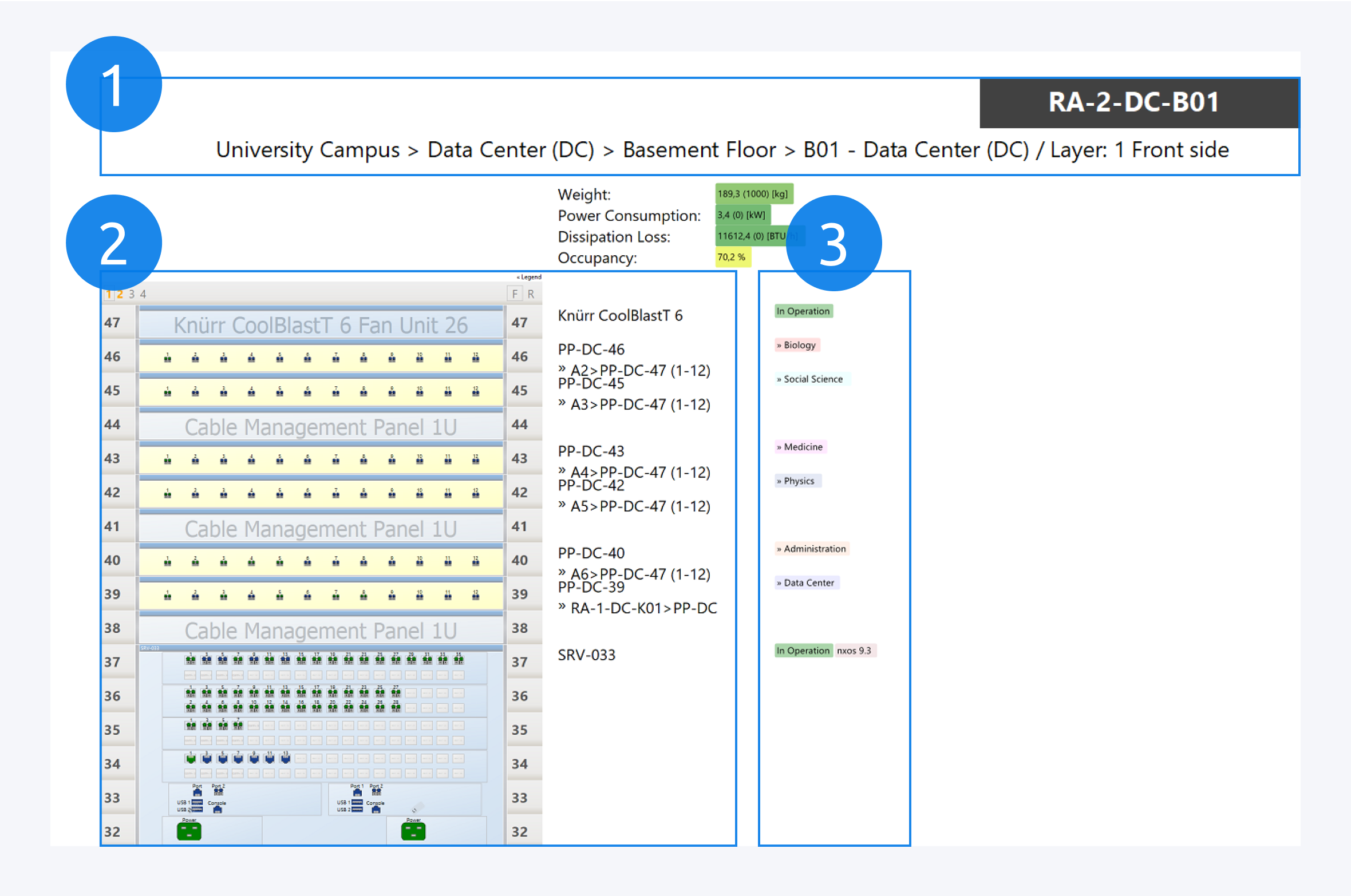
In the cabinet view report, you can create a report for the entire cabinet as front view.
You can view the rack information here (1).
You can view the front view (2).
You can view the tags (3).