Pathfinder Installation
Installing Pathfinder is a simple task. Let us guide you through the steps in detail and highlight potential pitfalls.
Step 1
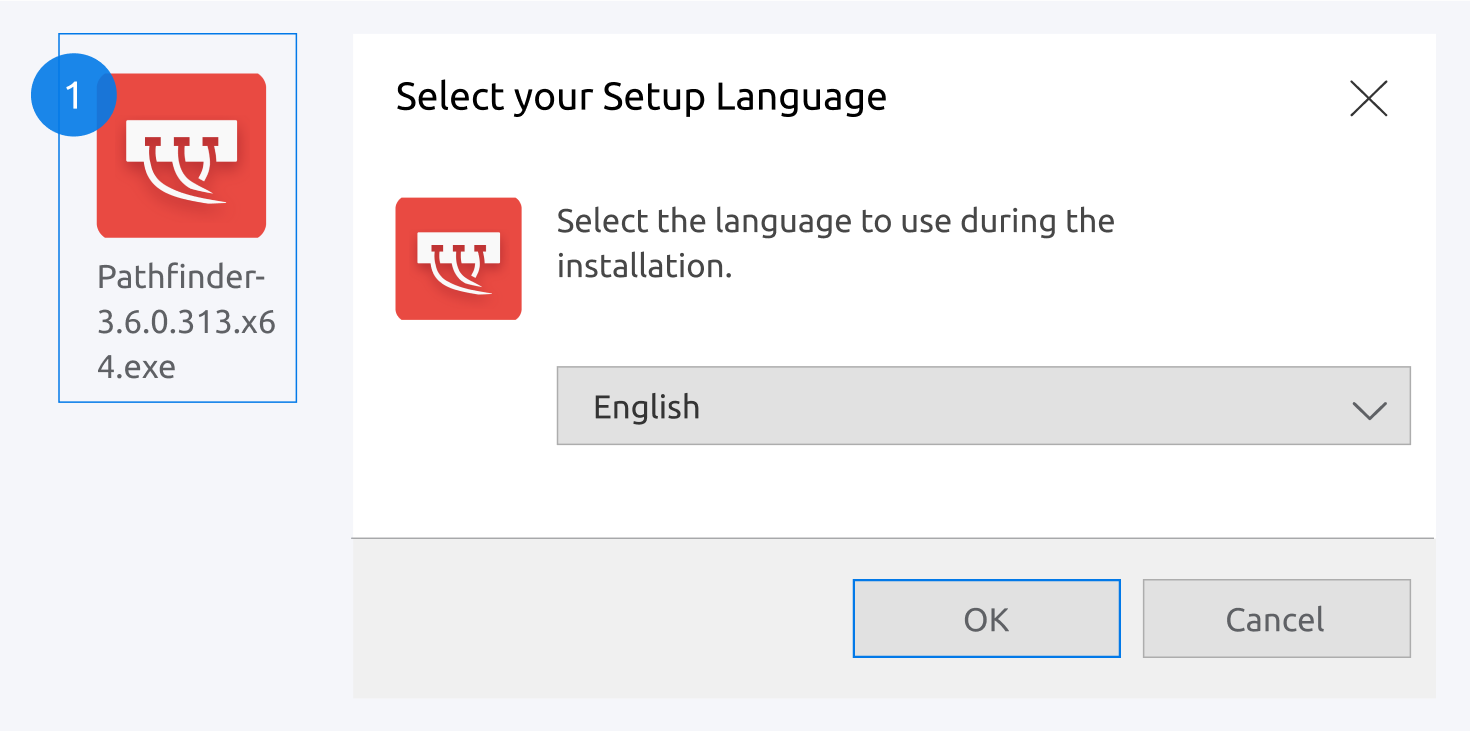
Open the Pathfinder installer and select the setup language. You can choose between English and German.
Click on OK to proceed. The setup wizard will guide you through the installation process.
Step 2
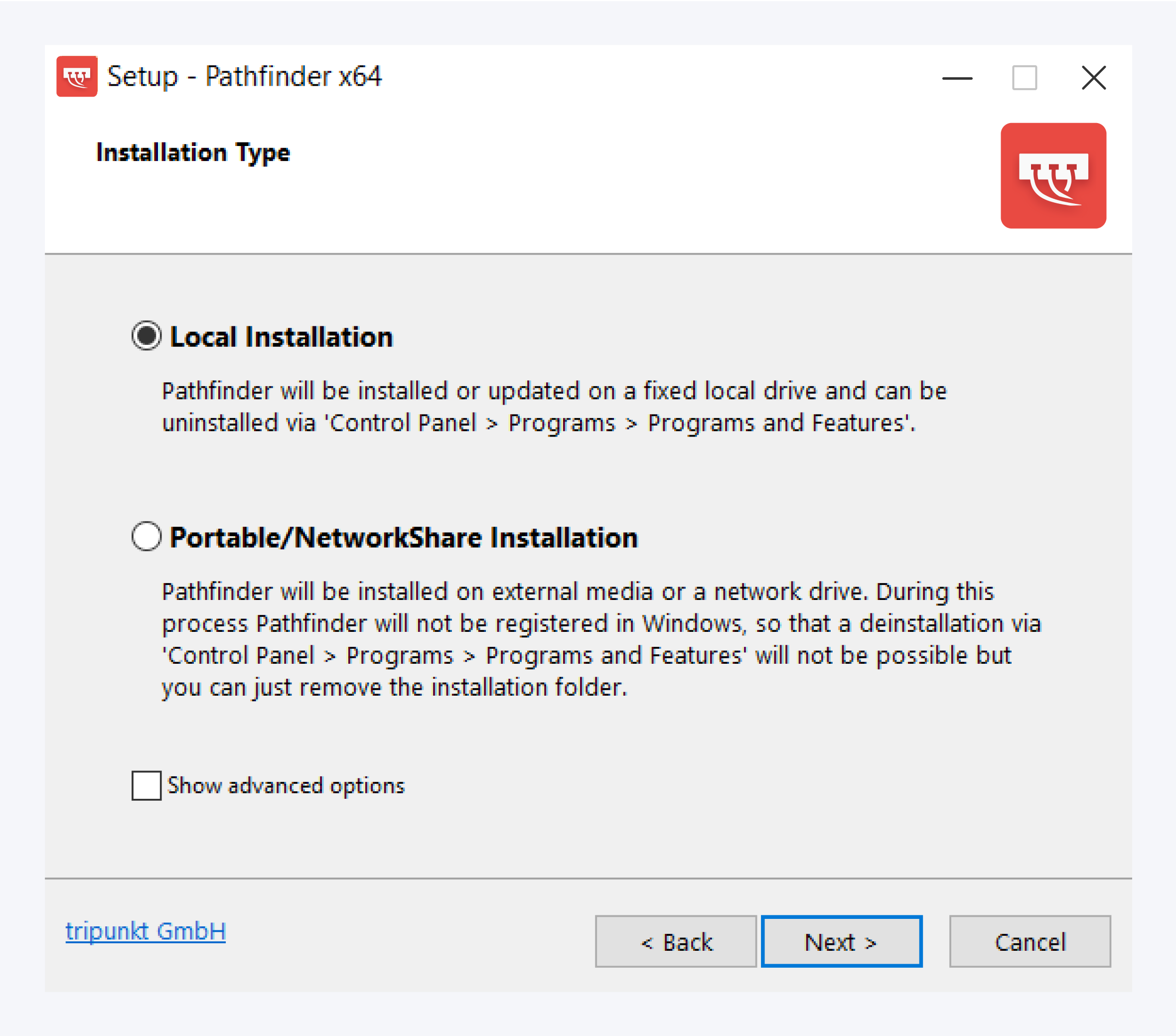
You can choose your installation path between local and portable installation. The default local installation path is set to "C:\Program files\Pathfinder".
You can also check the Show advanced options and manage them in the next window.
Click on Next to continue.
Note: To view logs of the application load process you can choose to install the Pathfinder Log Viewer in Show advanced options.
Step 3
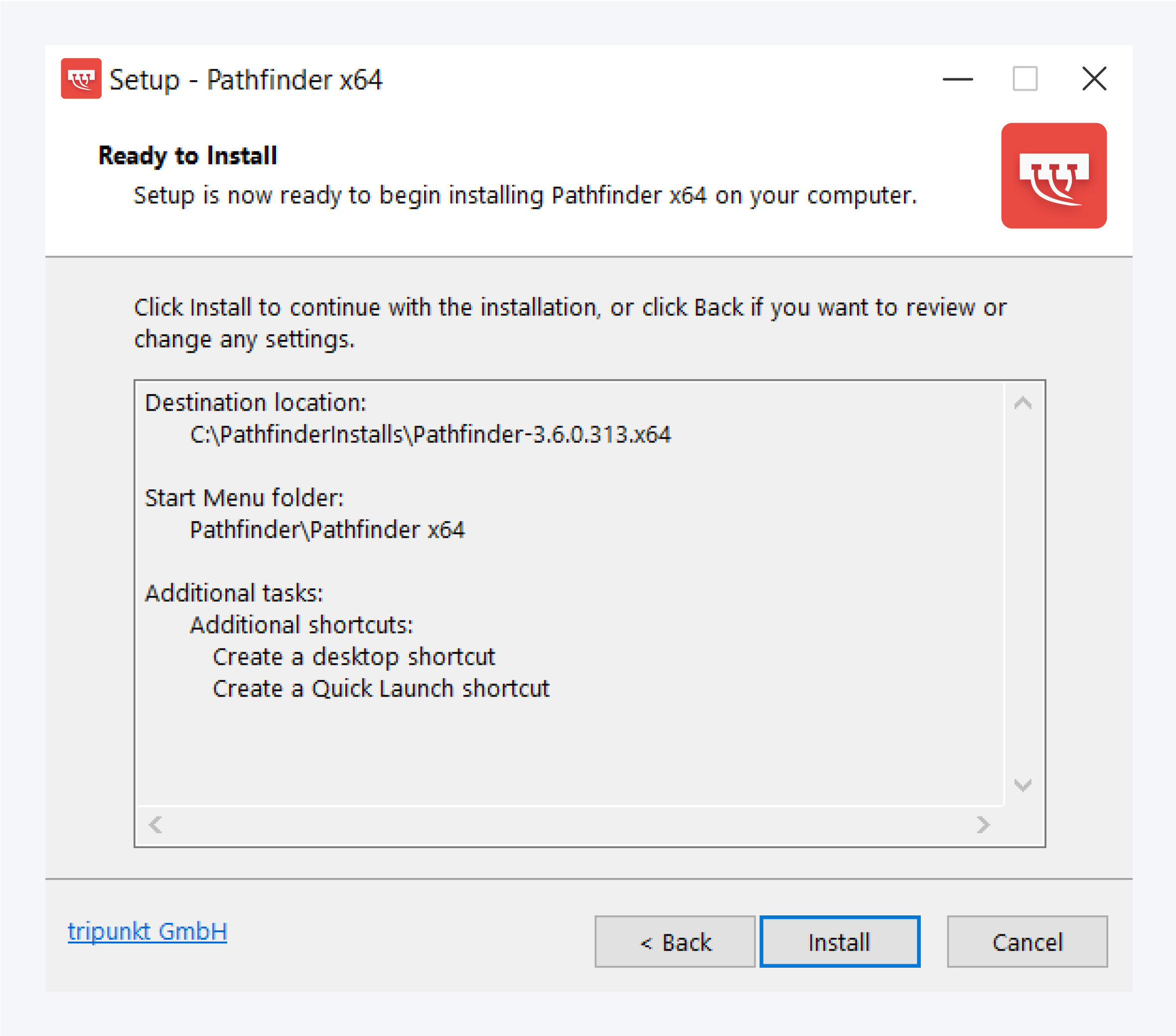
After the installation directory has been set, click on Install to setup Pathfinder.
If you are not using the latest version of Pathfinder, after the installation, the application automatically perform a web update to the latest version of the software. Please make sure you have an active connection to the internet available for this process to be performed successfully.
Step 4
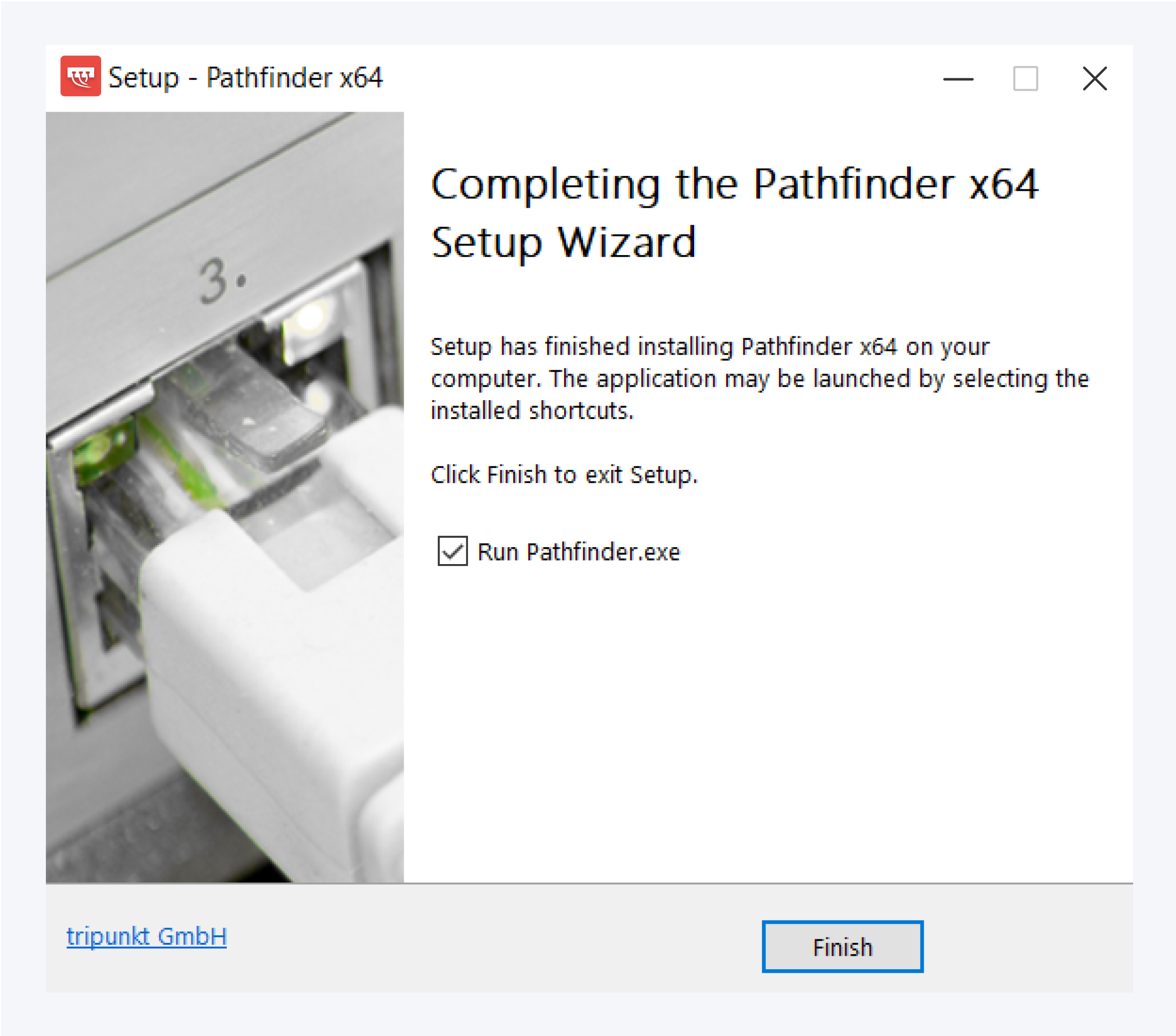
Click on Finish to launch Pathfinder. If you want to launch Pathfinder later, uncheck the Run Pathfinder.exe option and click on Finish to close the installation window.
Before you can access the login screen, Pathfinder will prompt you for your license. For more information on activating your Pathfinder license, please see: License activation.
If you have followed all the steps correctly, you should have successfully installed Pathfinder on your device. If you face any issues with the installation, please contact our support team to help solve any problems with the installation.
Configuration
Pathfinder ports and URLs
So that you can use Pathfinder correctly, please make sure that the following URLs and ports can be reached:
Domain | Port | Needed for |
|---|---|---|
443 | Catalog Service (from version 3.0) | |
80 | Catalog Service (up to version 2.9.x) | |
443 | Update service and license activation Customer Information Portal (requires the Pathfinder ID) OpenStreetMap data | |
443 | Service desk | |
443 | Online manual | |
Mail Support |
Virus Scanners
Some Anti-Virus programs may classify Pathfinder as a malicious software.
This is sometimes due to common software behaviors, e.g. collecting and optionally sending bug reports in the event of a software error.
Pathfinder is safe to use and does not contain any malicious viruses. To check for yourself, please upload Pathfinder.exe to a software scanner like http://virustotal.com and review the results.
It is then advisable to set up an exception rule for Pathfinder in the virus scanner.