License activation
To access pathfinder, you must first enter your license code or add your license file.
Initial Startup

In the registration dialog window, you can change your language here (1).
You can enter your GUID/ Pathfinder ID/ Start Code here (2). You can find the license key in the welcome email sent to your inbox from tripunkt.
Your Pathfinder ID will be in the following format: XXXXXXXX-XXXX-XXXX-XXXX-XXXXXXXXXXXX
You can also download your license file from your Pathfinder account and select the downloaded license file here (3).
You can manually place the license file in the Pathfinder installation folder as well. Please make sure to close the registration dialog window before you place the license file in the designated folder. Now, if you start Pathfinder, you will not be prompted for registration again.
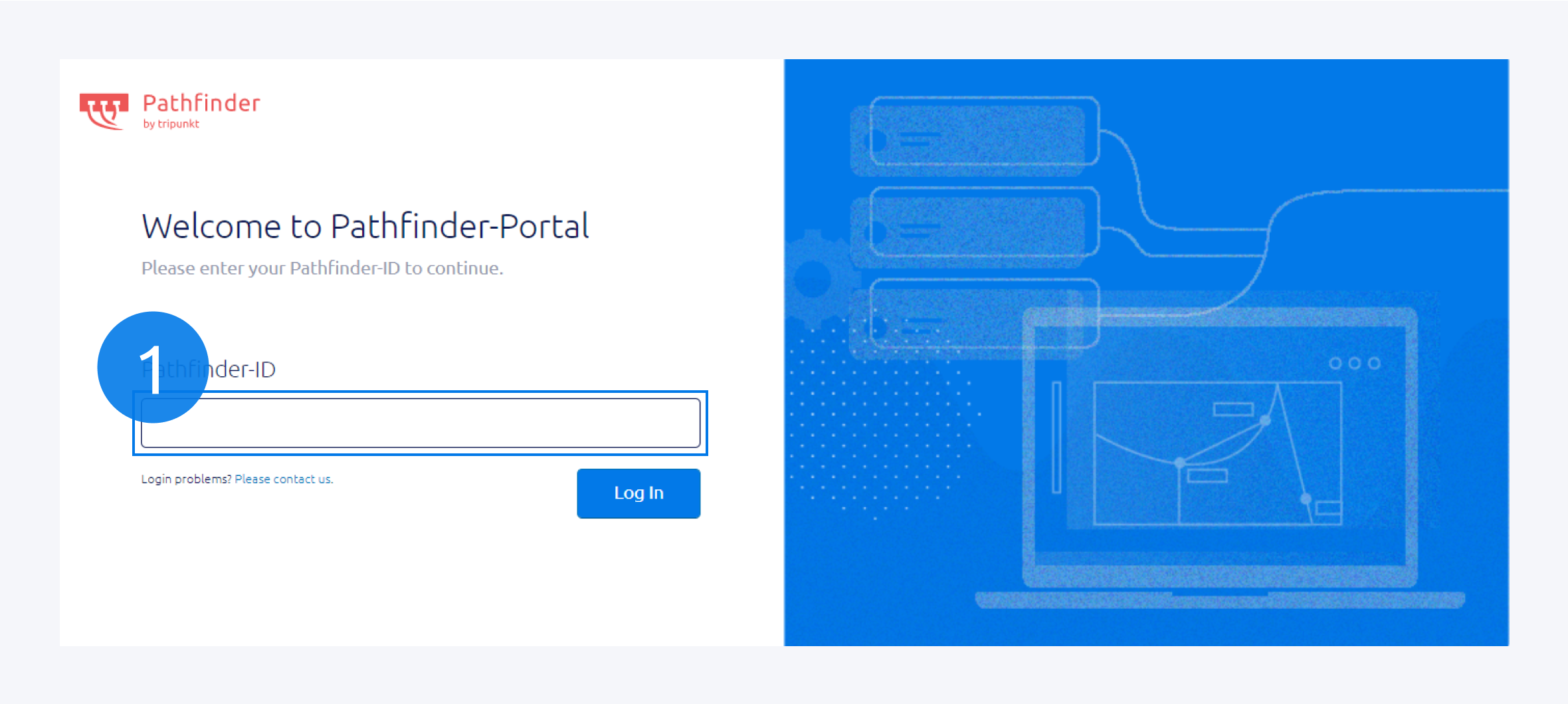
To access your Pathfinder account, go to: https://pathfinder.support/
Enter your GUID/ Pathfinder ID/ Start Code here (1) to login to your Pathfinder account.
Your Pathfinder ID will be in the following format: XXXXXXXX-XXXX-XXXX-XXXX-XXXXXXXXXXXX
Pathfinder User Account

Once you have logged in to your Pathfinder account, you can check your license information here (1).
In your license details (2), you will find information about your license type, number of concurrent user support and included modules.
Here (3) you can download your license file to add in Pathfinder to complete your registration.
Below the license download button, you will find bugfix reports and release notes.
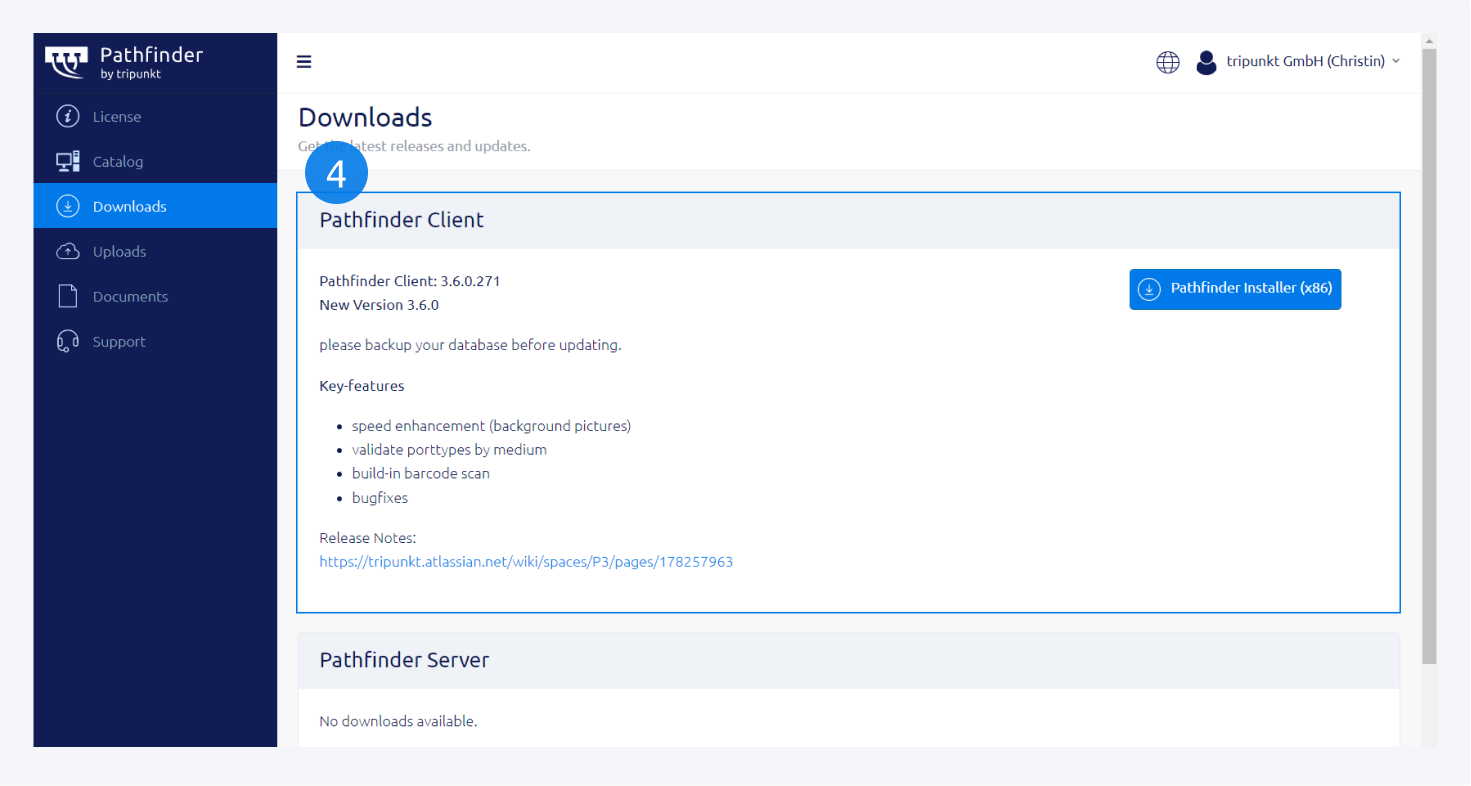
Finally, you can click on this button (4) to download your Pathfinder installer application for your workstation.
If your license has expired or you need further assistance, please contact us.