Manage Naming Rules
Naming rules in Pathfinder are used to automatically generate correct names for new objects.
Select the manage naming rules option from the system section.
You can create naming rules to automatically assign component names.
Assign Naming Rules
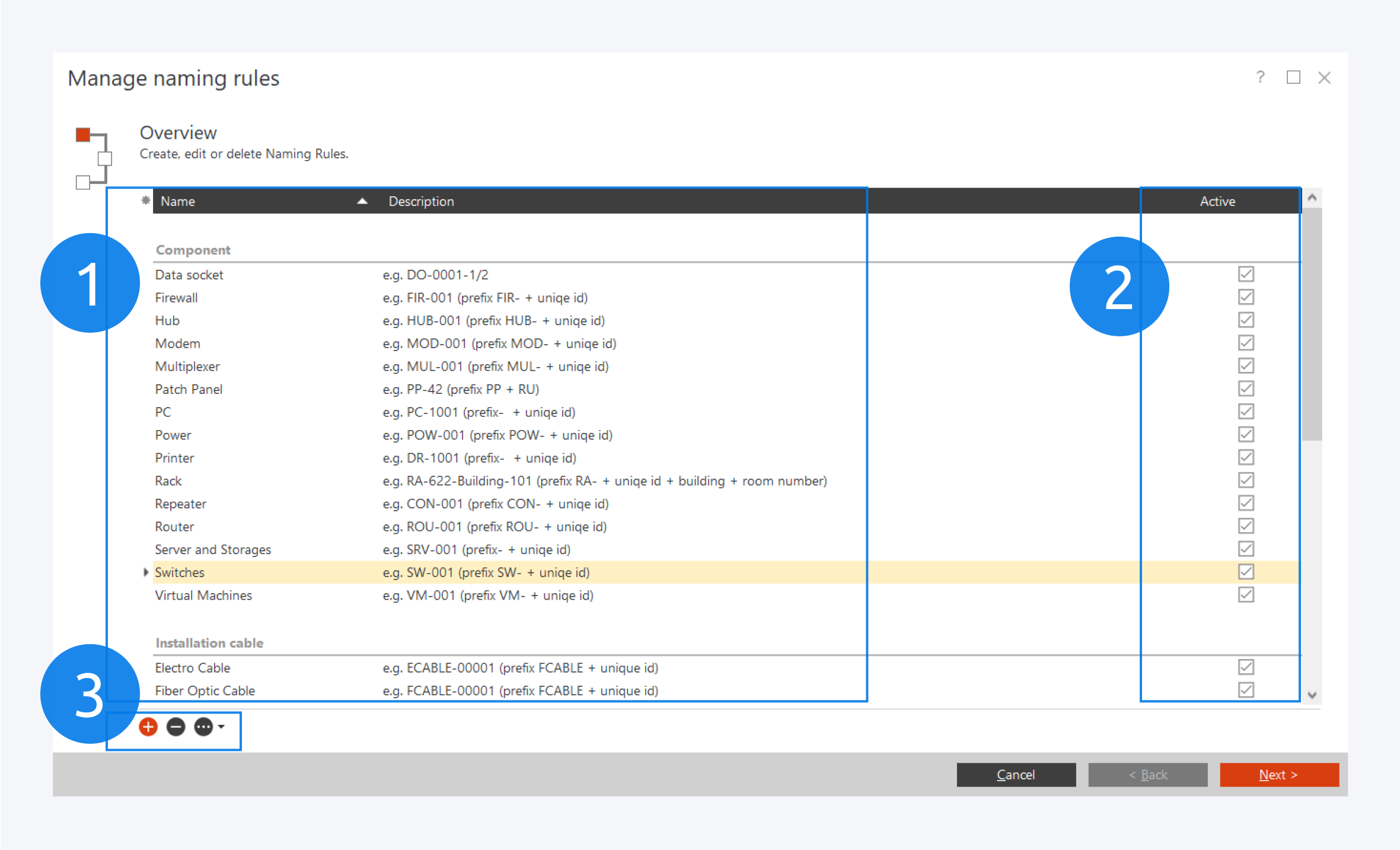
Naming rules can be created to automatically assign names based on the defined format. In Pathfinder, naming rules can be created for most objects such as components, cables, ports and slots.
The naming rules are displayed here (1).
Check the box under the Active column (2) to enable the naming rule for all subsequent object instances.
You can create a new naming rules, delete an existing naming rule of import a new naming rule here (3).
You can double click on an existing naming rule to edit it or select an existing naming rule and click on Next.
Manage Naming Rules
Basic Properties
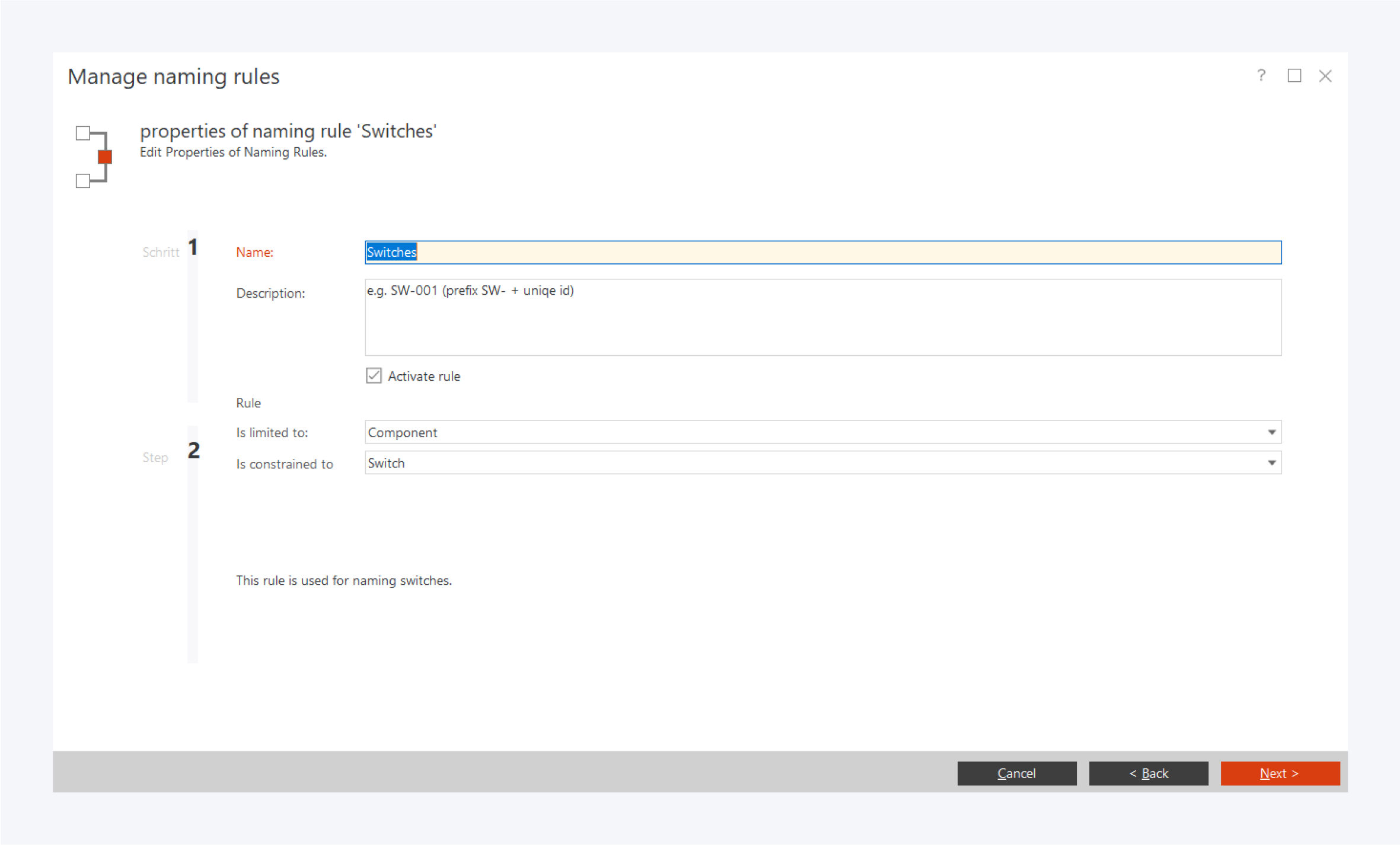
To create a new naming rule or edit an existing one, fill out the following fields:
Name: Assign a name to the rule.
Description: Write a short description about the rule.
Check the box the activate the rule. You can activate or deactivate it again from the overview window when the rule is complete.
Is limited to: Assign a component or location for which the rule is designated.
Is constrained to: Assign the exact type of component or location for which the rule is designated.
Click on Next to continue.
Creating Formats
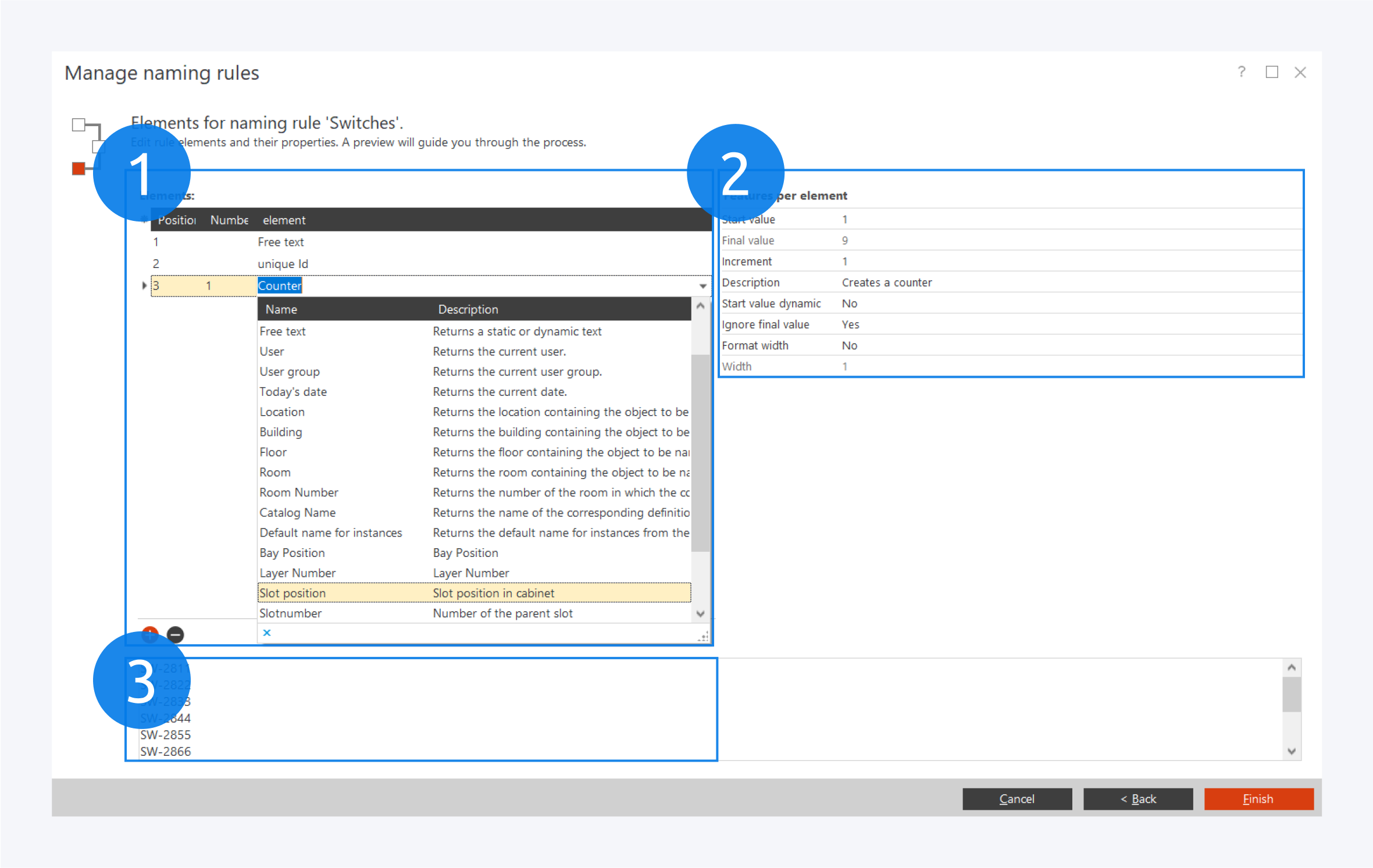
Here you can define the format for your naming rule.
You can add or delete elements and assign the sequence of elements for the naming format here (1). Click on element to open the drop down menu. You can select the element type here.
You can edit the fields for your elements here (2). Depending on the element, different fields will be available in its properties.
A preview of names according to the rule will be displayed here (3).
Click on Finish to complete creating the naming rule for new object instances.
List of Elements
Name | restricted to | Description |
|---|---|---|
Counter | A numeric counter with various options | |
Continuous letter | An alphabetical counter with various options | |
Lookup values | User defined selection of lookup values | |
Free text | Free static text | |
User | The current user | |
User group | The current user’s group | |
Today’s date | The system date | |
Location | Components | Location in which the object is located |
Building | Components | Building in which the object is located |
Floor | Components | Floor in which the object is located |
Room | Components | Room in which the object is located |
Room Number | Components | Number of the room in which the object is located |
Catalog Name | Components | Name of the component definition the object is based on |
Default name for instances | Components | Default instance name of the component definition |
Bay Position | Components | Rack bay in which the object is located |
Layer Number | Components | Rack layer on which the object is located |
Slot position | Components | Rack unit in which the object is located |
Slot number | Components | Number of the slot in which the object is located |
Slot name | Components | Name of the slot in which the object is located |
Path | Components | Full path to the object |
Parent object | Components | Name of the parent object |
Unique Id | A unique numeric ID with various options | |
Consecutive numbering | Data outlets | Consecutive numbering for data outlets within the same room |
Opposite distributor | Patch panels, Data outlets | Distributor to which the object is connected |
Line Type | Installation Cables | The object’s line type |
Start Location | Cables | The object’s start location |
Destination Location | Cables | The object’s destination location |
Start Building | Cables | The object’s start building |
Destination Building | Cables | The object’s destination building |
Start Floor | Cables | The object’s start floor |
Destination Floor | Cables | The object’s destination floor |
Start Room | Cables | The object’s start room |
Destination Room | Cables | The object’s destination room |
Start Component | Patch Cables | The object’s start component |
Destination Component | Patch Cables | The object’s destination component |
Start Port | Patch Cables | The object’s start port |
Destination Port | Patch Cables | The object’s destination port |
Cable properties | Cables | A selection of cable properties including cable definition name, default instance name and cable length |
Network path | Network Paths | Displays the component or port on either side of the network path. Combine multiple network path elements to display both sides |
Port numbering | Ports in modules | The numbering of ports in several modules on a carrier |
Number | Ports | Number of the port |