Installation Cable Connections
Permanent cabling in Pathfinder usually connects the back ports of multiple components. These connections can be created beyond room boundaries and e.g. connect a Patchpanel to a data outlet or on a larger scale connect entire buildings with each other. They can be assigned to trays and one cable can be connected to multiple ports or even components on both sides.
Creating Permanent Installation Cables
Accessing the Place cables dialog
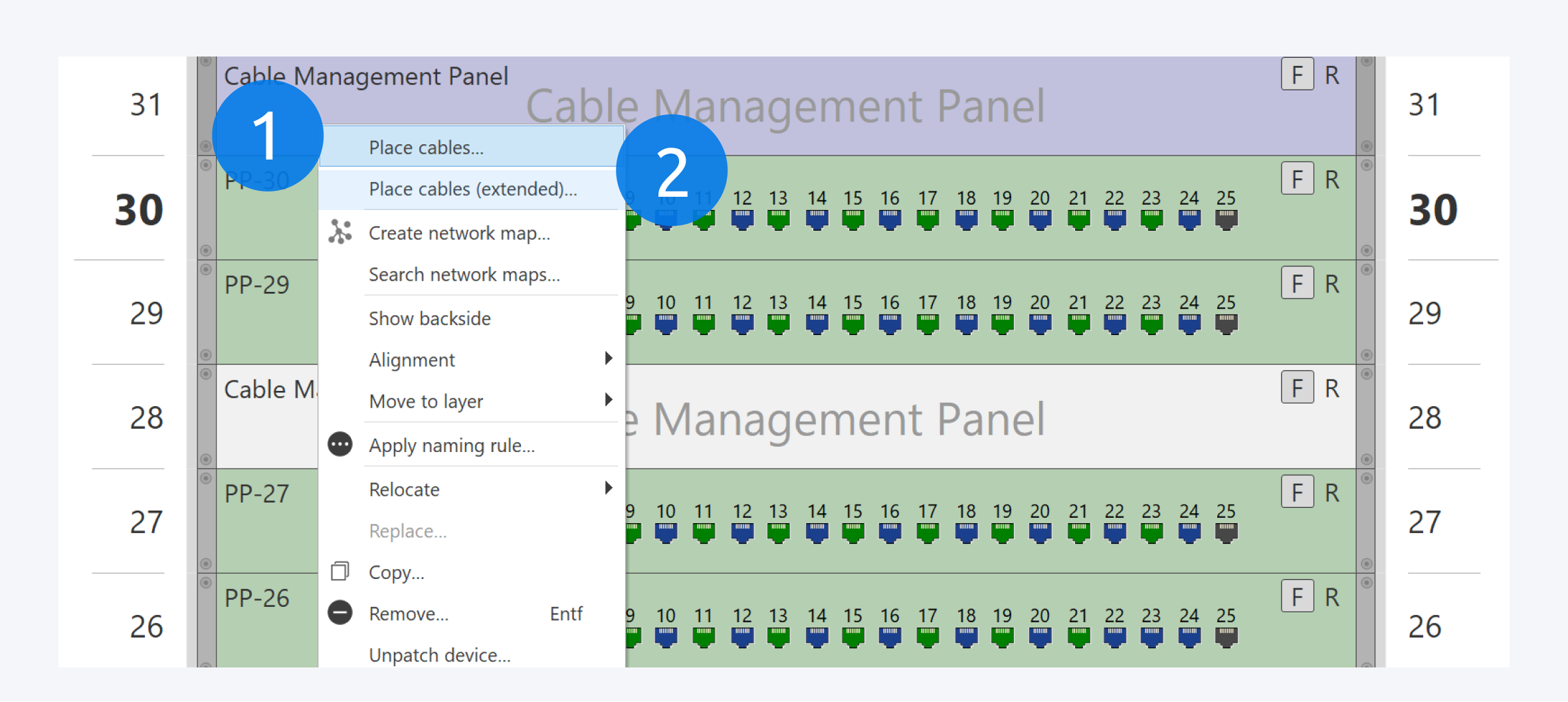
Right click on a component and click on Place cables (1) to start the permanent cabling process.
In this dialog, you can specify the ports you want to connect for the Source and Destination components and select the cable definition used for the permanent cabling.
Place cable (extended) (2) provides a more in depth approach with direct control about fibre/wire amounts per line, unused wires/fibres, etc.
Selecting Components and Ports
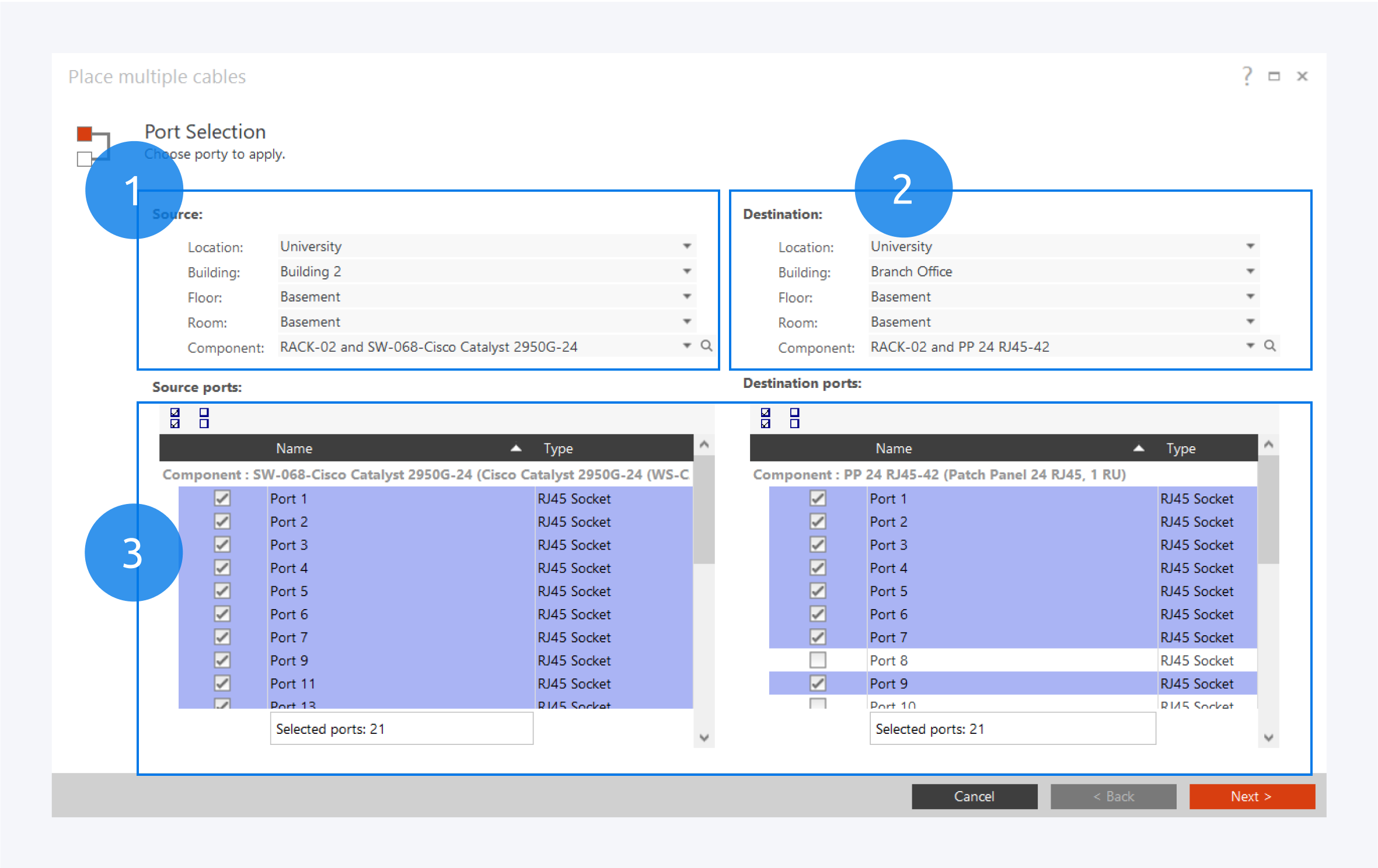
The source component (1) will be the one from which the dialog was accessed. Select the destination component (2).
After you have selected your source and destination components, the available ports will be shown below (3). Select the ports you want to connect between your components and click on Next. The selected ports for the source and destination must be same amount.
Choosing a cable definition
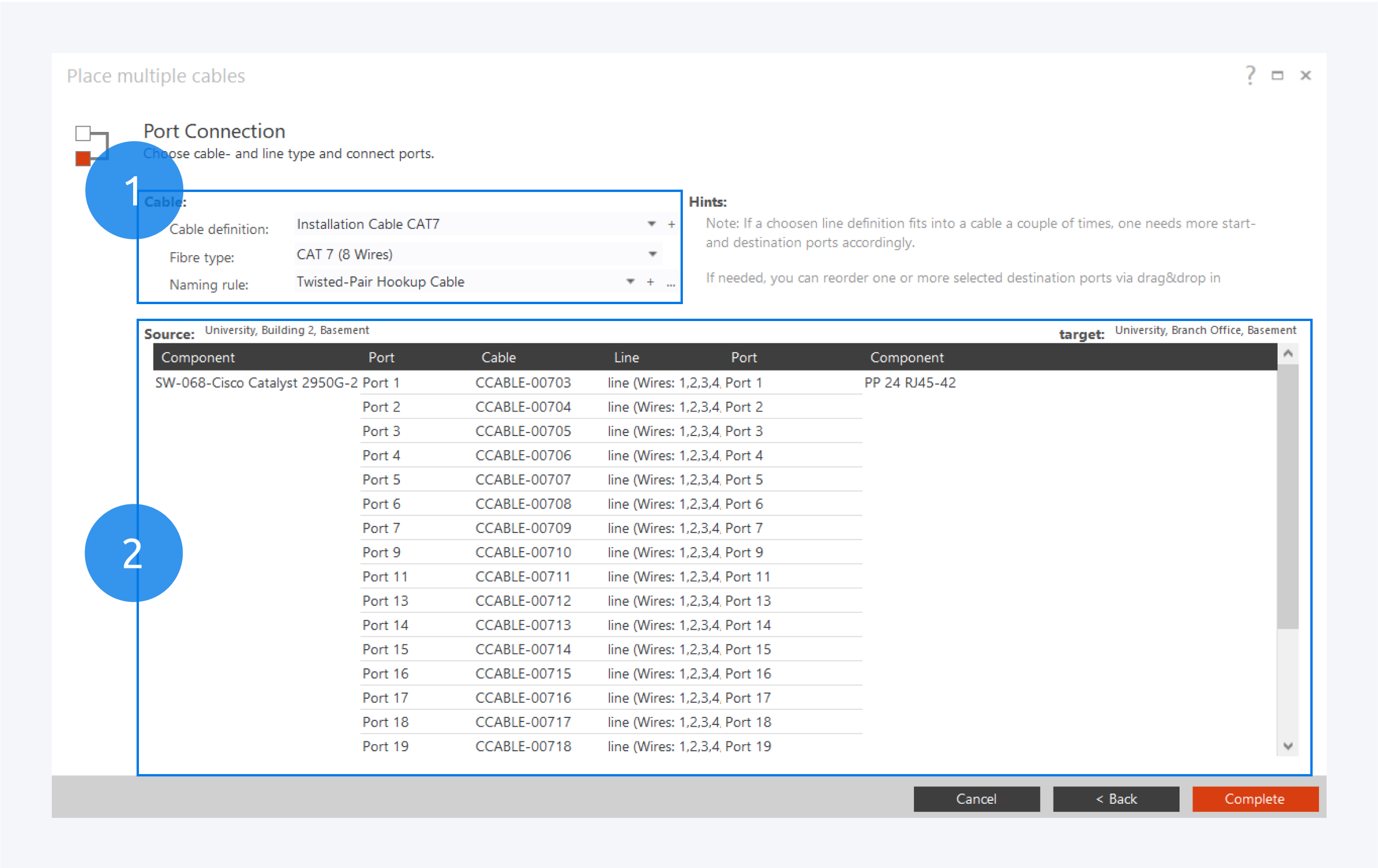
After allocating the ports for both source and destination components, you have to choose the cable definition (1) for the type of cable running between the components.
You can change the port to port connections of your components here (2) by dragging and dropping the source or destination ports to the corresponding column. After reviewing the connections, click Complete to finish the permanent cabling process.
Network Path Overview
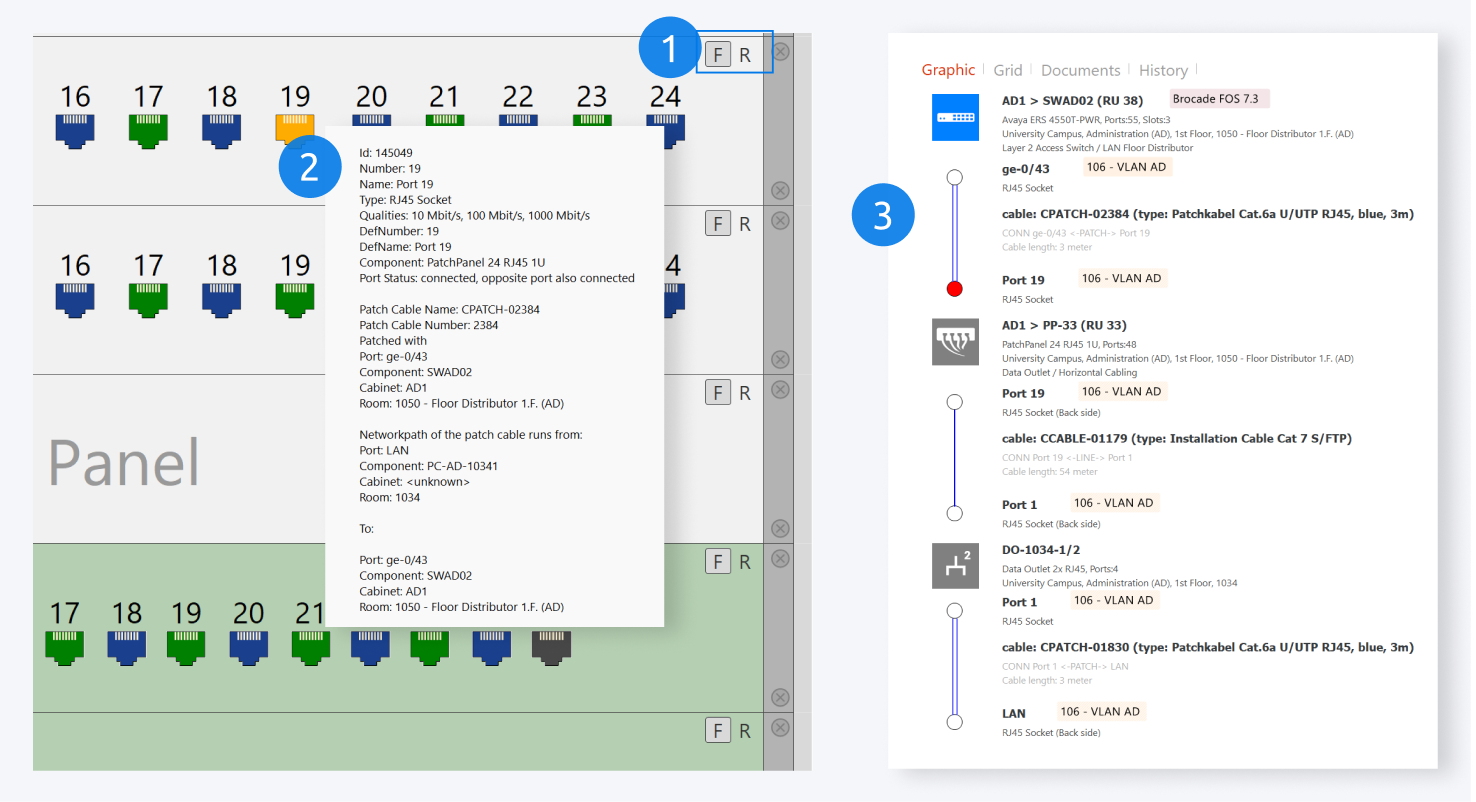
Click R (1) to temporarily view the rear of a component.
Hovering the mouse over a port (2) will show information about the port and its connections.
Double clicking on a port will show a graphical and grid view of the network path if the port has a cable connection.
For more information about creating permanent installation cable connections, go to: Cable Management
https://www.youtube.com/watch?v=EexOVYe7FQ4&t=82s