Discovered Devices
Whenever Pathfinder receives SNMP data from an IP address that has not yet been associated with a component or port, there will be a new entry in the Discovered Devices sidebar tab.
Discovered Devices Sidebar
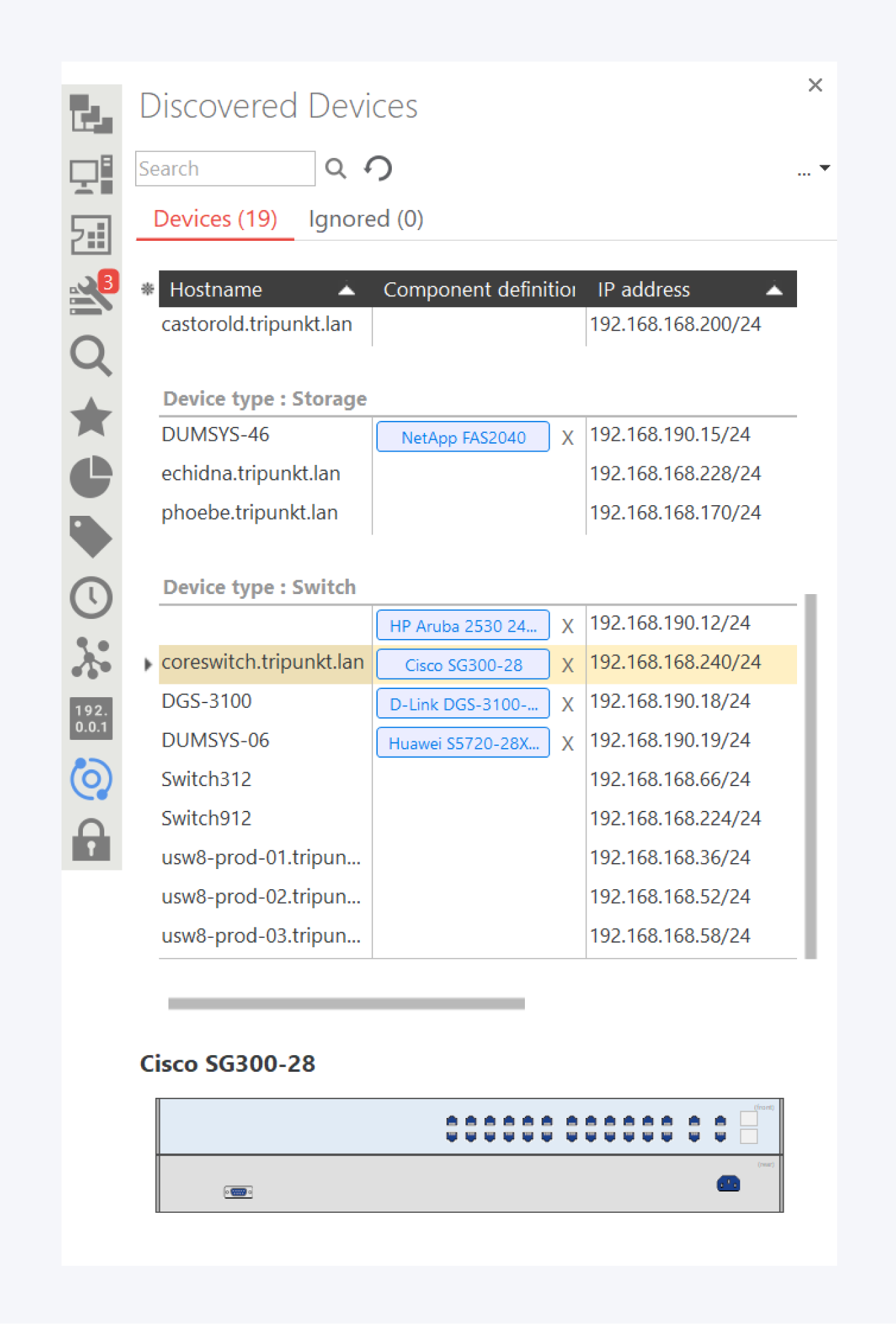
At the top of the sidebar tab is a search bar for locating specific devices, accompanied by a manual refresh button and a shortcut to the Job Management interface.
The main section displays the Devices list, which includes all discovered undocumented devices. Entries are grouped by type and presented with key attributes such as hostname, IP address, component definition, vendor, and last seen timestamp. Additional fields—such as subnet and MAC address—can be shown by selecting the asterisk icon. To improve clarity in larger environments, the list can also be filtered by subnet.
Discovered Devices can be used to create components or just be assigned to existing ones using drag-and-drop functionality:
Dragging a device onto a component or port will assign the device’s IP address to that target.
Dragging a device into a room or into an empty rack slot will create a new component, using the available discovery information as a basis. If the device does not yet have a component definition assigned, a prompt will appear requesting one before the action can be completed.
The Ignored Devices tab provides a separate view for entries that have been deliberately excluded from documentation, making it easier to keep the main list focused and relevant.
At the bottom of the sidebar, an image-based preview dynamically displays information about the currently selected device, provided a component definition has been assigned.
Assigning Component Definitions
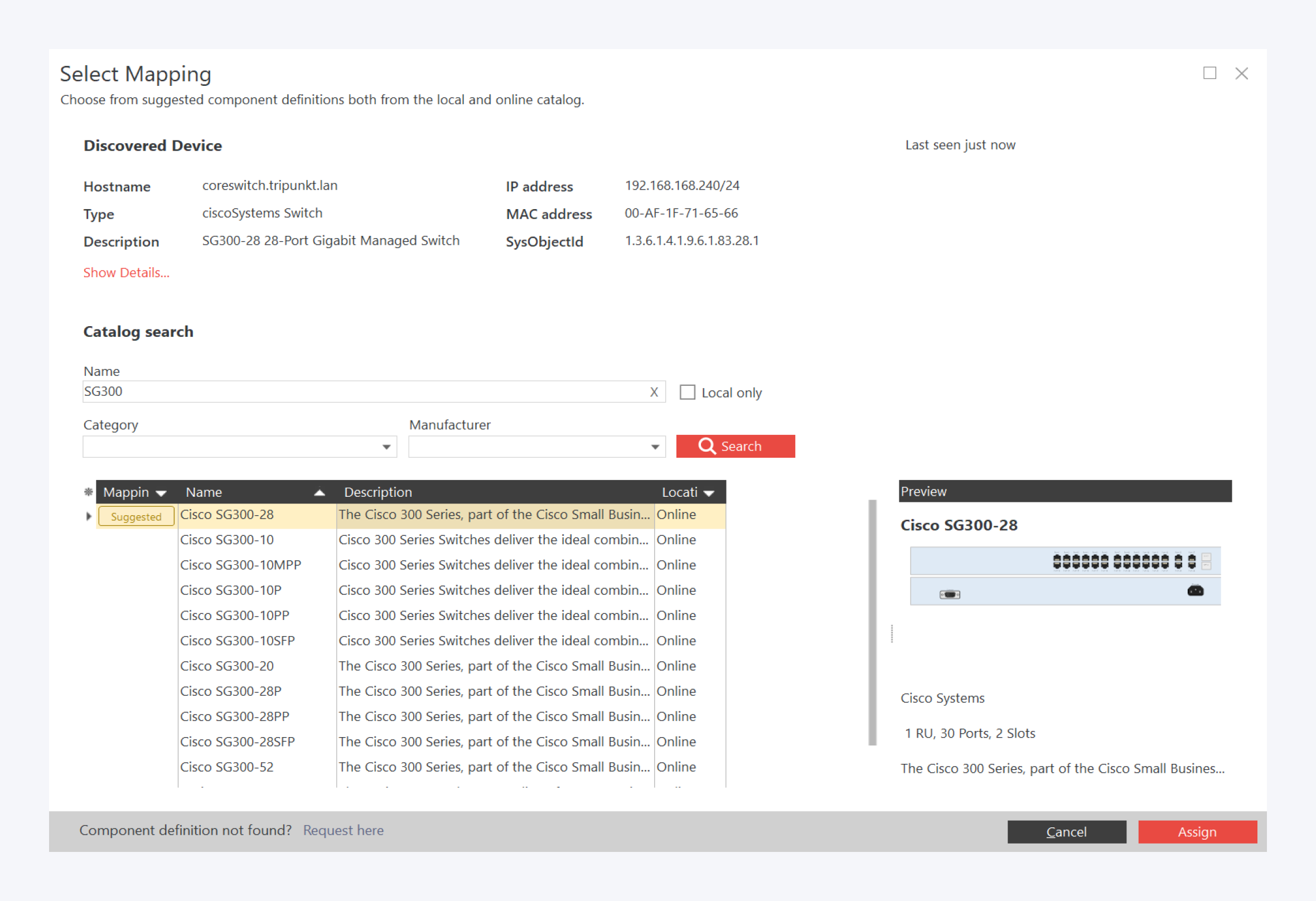
When a device model is discovered for the first time, a component definition must be assigned. This can be done by double-clicking the device entry in the list to open the assignment dialog.
The top section of the dialog provides a summary of the device, including key attributes. Any field can be copied by double-clicking its content. Selecting “Show Details…” opens the IP address properties for further inspection.
Beneath the summary is the catalog search section. If the system has already identified potential matches, they will be displayed as suggestions.
If no suitable suggestion is shown, the search can be used to identify the correct component definition. Searches can be filtered by category, manufacturer, and limited to the local catalog if needed.
A preview panel on the right dynamically displays the currently selected component definition to assist in confirming the correct match.
If the required component definition is not yet available in the online catalog, it can always be requested from the support team.