Component Instances
This page describes how to manage existing component instances.
Select the Manage Component Instances option from the infrastructure section.
Component instances are components that are playing a role in the active network.
All components within a certain object can always be accessed via Search contained… in the object’s context menu.
Component Instances
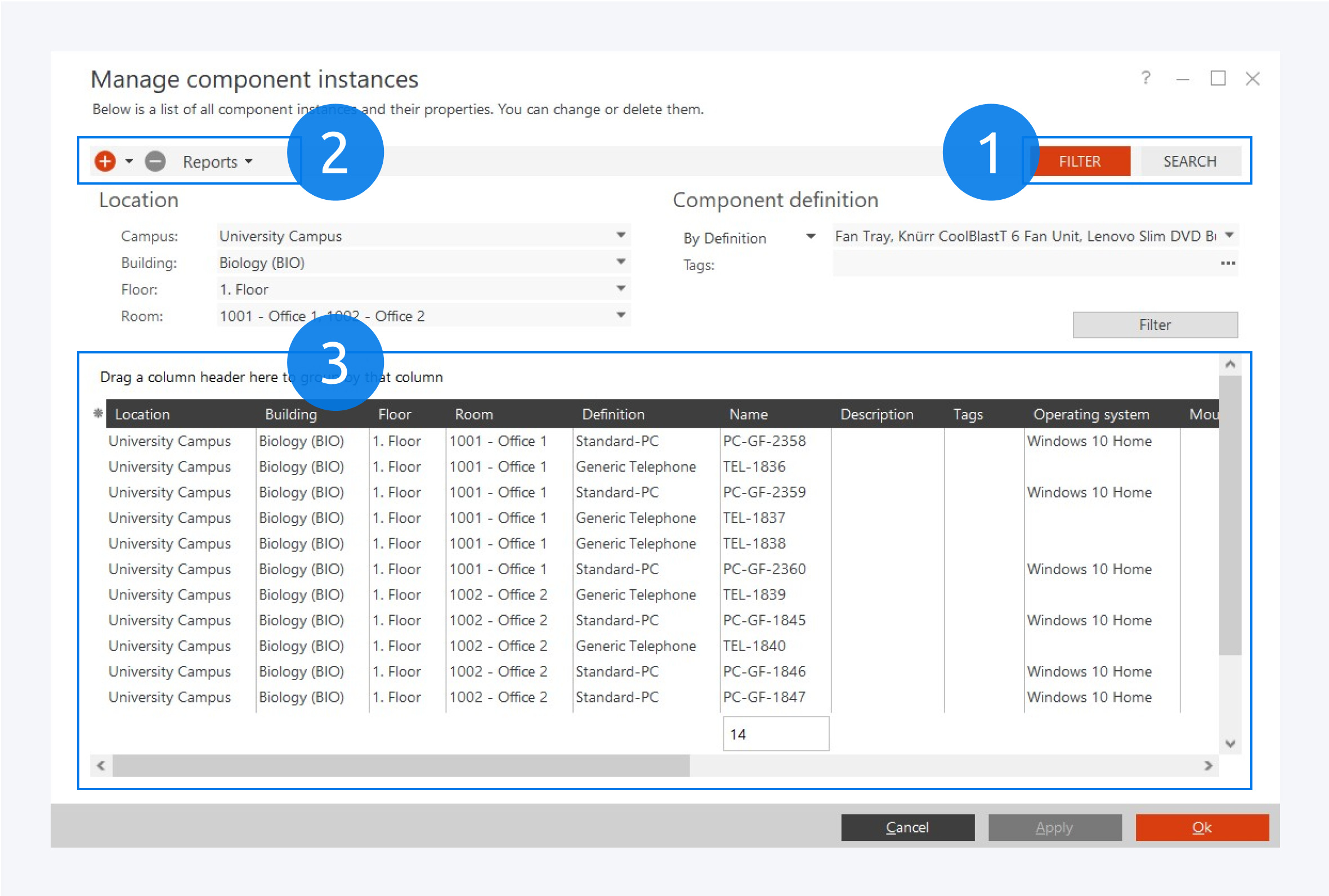
In this window, you can filter components by location, by component definition and by tags (1).
You can also search for a specific component from within the network.
You can create and delete virtual machines as well as save your filters as reports for later use (2).
For more information about managing definitions of virtual machines, go to: Manage Definitions of Virtual Machines.
The filter or search results are presented here (3). You can reorder and organize the columns as required.
You can use Shift + Mouse wheel to scroll horizontally.
Manage Instances
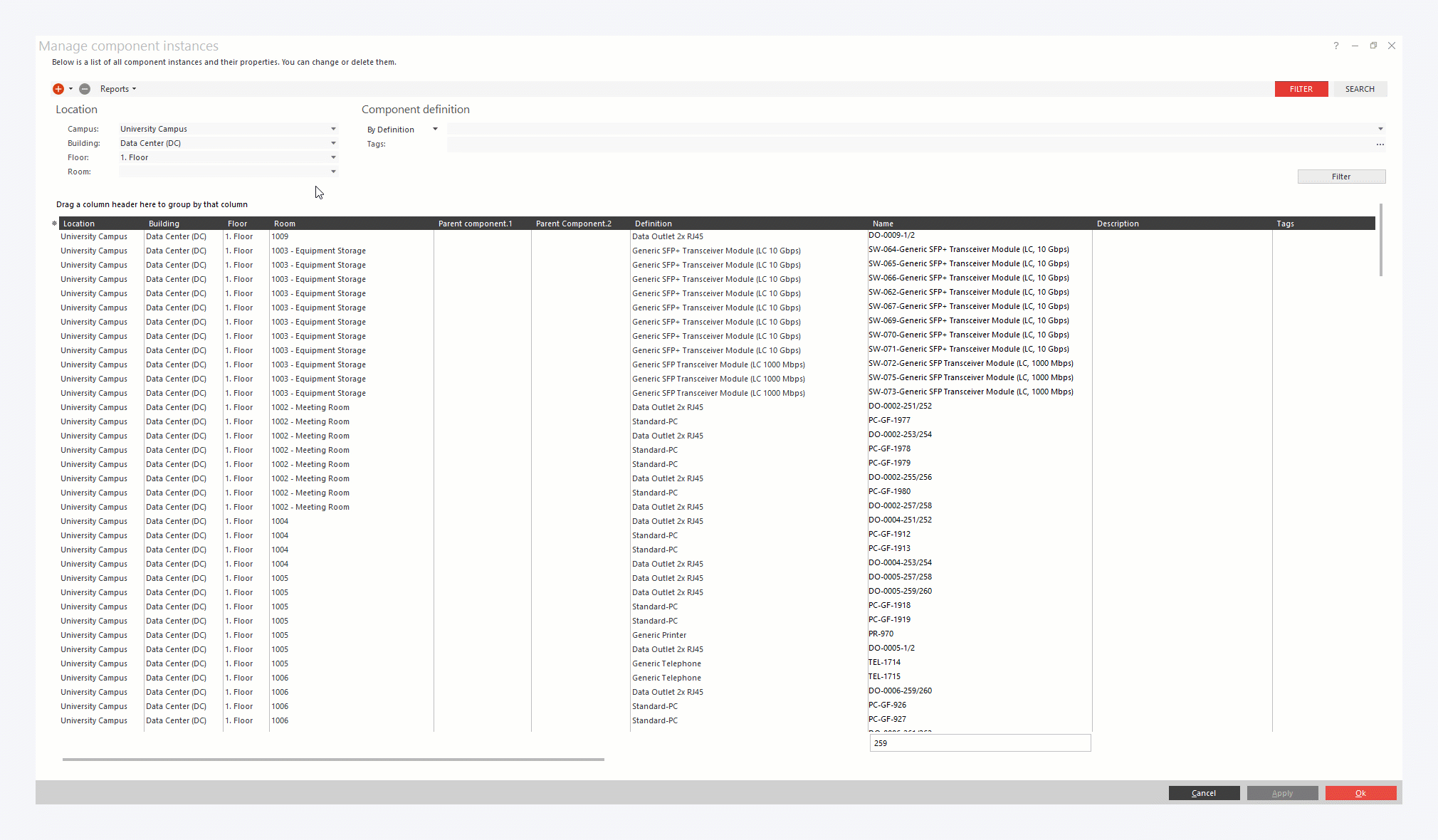
You can click on the asterisk icon to open the option for table headers. Depending on the component, certain information may not be available in the table.
You can drag and drop the column headers to reorganize them or drop them in the “Drag a column header here to group by that column” line, to order by groups. You can combine multiple headers to create custom groups.
Double clicking on any of the location or components will take you to that location or component instance in the network.
Context Menu
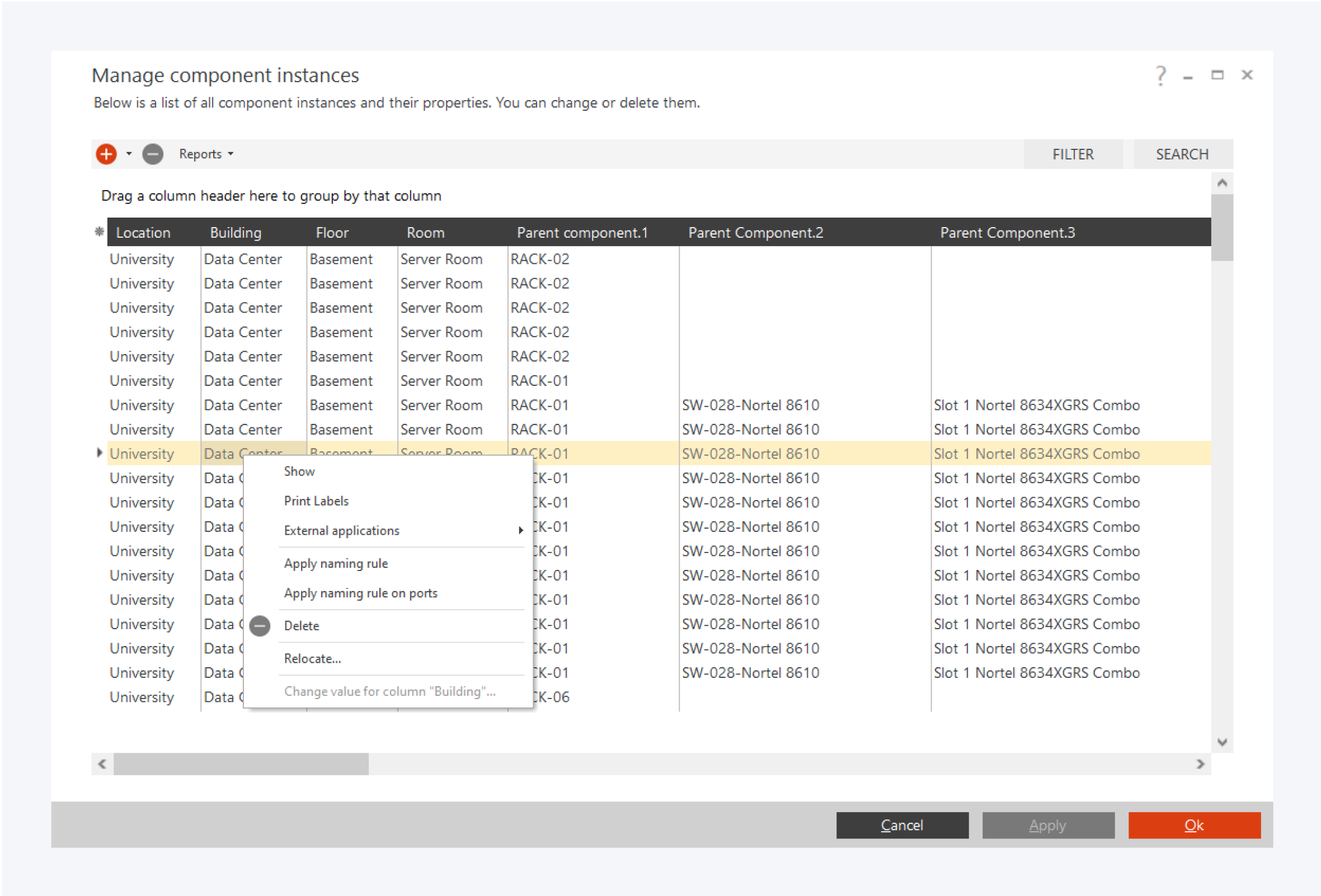
Right clicking on any of the component instance will bring up the context menu. From the context menu you can perform the following actions:
Show: Go to the selected component instance location in the network.
Print Labels: Generates a label for the selected object to print or save as a .PDF file. For more information on printing labels, go to: Manage Labels.
External applications: Open an external application. For more information on external tools, go to: Manage External Tools.
Apply naming rule: Apply a naming rule on the selected components.
Apply naming rule on ports: Apply a naming rule on the ports.
Delete: Remove the selected component and all connected cables .
Relocate: Move the selected component to another location.
Change value for column “selected column“: Select multiple instances of the same definition and edit them all at once. This option is field specific and will only be available for properties fields that do not require unique name values.