Manage Labels
This page describes how to manage labels in Pathfinder.
Select the Manage Labels option from the Analysis and Reports section.
You can create and print personalized labels here.
Manage Labels
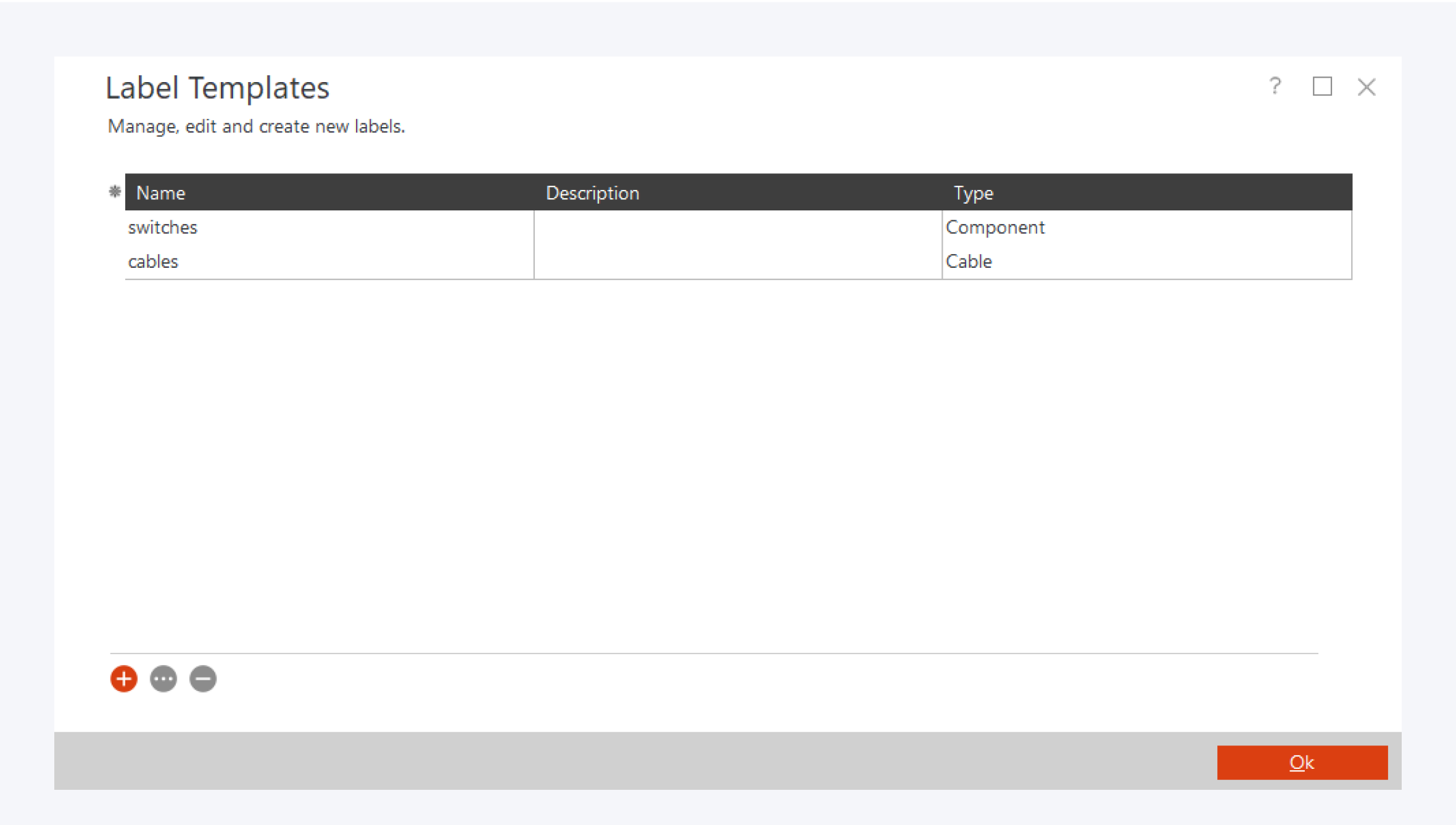
In manage labels, you can create labels, you can edit and delete existing labels (1).
You can view your existing labels here (2). You can double click on an existing label here to edit a label as well. You can also write a short description about the label and select the label type.
Creating label templates allow quick printing of labels for network cables and components. You can create barcodes and QR-codes for your labels to allow easy access to those components in Pathfinder.
Create Labels
Introduction
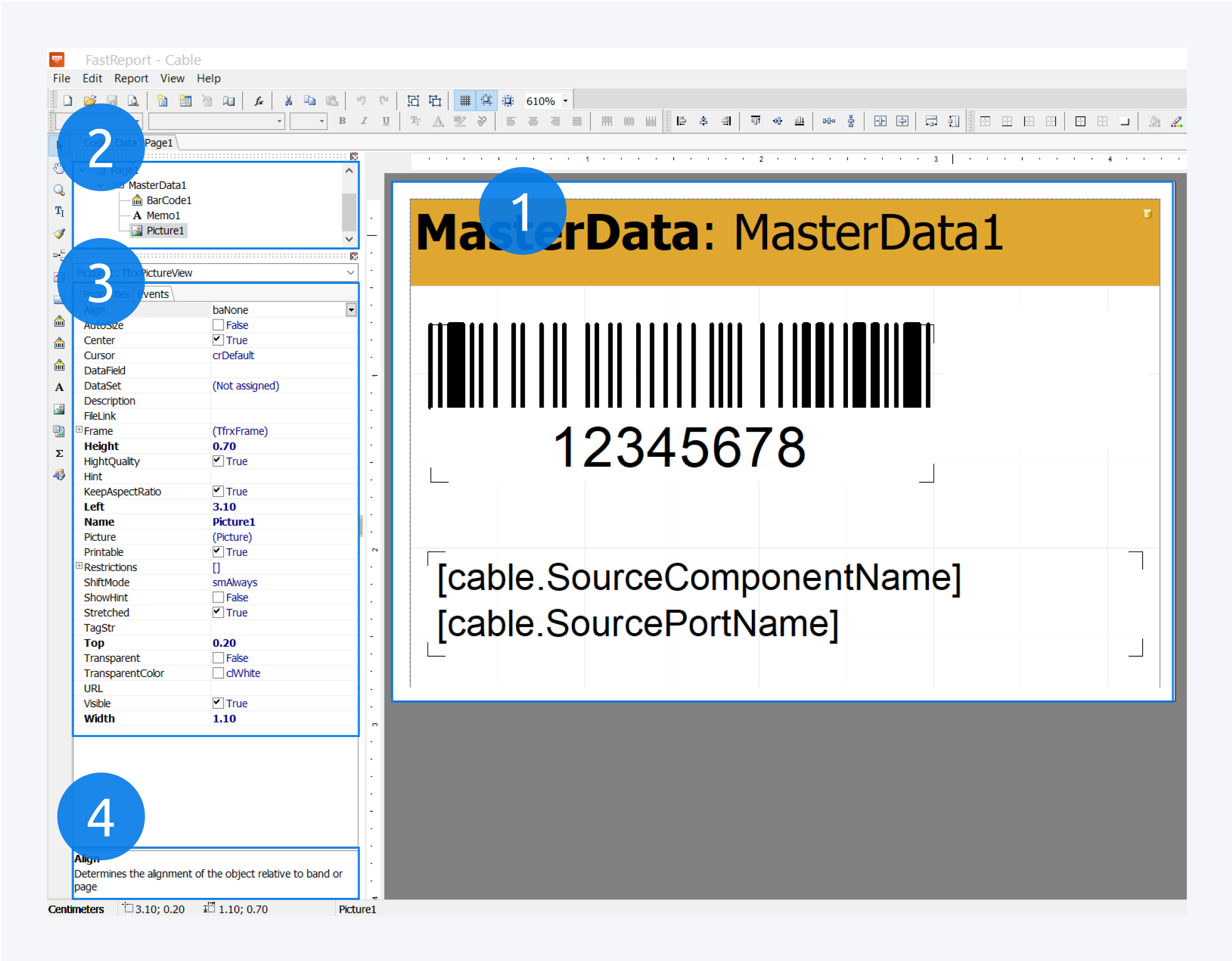
Creating a new label and editing an existing label are done in a similar way.
In the label editing tool, you have your main label as display here (1).
The objects placed in the label are shown here (2). Each object has a name and number assigned to it.
You can edit the properties of objects and nested objects here (3). A short description of the action performed by each field is displayed at the bottom (4).
You can customize the label size, choose barcode or QR code encoding expression, decide on the information to be printed, add company logo and more.
Additional hints
To enable multiple columns, right click on the page in the report editor and choose “edit” from the context menu. In the tab, “other options” you can decide the number of columns and other properties for your label page.
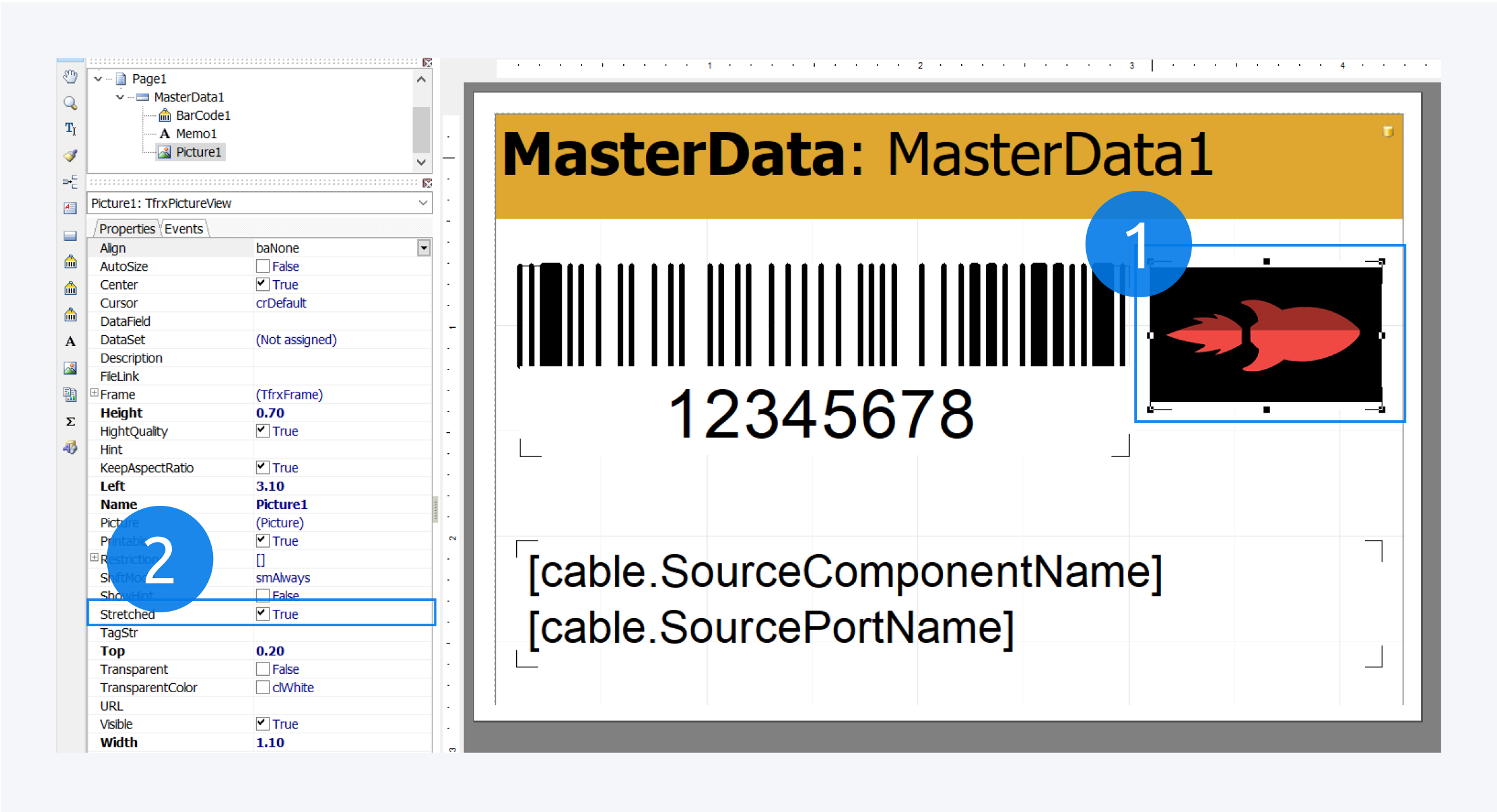 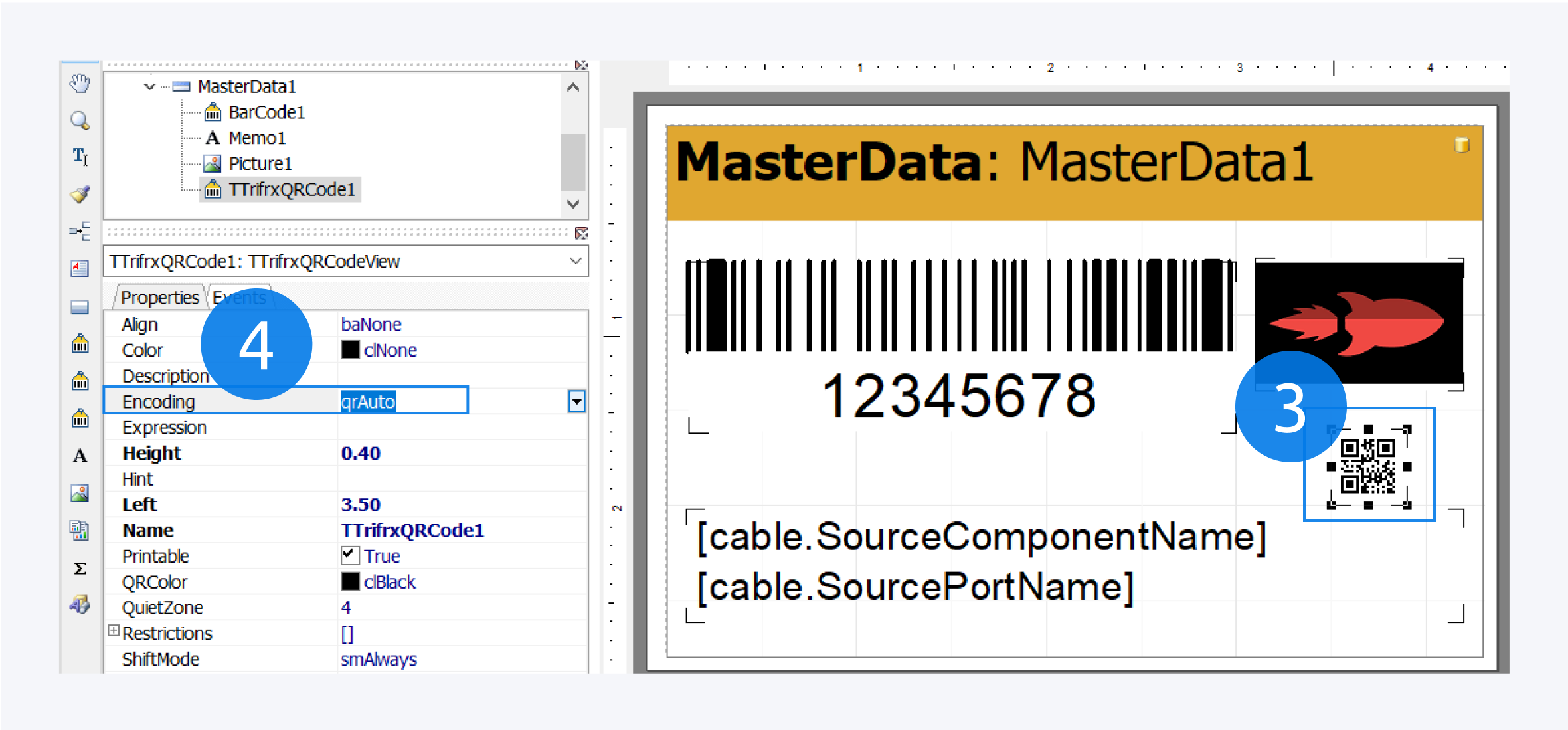 |
If you do not see your image on the label when adding an image file (1), try changing the stretch option (2) in properties and resizing the image. When using barcodes or QR codes (3) for your labels please make sure to use qrAuto for the Encoding (4). This label will print the barcode for the instance in Pathfinder, the component name and the port name. A list of placeholders used to retrieve specific information from a component or cable to print on your labels can be found in the table Placeholder at the end of this page. |
To get you started with creating labels, we have created two templates for cables and components:
Labels for Cables:
Labels for Components:
Print Multiple Labels:
Print Label
Generating labels
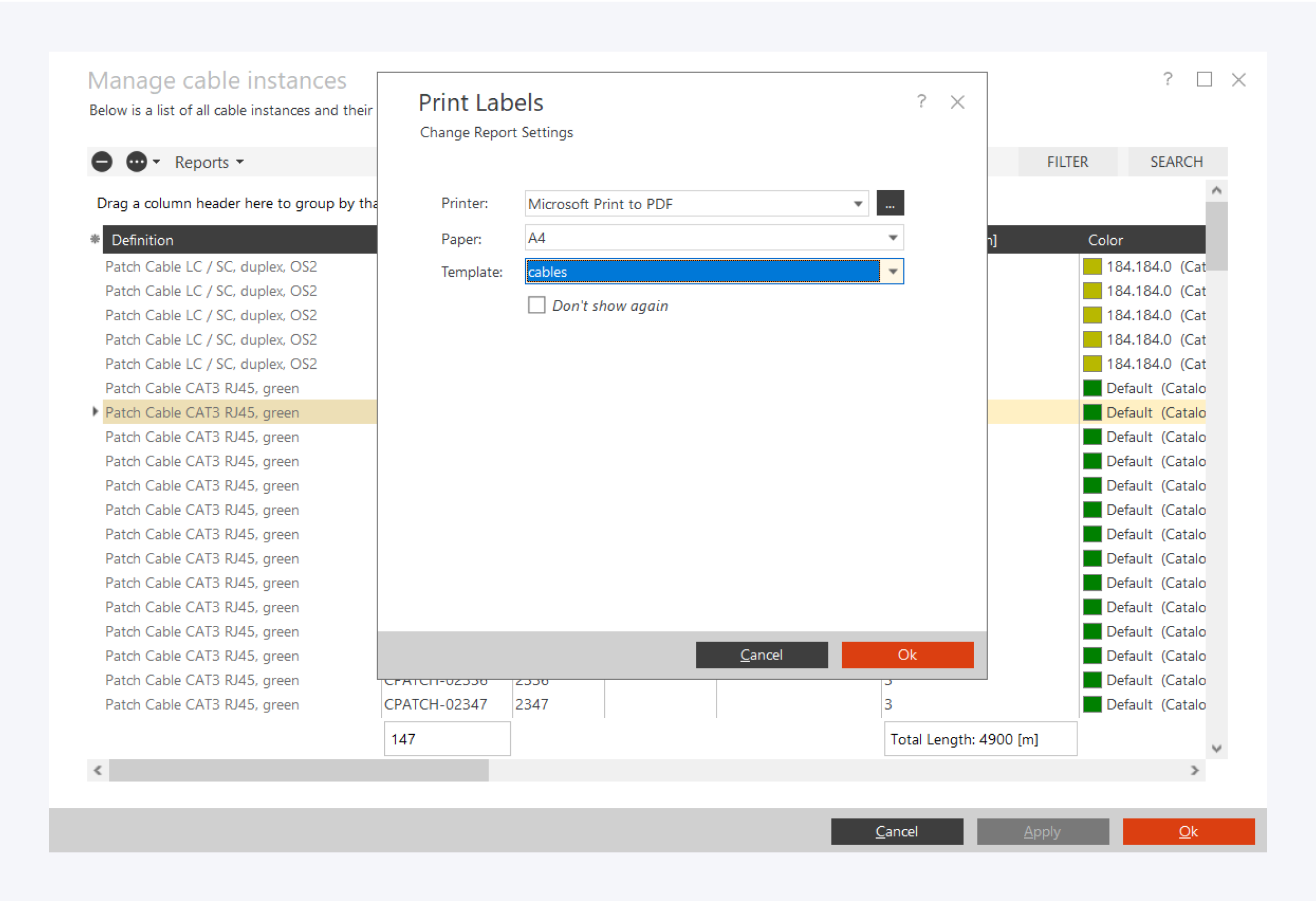
To generate a printable label, go to a manage cable instance or manage component instance.
Right click on an instance to open the context menu and select Print Labels.
Select your Printer, paper type and the template format you want for the instance.
Click OK to print the label.
Print multiple labels on a single page
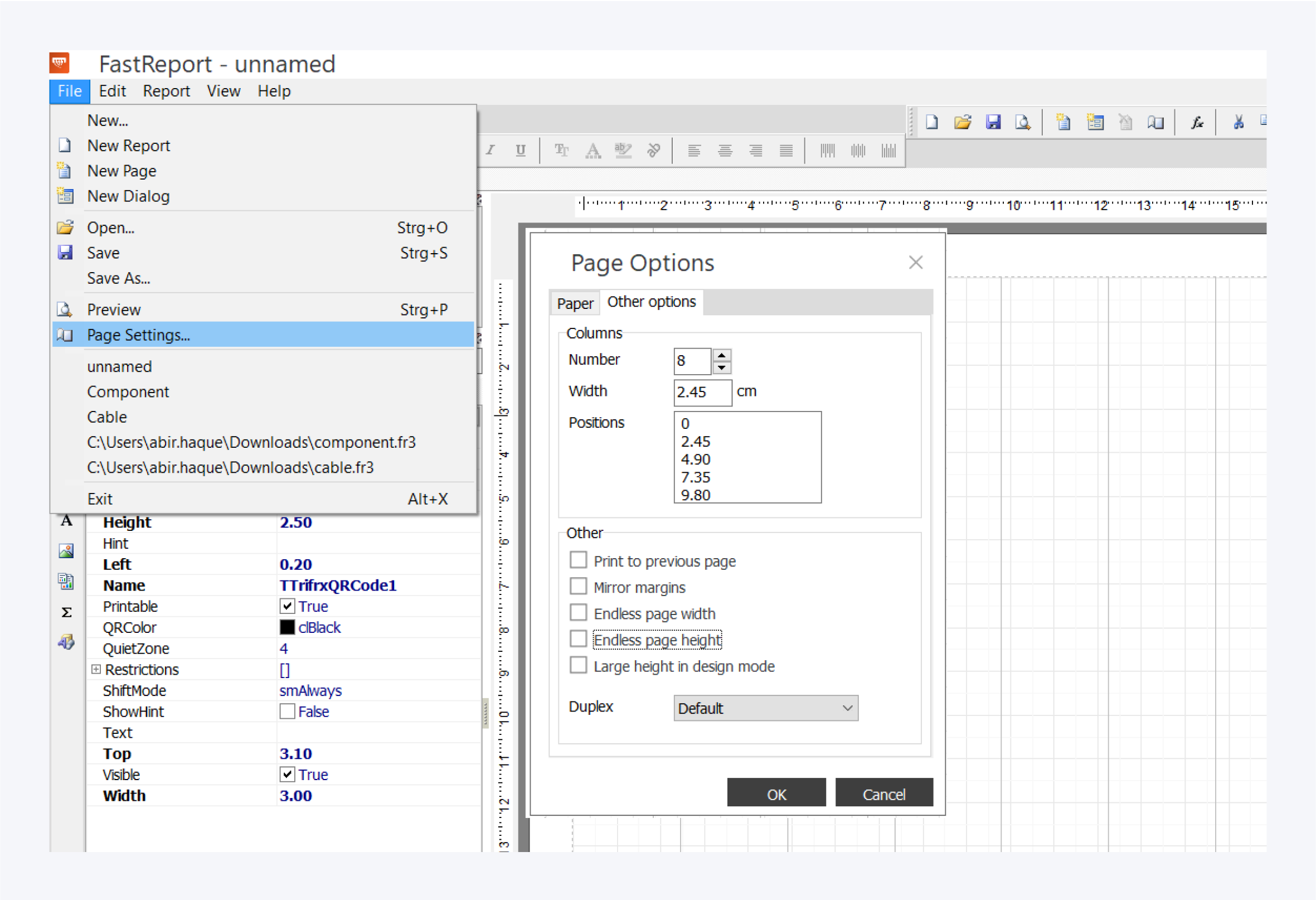
You can also select multiple components and cables from your instance reports to print labels for multiple components and cables.
You can create multiple labels on one page to print them all together using the multiple columns template file provided.
Go to file in FastReport and select open. Open the multiple columns file. The template will be saved in Pathfinder.
To edit the template, go to the page settings and select other options. Here you can specify the number of columns you want.
Place your labels between the margins for an evenly spaced layout.
Generate Object memos
You can create object memos to call for information to be generated based on the cables and components. The following table describes the placeholders used to generate unique labels for your network in Pathfinder. You can print these labels and place them on your live network cable and components as well.
Placeholder | Description | Hint |
|---|---|---|
General | ||
CODE
| group name of current logged in user | |
CODE
| first name of current logged in user | |
CODE
| last name of current logged in user | |
Labels for patch and installation cables | ||
CODE
| QR-Code | please set encoding to qrAuto |
CODE
| name of the cable definition | |
CODE
| assigned cable name | |
CODE
| assigned cable number | |
CODE
| cable length in meters | |
CODE
| source location name of cable | |
CODE
| short name of source location of cable | |
CODE
| source building name of cable | |
CODE
| short name of source building of cable | |
CODE
| source floor name of cable | |
CODE
| Short name of source floor | |
CODE
| source room name of cable | |
CODE
| source room number of cable | |
CODE
| Short name of source room | |
CODE
| source rack name of cable | |
CODE
| source component name of cable | |
CODE
| source port name of cable | |
CODE
| source port number of cable | |
CODE
| short name of destination location of cable | |
CODE
| destination building name of cable | |
CODE
| short name of destination building of cable | |
CODE
| destination floor name of cable | |
CODE
| Short name of destination floor | |
CODE
| destination room name of cable | |
CODE
| destination room number of cable | |
CODE
| Short name of destination room | |
CODE
| destination rack name of cable | |
CODE
| destination component name of cable | |
CODE
| destination port name of cable | |
CODE
| destination port number of cable | |
CODE
| Component name of first component in the network path | |
CODE
| Port name of first component in the network path | |
CODE
| Port number of first component in the network path | |
CODE
| RU position of the source root component | |
CODE
| Name of the first root component in the network path | |
CODE
| RU position of the first root component in the network path | |
CODE
| Name of the first rack in the network path | |
CODE
| Component name of last component in the network path | |
CODE
| Port name of last component in the network path | |
CODE
| Port number of last component in the network path | |
CODE
| RU position of the destination root component | |
CODE
| Name of the last root component in the network path | |
CODE
| RU position of the last root component in the network path | |
CODE
| Name of the last rack in the network path | |
CODE
| custom string | also 2 to 8 |
CODE
| custom integer | also 2 |
CODE
| custom float | also 2 |
CODE
| custom date | also 2 |
Labels for components | ||
CODE
| QR-Code | please set encoding to qrAuto |
CODE
| Custom component definition name from local catalog | |
CODE
| assigned component name | |
CODE
| custom full name of the component | |
CODE
| assigned component number | |
CODE
| assigned short description about component | |
CODE
| room name of component | |
CODE
| floor name of component | |
CODE
| building name of component | |
CODE
| location name of component | |
CODE
| slot position of component | |
CODE
| left offset in millimeters of component | |
CODE
| guarantee information about component | |
CODE
| information about burden centre | |
CODE
| inventory number of component | |
CODE
| serial number of component | |
CODE
| value of component | |
CODE
| depreciation date of component | |
CODE
| maintenance cycle of component | |
CODE
| purchase date of component | |
CODE
| installation date of component | |
CODE
| last maintenance date of component | |
CODE
| component left view | |
CODE
| component top view | |
CODE
| component width | |
CODE
| component height | |
CODE
| component color | |
CODE
| layer number of component | |
CODE
| rack alignment of component | |
CODE
| MAC address of component | |
CODE
| service number of component | |
CODE
| EAN of component | |
CODE
| additional name of component | |
CODE
| bay count of component | |
CODE
| rack unit of component | |
CODE
| IP address of component | |
CODE
| SNMP port of component | |
CODE
| SNMP version of component | |
CODE
| SNMP user of component | |
CODE
| SNMP community of component | |
CODE
| SNMP time out of component | |
CODE
| SNMP retries of component | |
CODE
| SNMP MIB info of component | |
CODE
| power consumption of component | |
CODE
| heat emission in BTU of component | |
CODE
| mass in KG of component | |
CODE
| max power output in Watt of component | |
CODE
| max heat emission in BTU of component | |
CODE
| max mass in KG of component | |
CODE
| cooling of component | |
CODE
| closure of component | |
CODE
| URL of component | |
CODE
| custom full name of component | |
CODE
| comments on component | |
CODE
| operating system of component | |
CODE
| configuration of component | |
CODE
| warranty contract of component | |
CODE
| warranty end date of of component | |
CODE
| known issues with component | |
CODE
| responsible contact person for component | |
CODE
| custom string | also 2 to 8 |
CODE
| custom integer | also 2 |
CODE
| custom float | also 2 |
CODE
| custom date | also 2 |