Manage Cabinets and Components
This page describes the management of cabinets and components in Pathfinder Mobile.
Rack View
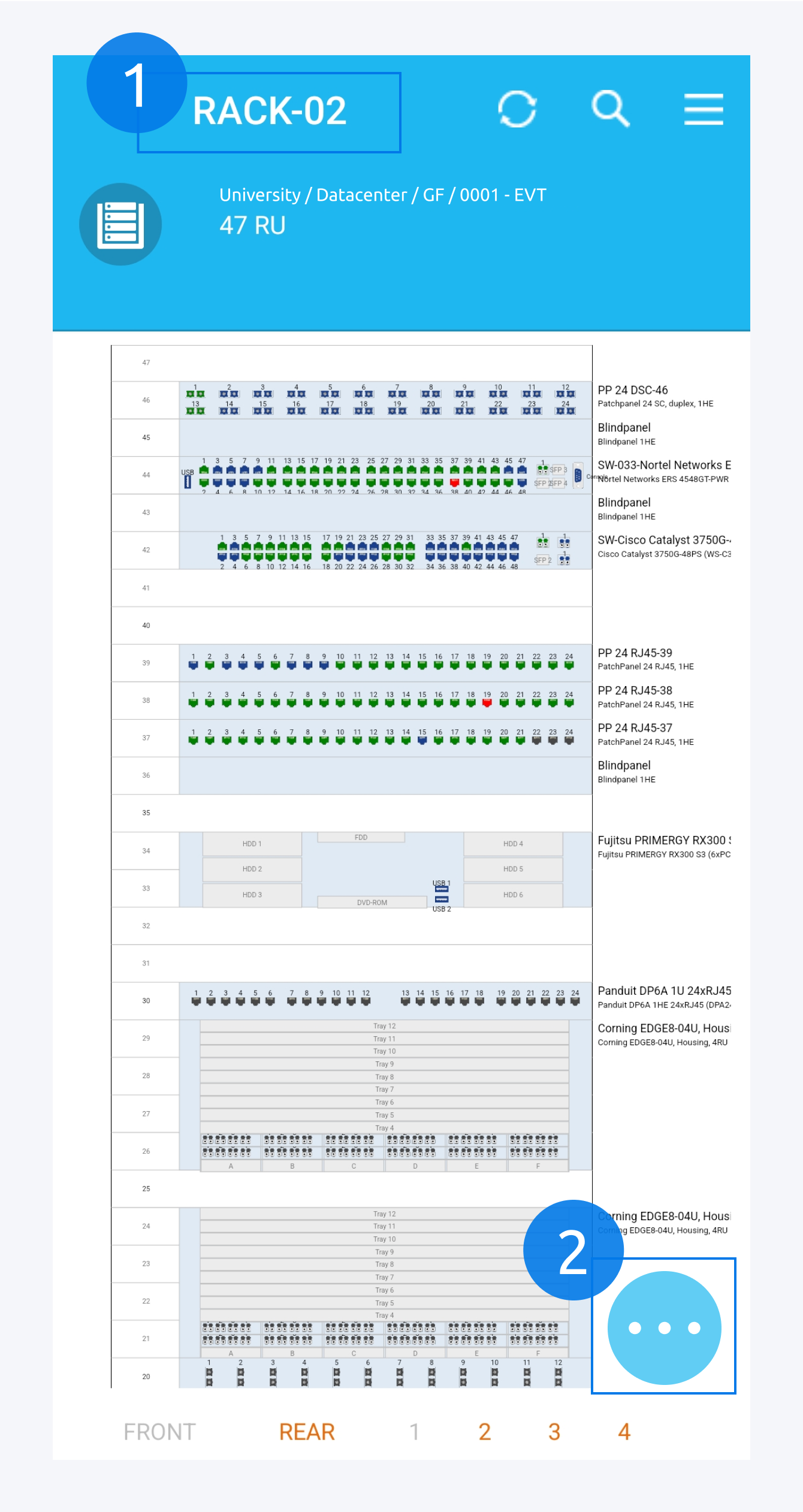 | Tapping on a cabinet or rack in the room view (cabinet top view) will bring you to the cabinet front view for that cabinet. Here (1) you can see the name of the cabinet selected. In the cabinet front view, you can see all the components installed. The different colored ports describe different states of the ports. The connected ports are marked in green. Available ports for new connections are marked in blue. Ports without any installation cables for example, the back side connection on Patch Panels, are unavailable for patching and are marked in grey. To add an image from your phone gallery or from your phone camera, tap here (2). |
Component Details
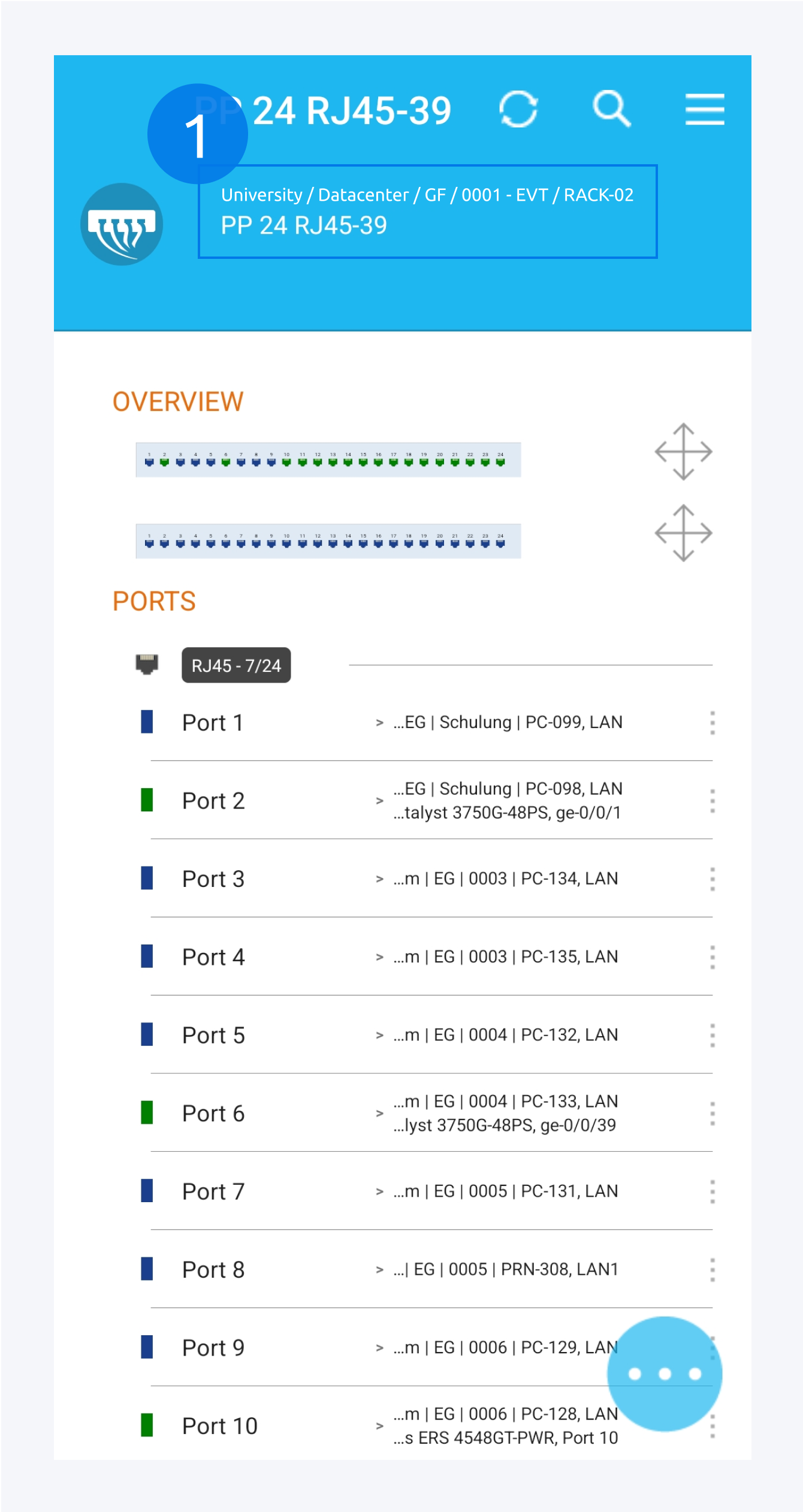 | You can tap on a component to view it in details. Here (1) you can see the information about the component you have selected. The overview section displays the front and back side of the component respectively along with their port connection states marked with their respective colors. In the ports section, you can find all the ports and their connection information. You can tap the dots on the right of each port to open management options. |
Überschrift 3
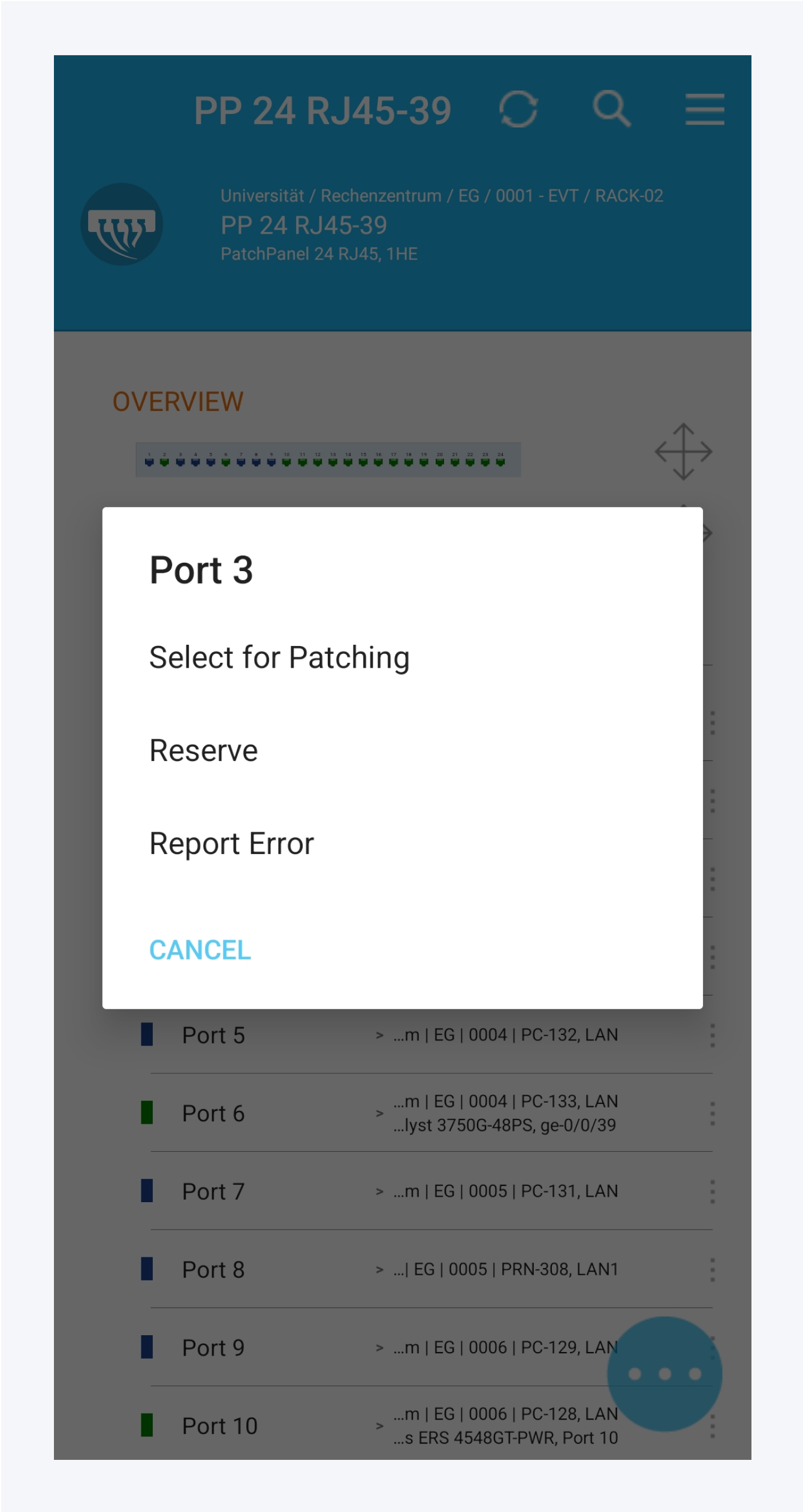 | For the ports, you can create patch connections. Tap on select for Patching. The port is now selected as the source port. Go to your desired destination port and open the management options. Select the port for Patching. The connection between the ports will be created. You can also reserve a port and mark it as defective. |