Import Network Cables
This pages describes how to import cables in Pathfinder.
Select the import network cables option from the import and export section.
You can import network cables into your Pathfinder network to manage and create network paths.
Select Scheme
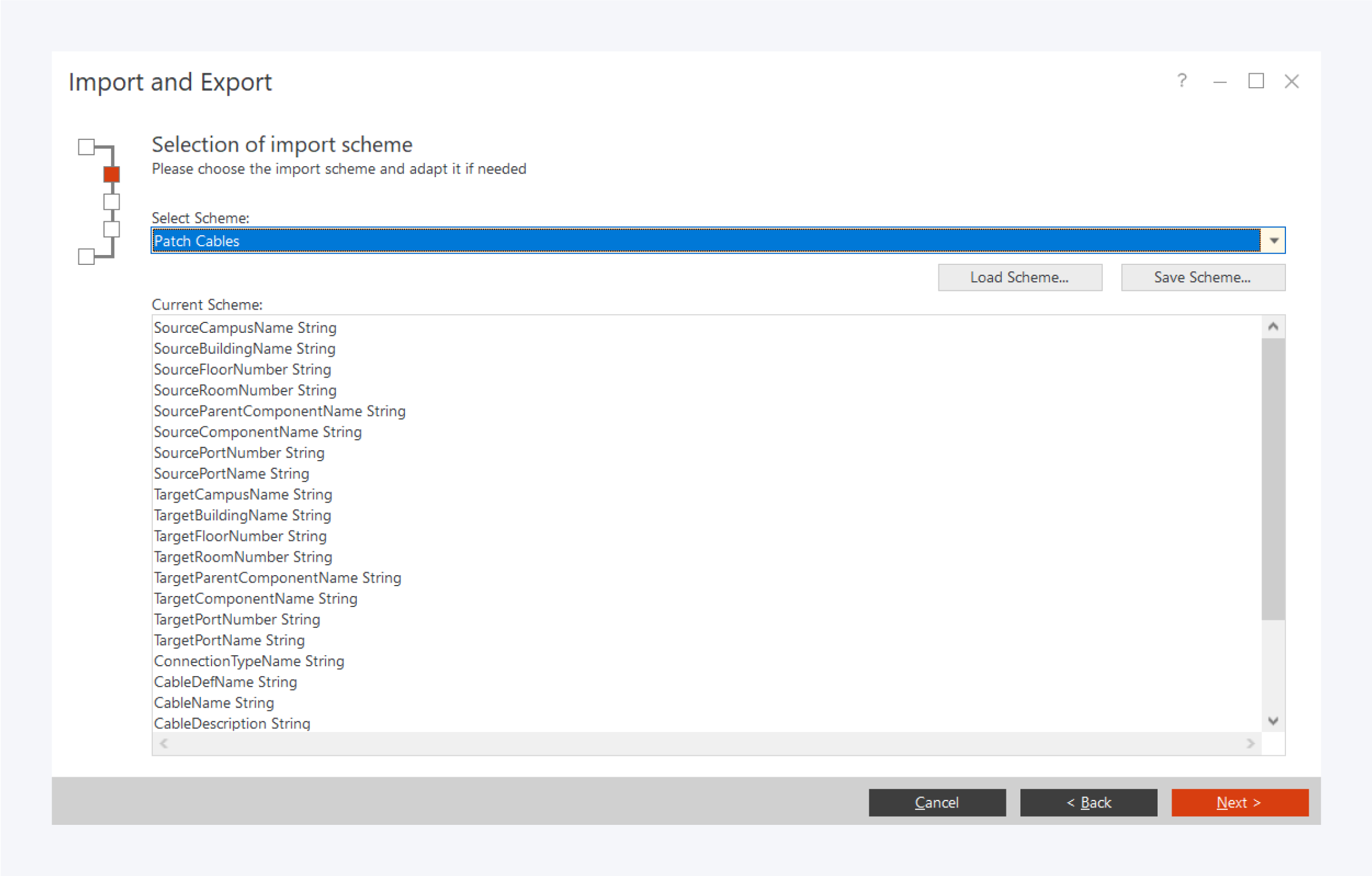
The ability to import cables allows you to quickly and easily create a large amount of network cables for use in Pathfinder.
Select the type of scheme you want and click Next.
You can also load schemes and save as templates here.
Please make sure to set your column headers with the same title as the current scheme. The fields are case sensitive.
Select File
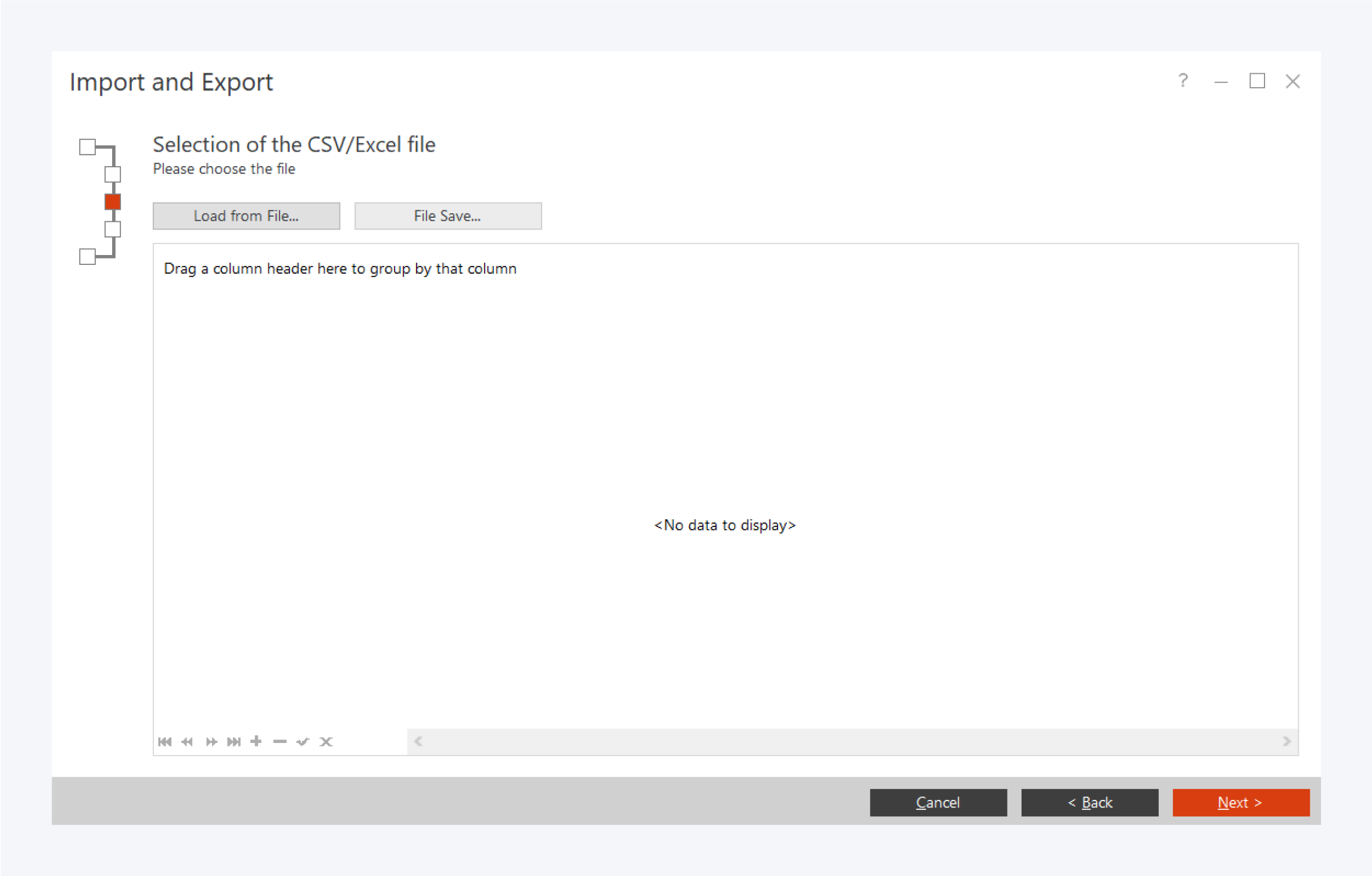
Click on load from file to import the file from your local system. The function supports Excel file types for import.
Click on in Pathfinder Next to execute the file import.
Here is an example schema files and the corresponding excel cable import files. You can use this template as the base for your network.
Import Installation Cable Schema File:
Import installation cables from file.sch
Import Installation Cable Excel File:
Import installation cables from file.csv
Import Patch Cable Schema File:
Import patch cables from file.sch
Import Patch Cable Excel File:
Import patch cables from file.xlsx
Overview of fields for importing cables
The constants are unique names in the system and refers to an importable field. Identifying constants are used for clear distinction between entries.
Identifying constant | Data type | Description |
|---|---|---|
SourceCampusName | Text | Name of the source location |
SourceCampusUId | Text | UID of the source location |
SourceBuildingName | Text | Name of the source building |
SourceBuildingUId | Text | UID of the source building |
SourceFloorName | Text | Name of the source floor |
SourceFloorUId | Text | UID of the source floor |
SourceFloorNumber | Text | Number of the source floor |
SourceRoomName | Text | Name of the source room |
SourceRoomNumber | Text | Number of the source room |
SourceBuildingUId | Text | UID of the source room |
SourceComponentName | Text | Name of the source component |
SourceParentComponentName | Text | Name of the source parent component |
SourceParentComponentUId | Text | UID of the source parent component |
SourceComponentUID | Text | UID of the source component |
SourcePortName | Text | Name of the source port |
SourcePortUID | Text | UID of the source port |
SourcePortNumber | Text | Number of the source port |
TargetCampusName | Text | Name of the destination location |
TargetCampusUId | Text | UID of the destination location |
TargetBuildingName | Text | Name of the destination building |
TargetBuildingUId | Text | UID of the destination building |
TargetFloorName | Text | Name of the destination floor |
TargetFloorNumber | Text | Number of the destination floor |
TargetFloorUId | Text | UID of the destination floor |
TargetRoomName | Text | Name of the destination room |
TargetRoomNumber | Text | Number of the destination room |
TargetRoomUId | Text | UID of the destination room |
TargetComponentName | Text | Name of the destination component |
TargetParentComponentName | Text | Name of the destination parent component |
TargetParentComponentUId | Text | UID of the destination parent component |
TargetComponentUID | Text | UID of the destination component |
TargetPortUID | Text | UID of the destination port |
TargetPortName | Text | Name of the destination port |
TargetPortNumber | Text | Name of the destination port |
ConnectionTypeName | Text | Connection type ("InstallationCable" or "I" and "PatchCable" or "P") |
CableDefName | Text | Name of the cable definition (must be identical with the name in the catalog) |
LineDefName | Text | Name of the line type (must be identical with the name in the catalog) |
CableName | Text | Cable Name |
CableUID | Text | Cable UID |
CableDescription | Text | Cable Description |
CableNumber | Text | Cable Number |
CableLength | Integer | Cable Length |
CableInstallationDate | Date | Cable Installation Date |
CablePurchaseDate | Date | Cable Purchase Date |
CableColor | Text | Cable Color (e.g. "Red", "Green", "Blue". Also available: Html Hex Color Codes) |
CableExternalRef | Text | Cable external reference |
CableCustomString1 (to 8) | Text | Custom Text fields |
CableCustomInteger1 (and 2) | Integer | Custom Integer Fields |
CableCustomDate1 (and 2) | Date | Custom Date Fields |
CableCustomFloat1 (and 2) | Floating-point number | Custom Floating-point number Fields |