Extended Logging
If Pathfinder Server encounters a problem, our support team may ask you for a detailed log file. To do this, please proceed as follows depending on your operating system:
Windows
If Pathfinder Server is running, please stop it. To do this, please right-click on the Pathfinder Server Monitor icon in the notification area and select "Stop":
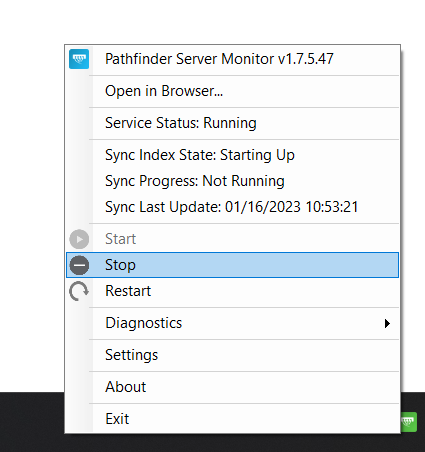
Please open the Pathfinder Server installation directory and copy the
nlog.configfile to your desktop:

Open the
nlog.configfile you just copied to your desktop with a text editor (e.g. Notepad) and replace"error"with"trace"as shown below so that the complete line reads<logger name="*" minlevel= "trace" writeTo="log">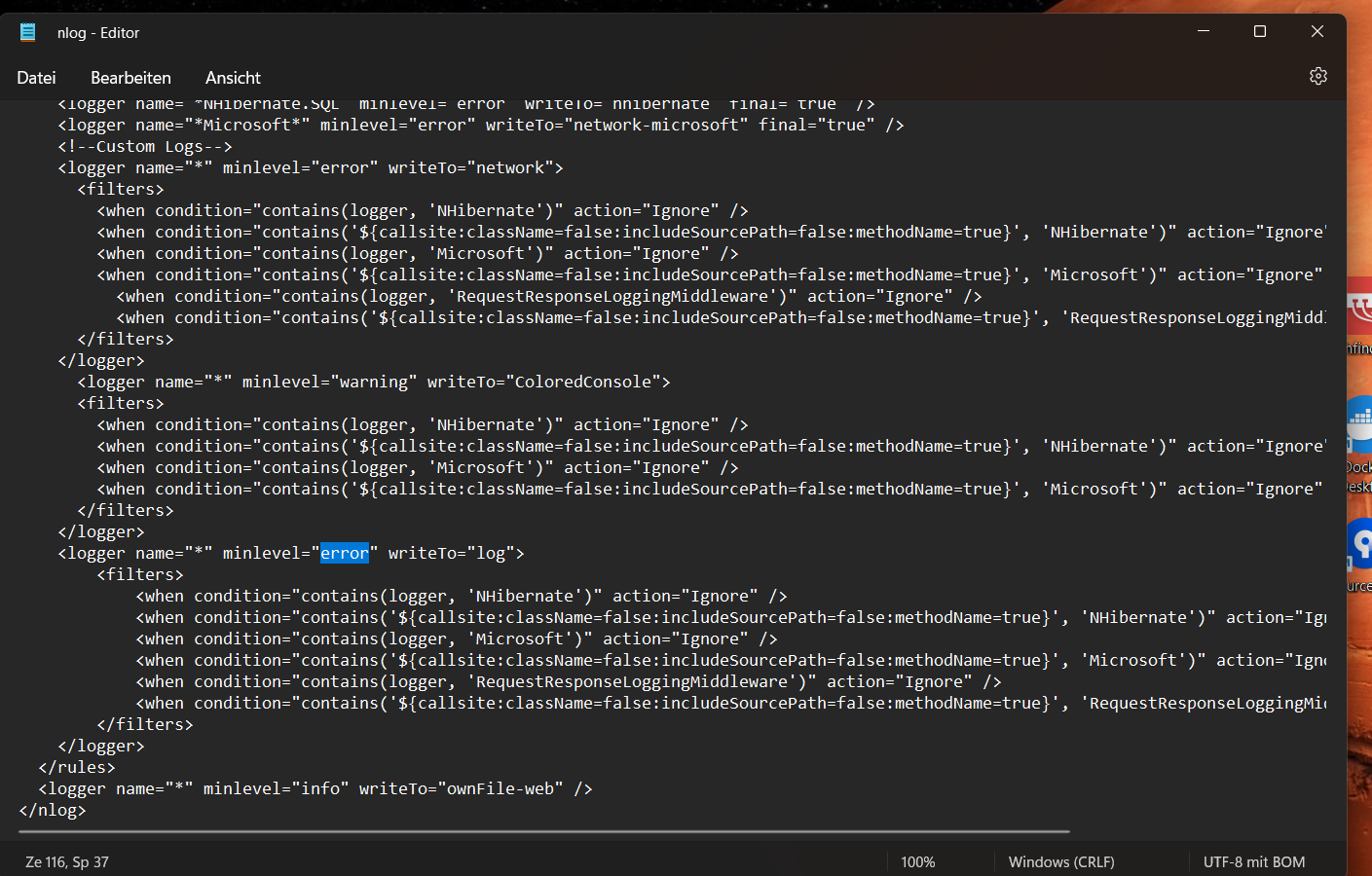
Please save the file and copy it back to the Pathfinder Server installation directory. Please confirm that you want to overwrite the existing file.
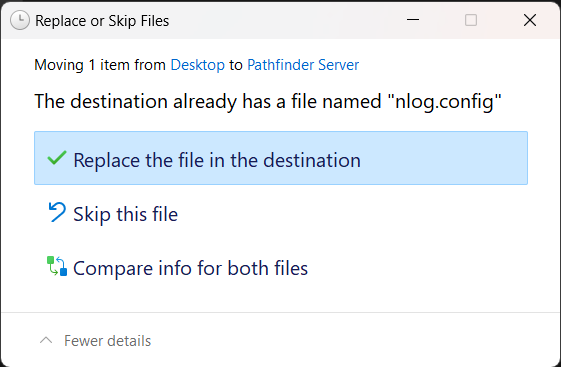

Please restart Pathfinder Server by right-clicking on the Pathfinder Server Monitor icon in the notification area and then selecting "Start":

Now perform the action in Pathfinder Server that requires detailed logs. After that, stop Pathfinder Server from the Pathfinder Server Monitor.
Please open the
"logs"folder in the Pathfinder Server installation directory and send thetripunkt.logfile to our support team: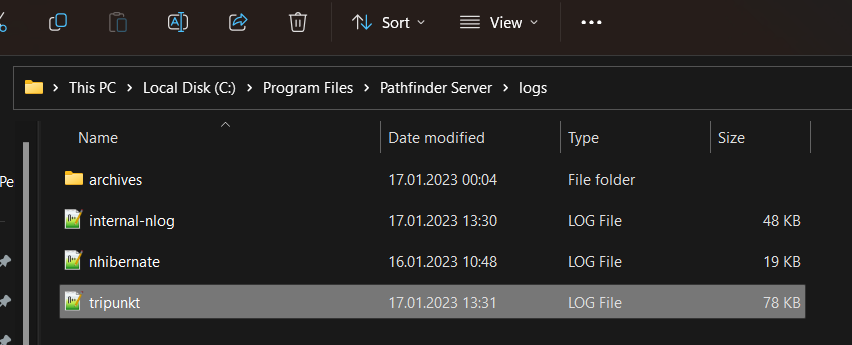
Open the
nlog.configfile on your desktop with a text editor (e.g. Notepad) and replace"error"with"trace"as shown below so that the complete line reads<logger name="*" minlevel="trace" writeTo="log">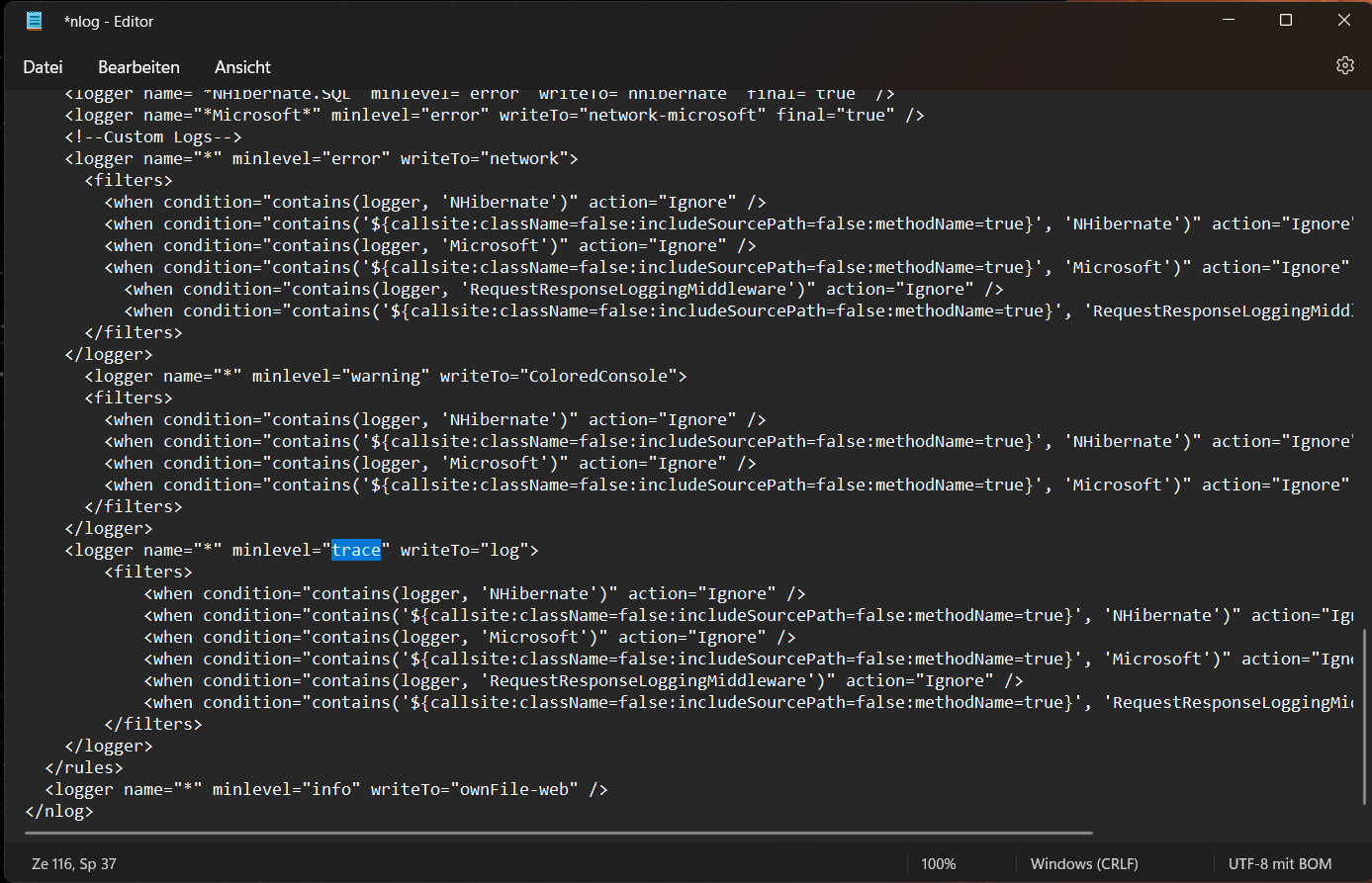
Please save the file and copy it to the Pathfinder Server installation folder overriding the previous configuration file.
Restart Pathfinder Server by right-clicking on the Pathfinder Server Monitor icon in the notification area and then selecting "Start":

Linux
If Pathfinder Server is currently running, please stop it via
sudo systemctl stop pathfinder-server.servicePlease open the file
/usr/share/pathfinder/nlog.configwith a text editor, e.g. viasudo vi /usr/share/pathfinder/nlog.configand replace the entry "error" with "trace", so that the complete line reads<logger name="*" minlevel="trace" writeTo="log">: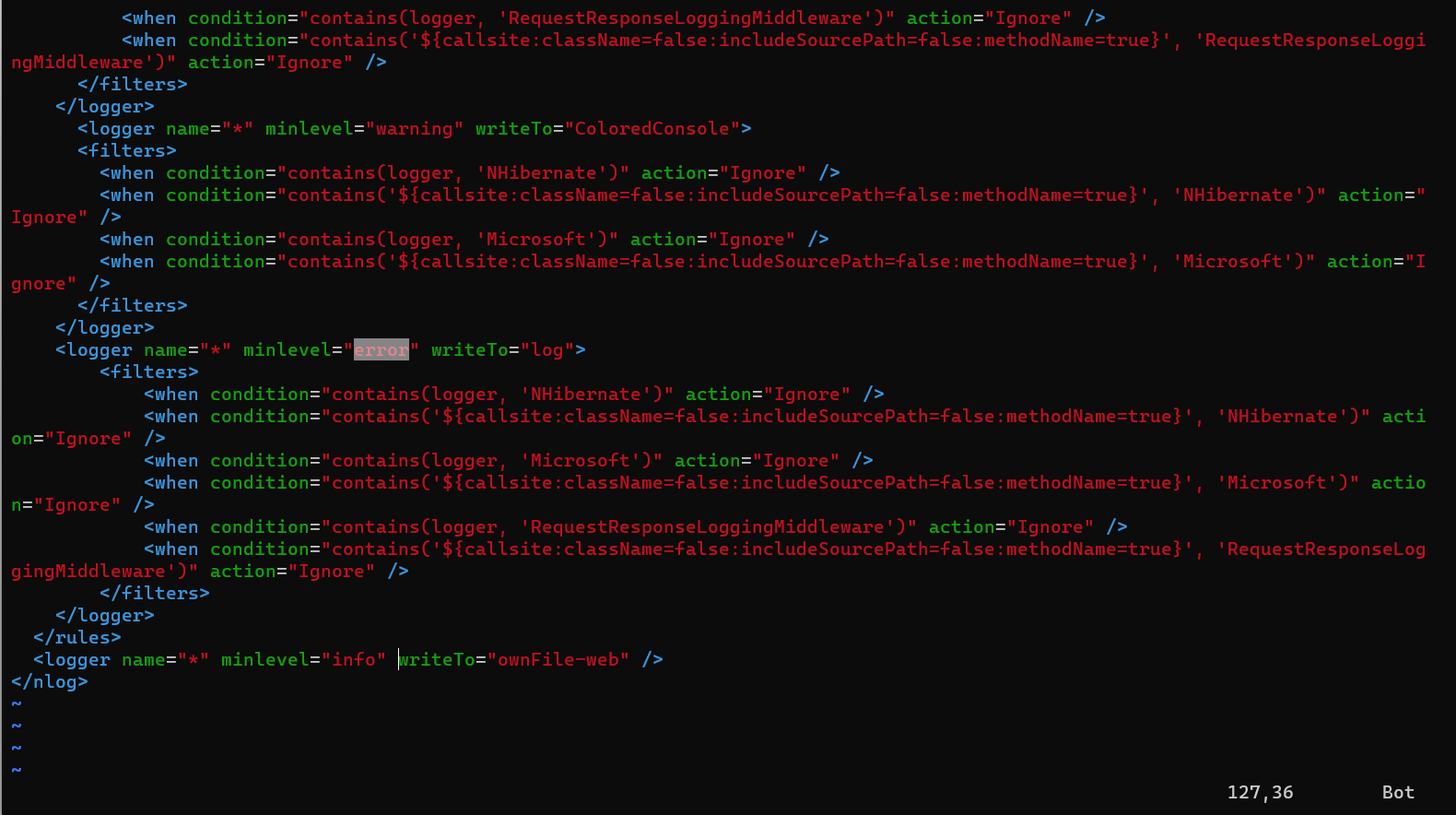
Please save and restart the server with
sudo systemctl start pathfinder-server.service.Now perform the action in Pathfinder Server that requires detailed logs. After that, stop Pathfinder Server via
sudo systemctl stop pathfinder-server.servicePlease send the log file
/usr/share/pathfinder/logs/tripunkt.logto our support team.Please open the file
/usr/share/pathfinder/nlog.configwith a text editor, e.g. viasudo vi /usr/share/pathfinder/nlog.configand replace the entry"trace"with"error", so that the complete line reads<logger name="*" minlevel="trace" writeTo="log">: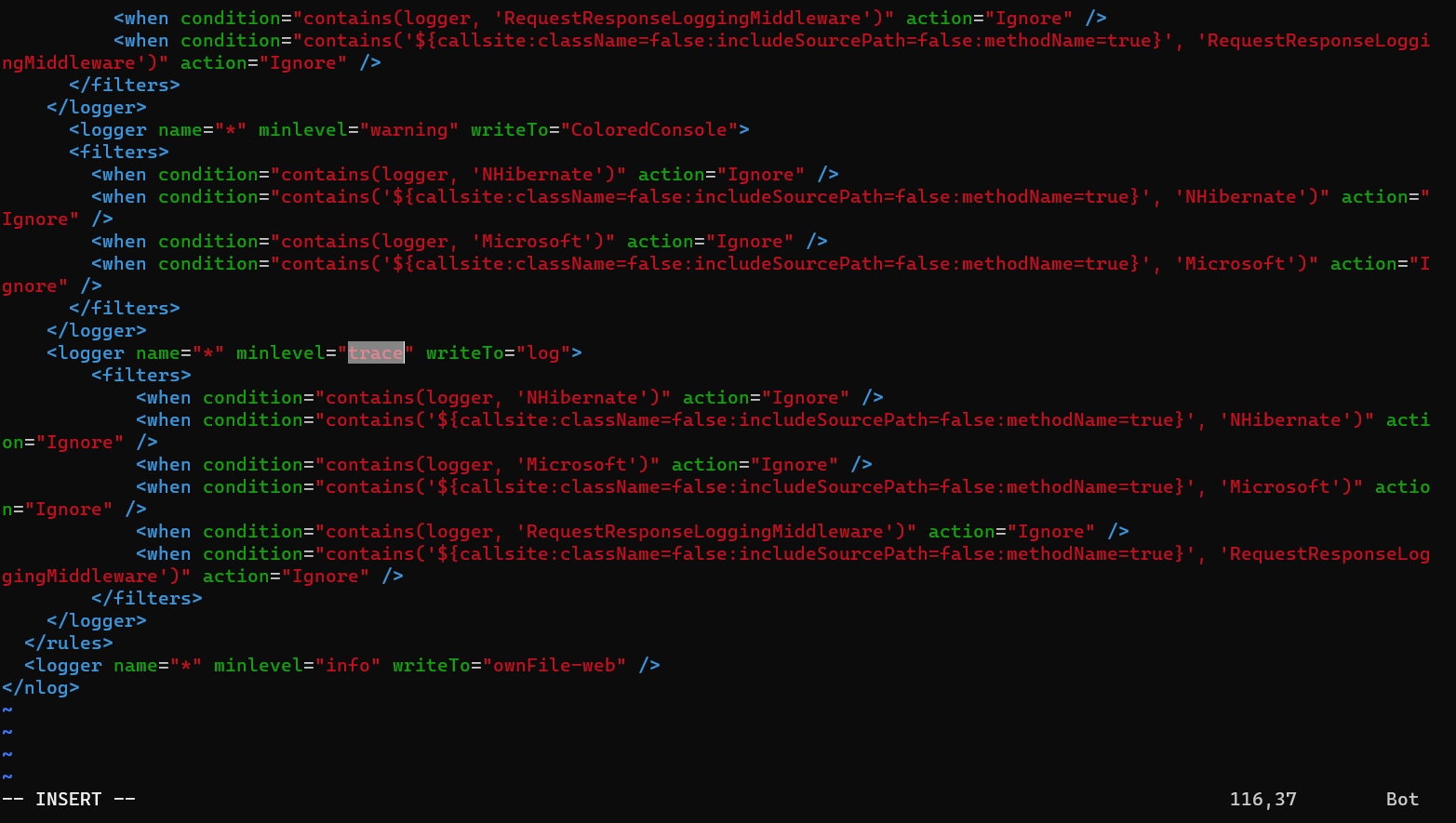
please restart Pathfinder Server via
sudo systemctl start pathfinder-server.service