Connecting Pathfinder to Oracle
In order to use Pathfinder with an Oracle database server you need to first prepare the server and then set up the connection in Pathfinder.
Preparing the Oracle Server
Please execute the following statements as SYSDBA:
CREATE SMALLFILE TABLESPACE PATHFINDER
DATAFILE 'PATHFINDER.dbf'
SIZE 125501440 AUTOEXTEND ON NEXT 1 MAXSIZE 5368709120
BLOCKSIZE 8192
LOGGING
ONLINE
EXTENT MANAGEMENT LOCAL AUTOALLOCATE
SEGMENT SPACE MANAGEMENT AUTO;CREATE USER C##PATHFINDER IDENTIFIED BY "<password>" DEFAULT TABLESPACE "PATHFINDER" TEMPORARY TABLESPACE TEMP PROFILE "DEFAULT";
GRANT CREATE VIEW TO C##PATHFINDER;
GRANT CREATE TABLE TO C##PATHFINDER;
GRANT UNLIMITED TABLESPACE TO C##PATHFINDER;
GRANT CREATE DATABASE LINK TO C##PATHFINDER;
GRANT CREATE SEQUENCE TO C##PATHFINDER;
GRANT CREATE SESSION TO C##PATHFINDER;
GRANT CREATE PROCEDURE TO C##PATHFINDER;
GRANT ALTER SESSION TO C##PATHFINDER;
GRANT CREATE SYNONYM TO C##PATHFINDER;
GRANT "CONNECT" TO C##PATHFINDER;
GRANT CREATE TRIGGER TO C##PATHFINDER;Replace <password> with a password of your choice.
Additional remarks:
PATHFINDER can be replaced with a different identifier of your choice. Please note that there may be issues if identifiers aren’t in upper case.
Since newer Oracle versions support pluggable databases, non-pluggable database users must include the prefix ‘C##’
The creation of a new tablespace can be skipped, if you prefer using an existing tablespace. The values used for the tablespace creation are our defaults and can be adjusted to preference.
Connecting Pathfinder to the Oracle Server
If Pathfinder is currently running, please save your work and close the program.
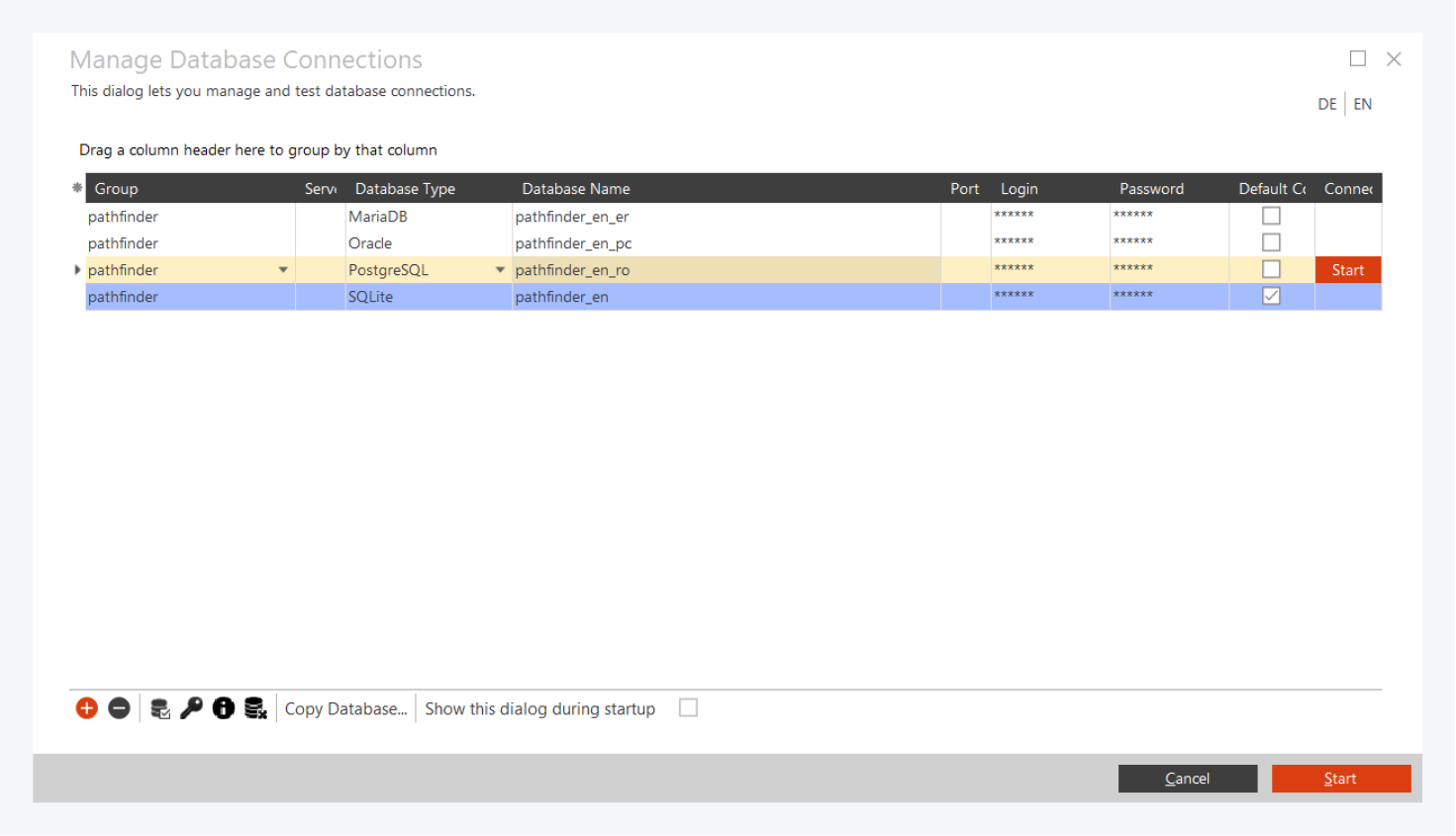
Steps:
Press and hold the F8 key while starting Pathfinder. The dialog for managing the Pathfinder databases opens.
Click on to create a new database connection.
Enter the database name using the following syntax:
(DESCRIPTION =
(ADDRESS_LIST =
(ADDRESS =
(PROTOCOL = tcp)
(HOST = <servername>)
(PORT = 1521)))
(CONNECT_DATA = (SERVICE_NAME = <service>)))Example: '<servername>' and '<service>' → 'oracleservername' and 'oracleservicename'.
Port 1521 is used by default by Oracle databases. If you changed the port when installing the database server, please adjust it here accordingly.
Step 4:
Enter your login information (login + password) with which the database can be accessed (write).